Samsung recently announced a new range of devices ready to invade the smartphone market again this year. The new ones Galaxy S20 and the new leaflet, Galaxy z flip, will represent the company for this first part of 2020. As recently Samsung has accustomed us, the new devices are accompanied from a rich and precious "software package". We recall the well-known graphical interface of the named company ONE UI.
This customization of the OS by the South Korean giant also sees this various features additional and characterizing Samsung devices. Recently, we also studied how their devices can collaborate by creating a small ecosystem. However, in our in-depth analysis, there was no insight into a particular aspect of the ONE UI from Samsung: the DeX mode.
READ ALSO: Samsung Dexbook, a monitor-tablet optimized for Dex is in the works
Samsung DeX: turning a smartphone into a PC

As is now known, Samsung prepares its most powerful and updated smartphones with one desktop mode which, gradually, is developing more and more. The company introduced the first version of DeX in 2017 with the two smartphones Galaxy S8 and S8 Plus. However, to work, the desktop interface of the past Samsung Experience, he needed physical support. Like a base to connect to the smartphone and then to an external monitor. However, with the upgrade of the S8, that is S9 and S9 Plus, Dex mode continued its development. As device hardware began to become more and more powerful and sophisticated, the company he managed to free S9 from sideburns and Pads to connect the device to a monitor, limiting itself to a simple USB Type-C cable on one side, HDMI from another.
In 2020, with the arrival of Android 10 and ONE UI 2, Samsung has introduced a new collaboration with Microsoft, also allowing his desktop interface di migrate sui Laptop of Bill Gates' company, as a simple application. From its inception, to its current stage, Samsung DeX has always been carried forward with the aim of making this mode more usable. Let's see now, after a little introduction, how it works e how to activate DeX mode on Samsung devices.
How Samsung DeX works
After quickly seeing the history of Samsung DeX, let's go into more detail; DeX can be activated through the use of external monitors, or a laptop. Either way, it is smartphone can work both from touchpad and keyboard, both in its version mobile devices. For start DeX there are some methods: for smartphone, Sara you need a cable to connect to the PC, to the monitor or breadboard which has some peripherals. In this first case, it will not be possible to use the screen of your device as a monitor for DeX.
There is, however, another case, that of tablets: DeX mode can be activated directly from Toggle rapid present in the notification panel. In this case, also the display of your Galaxy Tab it can become the broadcast device of desktop mode.
The home screen
Once started, we first notice one certain familiarity. Samsung DeX is very similar to an interface classic desktop (think Windows). In lower section, we find a bar with i navigation buttons, drawer of applications on the right, while on the left we find the control center of your Samsung. In addition, from the bottom of the screen, you can also manage Screenshot, volumes e DeX Lab (which we will address later). In the upper portion of the display, there are some applications arranged just like on windows.
Samsung Dex immediately shows itself as a very familiar and simple interface. But let's find out what it can do. From the application menu (bottom left) it will be possible to access all our applications present in the device. We will find both incompatible applications, both those also developed for DeX.
The main feature of the Desktop functionality is that of return to applications a window view, just like in PCs. In fact, opening an app is possible resize the window, alongside others, for one advanced management of many windows. Unlike in mobile mode, i gestures I'm now replaced from a pointer which, for all intents and purposes, is a mouse.
Settings and DeX Lab
All the company's native applications are compatible with DeX. It is in fact possible to notice how all menus undergo one redistribution e make more use of the workspace. One of the characteristics of Dex is precisely that of expand the mobile experience even on big screens. Don't worry though if your favorite application isn't compatible with DeX, Samsung has thought of everything. Applications not developed in this way (eg. Netflix), they can be forced with a little trick. In the settings of DeX you can enable DeX Labs, that allows you to induce the window display of incompatible apps. Unfortunately, every time you change the size of the window, the app will need to restart.
The ability to connect to external displays also allows your smartphone or tablet to play audio through the external source. Just like a real PC, you will have the ability to act on the mouse and keyboard in the settings, control the speed of the pointer and the layout of the keyboard.
How to work on DeX
Samsung DeX, as we have said, is proposed as a extension of the smartphone that allows take advantage of large screens. This way you will avoid to take a laptop during an away match. For example, you can use a Galaxy Tab in DeX mode to take notes at the University, create and modify Power Point also on the move, without the bulk of a large machine.
The productivity of DeX also lies in allowing continue work started in mobile mode, even on a monitor or PC. One of the best examples is place multiple tabs for internet browsing alongside a text document without having uncomfortable distractions. We tried to follow some university lessons with Samsung Notes and we also noticed how DeX can intervene in these situations to improve learning as well. We leave you the link to the article.
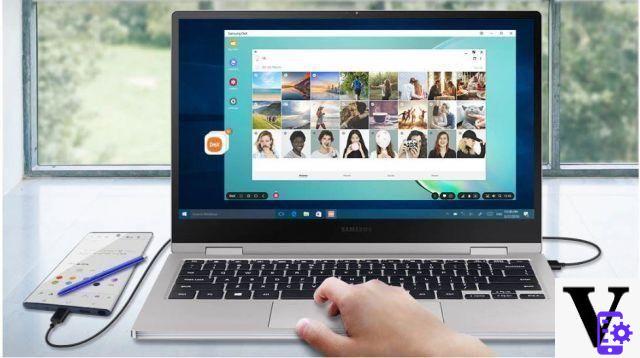 An extra gear is also offered by the recent compatibility with systems Windows e MacOS: by connecting the smartphone via a simple USB Type-C cable to your laptop, the desktop platform on your PC will automatically start. You can use the Drag and Drop to transfer files from your computer to your smartphone, or replace the PC operating system with DeX. In this way, acting on documents will be even more natural, since the computer peripherals will all be recognized by your smartphone.
An extra gear is also offered by the recent compatibility with systems Windows e MacOS: by connecting the smartphone via a simple USB Type-C cable to your laptop, the desktop platform on your PC will automatically start. You can use the Drag and Drop to transfer files from your computer to your smartphone, or replace the PC operating system with DeX. In this way, acting on documents will be even more natural, since the computer peripherals will all be recognized by your smartphone.
Samsung DeX compatible devices
Samsung DeX is compatible with S and Note series smartphones by Samsung and some Tab. Are compatible Galaxy S8 / S8 Plus, Galaxy S9 / S9 Plus, Galaxy S10e / S10 / S10 Plus and, obviously, i latest arrivals S20 / S20 Plus e S20 Ultra. In the family Notes remember Note 8 / Note 9 / Note 10 and Note 10 Plus. Obviously, even the two flexible devices are equipped with this desktop mode.
As we said, some Tabs are also present for the call; I'm: Tab S4, S5e ed S6.
What accessories to buy to take advantage of DeX?
Until a few years ago, Samsung DeX was accessible only thanks to sideburns which allowed the smartphone to expand the exit ports. However, with Galaxy S9 and Note 9,Samsung introduced a management improved boot system, allowing you to use DeX too through a simple Type-C / HDMI cable. In 2020, available only with One UI 2.0 and Android 10, the desktop mode can be activated on a PC even with the supplied USB cable. Therefore, neither a monitor with an HDMI connection nor a base is mandatory.
Le required peripherals are keyboard and mouse, which you can connect to your device is via Bluetooth, either through a type-c adapter. If you don't have a compatible keyboard and mouse, you can use the smartphone display as a touchpad.

For the Tab, the situation is slightly different. SamsungIn fact, makes DeX activatable without the need for external monitors, but it is directly usable from the display of Tab. We we recommend acquired a cover with keyboard of the company, to improve the use of desktop mode on Tab.
Discount Samsung Dex Charging Station for S8 / S8 + with Charger ...
Samsung Dex Charging Station for S8 / S8 + with Charger ...
- Samsung docking station dex ee-mg950tb black for Samsung Galaxy s8 / s8 +: the accessory that transforms your Galaxy ...
- USB c smartphone connection, fast charging; -; hdmi 4k 60; hz; -; ethernet 100; mb / s; -; USB c power supply, 6 ...
- Ethernet port for a reliable connection; -; foldable to go anywhere
 SAMSUNG EE-I3100 HDMI USB Type-C Black
SAMSUNG EE-I3100 HDMI USB Type-C Black
- USB type-c to HDMI cable that allows you to view movies, photos, videos, applications and games on hdtv, monitors, ...
- This cable is perfectly compatible with the Samsung Galaxy note 9 / Galaxy tab s4
- This cable allows you to enjoy a resolution up to 4k; offers incredible image quality, smooth and ...




























