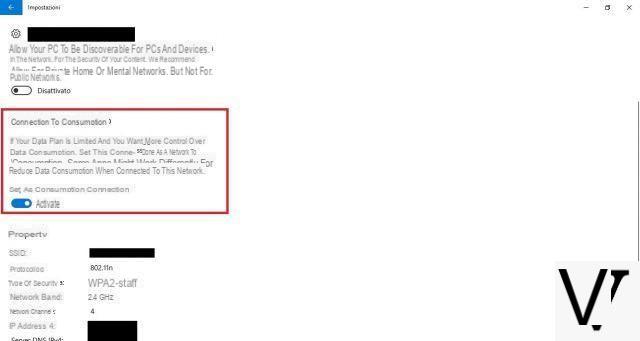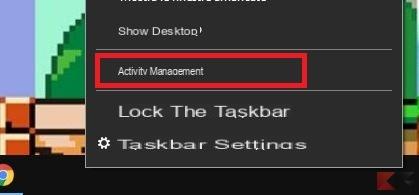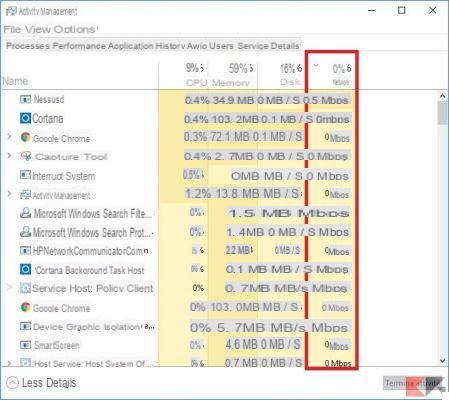Il tethering allows us to connect and browse the internet by connecting another device. For example when we create the hotspot with our smartphone and connect with our PC. Almost certainly you have a tariff with a limited amount of data and, consequently, the use by the PC drastically reduces them. In fact, the operating system consumes a large amount of data even in the background. It is good, therefore, to limit the use of the waste of data by our PC with Windows 10. But how to do it?
In this simple guide we will explain how to limit the use of tethering by our Windows 10 pc.
Activating the hotspot from our smartphone is an extreme solution, as the computer will consume a large amount of data. Data that are essential to navigate decently with our smartphone. Therefore it is appropriate to limit the consumption of this data. To do this, there are some simple operations to carry out and some precautions to take.
Preliminary information
We always recommend doing an installation through one 100% genuine and original license, this is to avoid data loss or hacker attacks. We are aware that purchasing a license on the Microsoft store has a high cost. For this we have selected for you Mr Key Shop, a reliable site with free assistance specialized in in your language, secure payments and shipping in seconds via email. You can check the reliability of this site by reading the many positive verified reviews. Windows 10 licenses are available on this store at very advantageous prices. Furthermore, if you want to upgrade to the latest versions of Windows operating systems, you can also purchase the upgrade to Windows 11. We remind you that if you have a genuine version of Windows 10, the upgrade to the new Windows 11 operating system will be free. Also on the store you can buy the various versions of Windows operating systems, Office packages and the best antivirus on the market.
Set up the metered connection in Windows 10
The first thing to do is to set up the metered connection. In practice, this is a feature introduced by Windows 8. This feature allows you to use the network to which we are connected with a limited amount of data. When activated, the operating system will put a stop to its data consumption. Windows Update processes and automatic updating of Windows Store apps will also be stopped.
To activate it, just go to the Settings, click on Rete and Internet and select the section Wi-Fi. Then we click on the network we are connected to and set the option Connection according to consumption su On.
At this point the data consumption will be reduced. However, some older applications may ignore this option and continue to waste data.
Disable cloud synchronization
An excellent trick to take is to disable, or pause, the synchronization of cloud storage. Applications like Google Drive, OneDrive and Dropbox ignore the previous option. It is therefore advisable to temporarily stop these services to safeguard the connection of our smartphone. To then reactivate them later.
Stop other download programs
Many programs download and upload data to background. Just think of game clients such as Steam or Uplay which, if activated in the background, download updates automatically. Also, any apps that download data automatically should be stopped. For example, if you have a BitTorrent client you need to stop the download and close the program during the tethering connection.
Check the data usage of each application
Windows allows us to check the amount of data each application uses. This allows us to identify the apps that consume the most data in order to act on each of them. To monitor the connection situation we can take advantage of Activity management. To open it just do a click destroy on the taskbar and open the Task Manager. In the section Processes and click on the item Network to sort processes by the amount of network they consume.
Now we will be able to figure out which program consumes the most data.
Conclusions
From this moment on you will be able to limit the use of tethering thanks to these measures. Say goodbye to your finished GBs in a bang. The tariff of your smartphone will thank you.
Doubts or problems? We help you
Remember to subscribe to our Youtube channel for videos and other reviews. If you want to stay up to date, subscribe to our Telegram channel and follow us on Instagram. If you want to receive support for any questions or problems, join our Facebook community or contact us on Instagram. Don't forget that we have also created a search engine full of exclusive coupons and the best promotions from the web!