The first solution that comes to mind when a device isn't working is to turn it off or perform a reset. It may seem like a risky and premature solution but sometimes it is really the only solution to solve a problem. Although it is a drastic solution, as it erases all data on the device, it is essential when we encounter serious problems. Such as problems related to the battery or proper functioning. Or maybe we need to reset our iPhone because we have to sell it to someone.
Whatever the reason for the reset iPhone e iPad, running it is really simple. In this guide, we will show you how to reset your iPhone in just a few steps.
How to reset iPhone or iPad
If you need to do a reset for reasons of malfunction, we recommend that you do a backup so you will be able to recover your data once the reset is done. We can reset via iTunes from PC or directly from the device itself.
Reset to iTunes
First of all we have to open iTunes and connect our iPhone or iPad to the PC or Mac. Click on the icon with the phone to enter the device management card. In the section Riepilogo click on the button Restore iPhone. If there is an updated software version, it will download to update your iPhone.
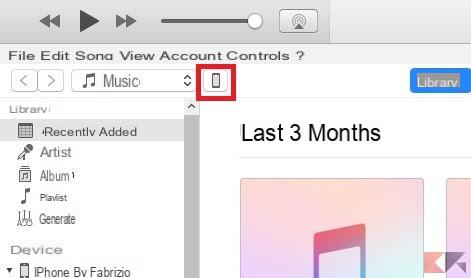
At this point, our device will be reset. Once finished we will find ourselves in front of the configuration screen of our iPhone. If we have previously made a backup, we can recover all our data.
Reset directly from iPhone or iPad
We can restore our device without iTunes and without a pc. First we open the Settings and let's go to the section Generali. As we can see, in the screen we can view different types of reset, such as the one for the settings, the one for the layout of the home etc. We select Initialize content e settings and enter the lock code of our device.
After a few minutes our iPhone / iPad will be as good as new.
Also, if the device is locked, you will have to perform a reset in DFU mode. To do this, simply connect the device to the PC with iTunes. Press the Home button and the Power button at the same time for 10 seconds.
After 10 seconds, release the Power key and hold the Home key until it is detected by iTunes. A hard reset of the device will be performed.
Conclusions
As we said earlier, doing a hard reset of the device is essential. It is very important when we encounter numerous problems. Sometimes it's the only solution before sending the device in service.


























