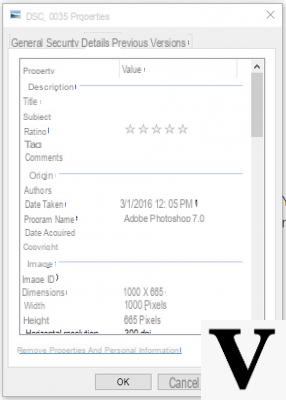
When taking photos with any type of digital media (camera, smartphone, tablet and so on) some metadata, or EXIF data, are associated with the photo, which often contain a lot of information about the media that took the photo: model, resolution, flash usage, time and date the photo was taken and so on.
In the event that the device that takes the photo is equipped with GPS or any geolocation mechanism, the EXIF data may also contain the place where the photo was taken, just as the lighting conditions, the weather situation and so on could appear among these metadata if the device that takes the photo is particularly “smart”.
For those who care about their privacy, removing metadata from photos perhaps before sharing them is almost mandatory: in this guide you will we will explain how to do it using the Windows 10 operating system. The operation is really simple since it is not necessary to use additional software and, if necessary, you can perform the removal of metadata in a batch mode - that is on multiple images at the same time.
Preliminary information
We always recommend doing an installation through one 100% genuine and original license, this is to avoid data loss or hacker attacks. We are aware that purchasing a license on the Microsoft store has a high cost. For this we have selected for you Mr Key Shop, a reliable site with free assistance specialized in in your language, secure payments and shipping in seconds via email. You can check the reliability of this site by reading the many positive verified reviews. Windows 10 licenses are available on this store at very advantageous prices. Furthermore, if you want to upgrade to the latest versions of Windows operating systems, you can also purchase the upgrade to Windows 11. We remind you that if you have a genuine version of Windows 10, the upgrade to the new Windows 11 operating system will be free. Also on the store you can buy the various versions of Windows operating systems, Office packages and the best antivirus on the market.
Remove metadata from photos in Windows 10
We right-click on the photo from which to remove the metadata and select Property; once this is done, let's go to the card Details and click on the item "Remove property and personal information”Present at the bottom.
From the following window you can choose whether to save a copy of the image eliminating from this all possible personal information or intervene on the original image selecting the information to be deleted one at a time (or all together). Once the operation is complete, simply click on "OK".
To do this on multiple photos at the same time, just select them all (either in bulk or using the CTRL + Click combination to select them individually) e right click on one of them, Selecting Property. The procedure for eliminating metadata from photos is absolutely identical to what we have seen so far.
Doubts or problems? We help you
Remember to subscribe to our Youtube channel for videos and other reviews. If you want to stay up to date, subscribe to our Telegram channel and follow us on Instagram. If you want to receive support for any questions or problems, join our Facebook community or contact us on Instagram. Don't forget that we have also created a search engine full of exclusive coupons and the best promotions from the web!

























