One of the most common operations done by Android users is to connect PC and smartphone(or tablet) via USB port to perform various activities, such as transferring photos and videos, backing up or restoring data, recovering deleted data, etc…. However, while this is easy to do, it often doesn't work as it should and the PC does not recognize the mobile phone Android connected. It is no coincidence that we have written several articles about it such as for example how to connect samsung to PC or how to connect huawei to pc or more generally how to connect android mobile to PC, in order to help users in possession of an Android device to “recognize” the mobile phone from the computer and then manage the data comfortably.
Usually, when such a problem occurs or when we see the Android mobile constantly connecting and disconnecting from our PC, the first thing to do is to check that the USB cable is in good condition. If the cable is working and your computer's USB ports are also okay, then read the following tips which may give you the solution to the problem. PC that does not recognize cellphone Android. In this way you can connect and manage data from your PC to your Samsung Galaxy, HTC, LG, Motorola, Sony, Huawei, etc ... smartphone of any Android operating system!
# 1. Change USB cable / port
As mentioned earlier, the first thing to do is to check if the USB cable is in good condition or not. It is better to change the USB cable to another one to solve the problem. It is quite easy to find a USB cable because they are all the same as those of Android phones.

#2. Enable USB Debugging on your mobile
It is very important to activate USB debugging on the Android device, because only with it can PC and mobile phone "communicate". To activate this option, you must first activate the “Developer” menu and then select the USB Debugging option from it. The procedure for doing this changes according to the Android version on your phone.
For example, for the most recent Android mobile phones, with Android version 6.0 or higher, you need to go to Settings> Device Info (or PHONE INFO)> Software Info> click several times on Build version (o SERIAL NUMBER) until developer mode is activated. Then you have to go back to the Settings -> Developer Options and from here activate the USB DEBUG mode.
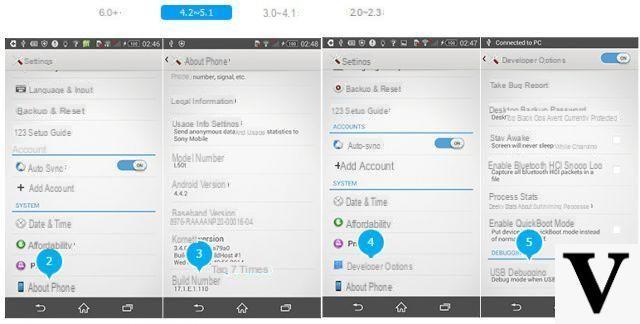
Once you have enabled USB debugging on your phone, you can do various operations such as managing cellular data from a PC with MobileGO, or recovering deleted data on your cell phone, or more ...
#3. Verifica Driver Android USB sul PC
The Android USB drivers must be installed on the PC for the latter to be able to recognize the mobile phone. If these drivers are not installed or are corrupted then the computer will never detect the connected Android cellphone. Here's how to check for these USB drivers:
- From your PC go to “This PC” or “My Computer.
- Click with the right mouse button and then click on "Property".
- From the menu that appears, go to "Device management".
- Click on "Controller USB (Universal Serial Bus)". If I'm not here yellow exclamation marks, it means the USB drivers are present in the computer. Otherwise you will have to download and install the USB drivers from the internet, also based on the model of your mobile phone
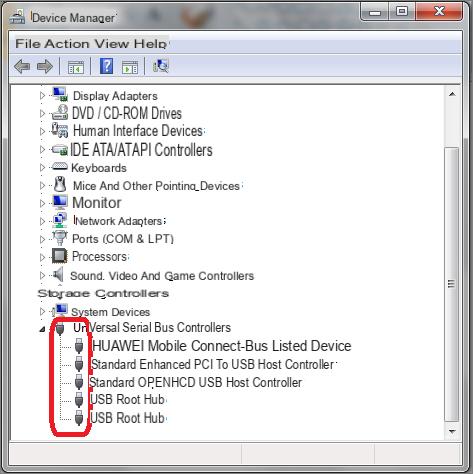
#4. Reinstalla Driver Android
If the USB driver are installed, it may happen that they are not working because they may not be updated. In this case, it is advisable to try uninstalling and reinstalling the drivers. To do this you need to do the same procedure as indicated in the previous point and once the USB drivers appear, right-click on that of your mobile phone and then select uninstall.
Then proceed with the reinstallation in order to understand if the problem is solved.
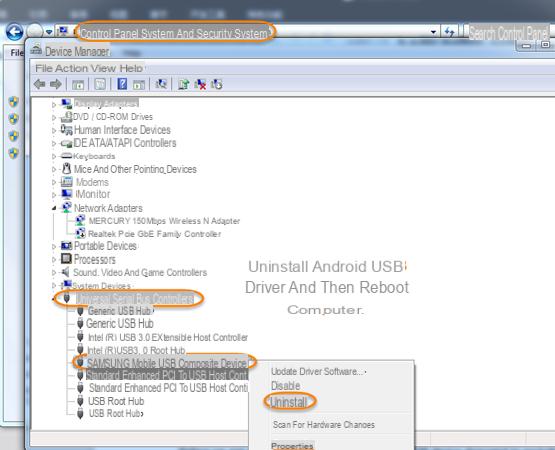
# 5. Mac computer does not recognize android cellphone
In the case of computers with Mac OS X operating system, we recommend downloading a program that allows you to automatically install the main drivers as well. The program we recommend trying is Android File Transfer per Mac. With it you can then connect your Android phone to the Mac and transfer photos, videos, music, contacts, etc ...
If you have any other advice or other experiences that led you to find a permanent solution to this problem, your comments will surely be of help to many other Android users!
my s7 edge does not connect to the pc if placed in the usb 1.0 (black ones) the phone charges but is not recognized by the pc as if it were not connected, if instead put in the usb 2.0 (the blue ones) it connects and disconnects continuously if I go to the device manager it does not appear and the list of devices is constantly updated (flashes), the cable and the usb are working perfectly I have tried everything but nothing can anyone help me ????????????
Thanks for the instructions, I was able to solve the problem. Now my Samsung Galaxy J1; recognizes the USB port on the PC again. This all happened because by unplugging the USB socket, I did not perform the safe disconnection, as always should be done.
I tried everything but my samsung j7 is not recognized by the pc and I don't know why I tried the updates with the drives and so on if you can help me grazoe


























