La webcam it has now become fundamental: we need it to work, talk with friends and relatives, even take exams. The problem, however, is to find one: in the last period, in fact, any e-commerce site tells you that they are not available or that the delivery dates are too far away. Do not despair, we have a solution.
Everything you need is an Android smartphone, a PC with Windows and the DroidCam application.
DroidCam
DroidCam is a solution available for Android devices that integrates with various video calling services, including Skype and Zoom. The service allows you to connect the camera of your device to the PC wirelessly, after downloading the program, currently only available for Windows.
How to do?
A few simple steps.
First of all you need to connect your phone and PC to the same WiFi network, after that you will have to download the app DroidCam from the Play Store.
 Download
QR-Code
DroidCam Webcam
Developer:
Dev47Apps
Price:
Free
Download
QR-Code
DroidCam Webcam
Developer:
Dev47Apps
Price:
Free
To this you will have to visit this address using your PC and download the .exe file which will allow you to install the software for Windows in seconds. Don't worry, nothing complicated: follow the instructions on the screen, install the necessary drivers and then finish the setup by clicking on Finish.
At this point you will have to go back to the smartphone, open the app, click on Next and then "I understand" (below) and then find yourself in front of this screen
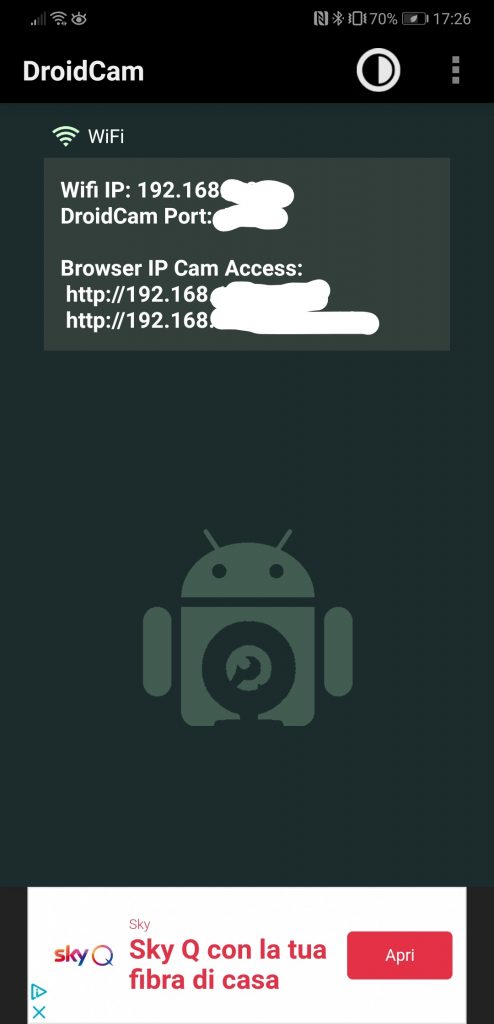
Now open the app on your PC and in the window that appears enter the IP address on the smartphone

Choose whether to share video only or audio as well and click on Start.
At this point your phone should automatically activate the rear camera and DroidCam will show you what you are filming.
 Et voila! The game is done.
Et voila! The game is done.
Just select the DroidCam on the various video calling or videoconferencing programs used such as Skype, Zoom, Adobe Connect and the like. Do not close DroidCam on the PC during the video call, otherwise your “do-it-yourself webcam” will stop working.
The audio and video quality will depend on your smartphone and camera performance. However, some app settings allow us to improve the image.
READ ALSO: The right webcam to revolutionize your video calls
Personalize your webcam
Once you have completed all the steps you can change the image settings by going into the application and clicking on the three dots in the top right. You will be able to calibrate both the white and the exposure as you prefer.
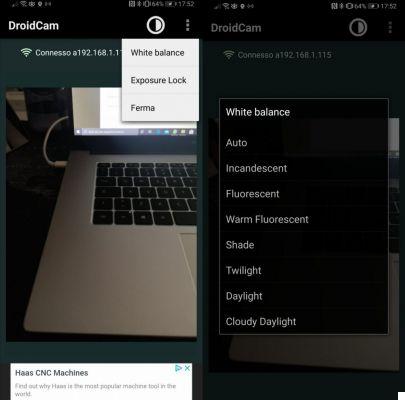 In a few steps you can then make up for the absence of the webcam. What are you waiting for? Time to try!
In a few steps you can then make up for the absence of the webcam. What are you waiting for? Time to try!


























