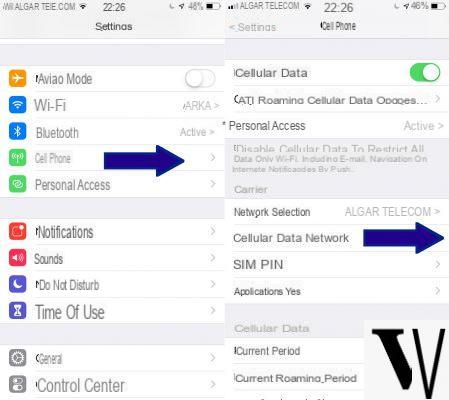
How to configure Internet CoopVoce - If you are here it is because you have bought a CoopVoce SIM and are looking for a way to configure the Internet, and therefore the APN, correctly. The first thing to do, after inserting the CoopVoce SIM in your Android smartphone, is to configure the APN so you can start surfing the Internet.
Generally this happens automatically, thanks to the operator, as soon as the SIM is inserted into the smartphone, but if for some reason this does not happen, do not worry because we will help you. With this guide we will explain all the ways and steps to configure yours YES CoopYou so that you can surf the Internet with your device (smartphone or tablet). Each operator, in fact, requires its own APN (Access Point Name) to allow the smartphone to access the Internet through its network and then configure it is a fundamental operation, to be done immediately.
It makes no difference if you have one smartphone branded Huawei, Samsung, Honor, Xiaomi, LG, Sony, HTC, ASUS, Motorola, Lenovo, Nokia, Meizu, OnePlus, BQ or Google because the procedure to follow for configuring CoopVoce's Internet APN is always the same and so don't worry about that.
Configuring the APN correctly is essential to surf the Internet with your smartphone via data connection and so let's see immediately what are the steps to follow and how to configure Internet on the CoopVoce SIM quickly and easily, without having to puzzle over for hours.
How to configure Internet CoopVoce automatically
Let's start with the first method to configure the Internet on the CoopVoce SIM, the easiest because it is automatic. By visiting the CoopVoce website, precisely this page, you can request the sending of a self-configuring message capable of automatically setting the Internet APN after selecting the manufacturer and model of your smartphone. The steps to follow to configure theAPN CoopVoce so I am:
- open the CoopVoce website and reach this page;
- select the manufacturer and model of your smartphone;
- enter your mobile number;
- request the sending of a self-configuring message;
- wait for the self-configuring message;
- click on the self-configuring message giving consent to install the APN profile.
How to configure Internet CoopVoce manually
This method requires a few more steps, but nothing complex. The Android settings allow you to manually configure the APNs and then you can add that to browse the internet in a few simple steps. Keep in mind that the settings items described may vary in name from smartphone to smartphone, but, as mentioned above, the procedure is valid for any Android smartphone from any manufacturer, so don't worry and follow the steps without fear. Here's how to configure theAPN CoopVoce manually:
- open the system settings;
- click on the item Mobile networks;
- click on the entry Names of access points;
- click on the "+" button with the item New APN;
- under Name, enter CoopVoce;
- under APN enter web.coopvoce.it;
- under APN type enter the default value;
- click on Save APN and exit the settings.
How to configure CoopVoce hotspot / tethering
Using the smartphone as a hotspot, as if it were a real portable router, to share the data connection with other devices is quite simple. It is sufficient that you configure the CoopVoce APN correctly, activate the data connection and activate tethering on your smartphone using this guide to share the connection of your smartphone with another device.


























