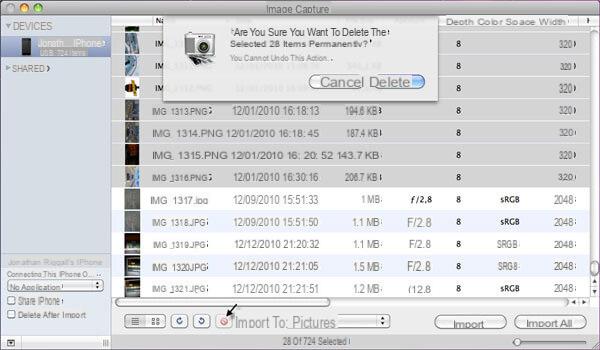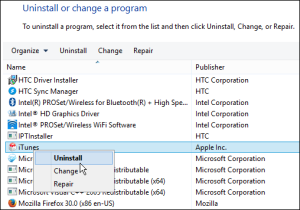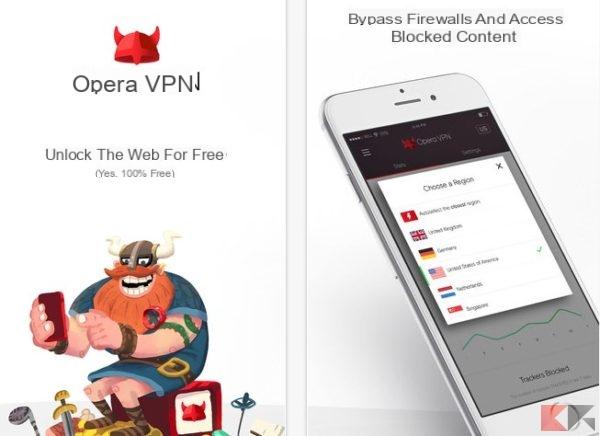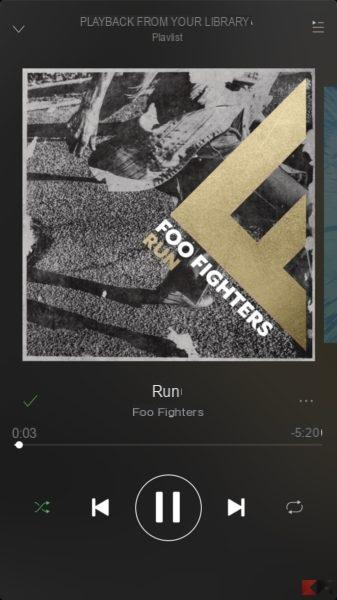If your iPhone or iPad screen is frozen or frozen, that's not a fun situation. Normally it would be enough to detach the battery from the device to unlock it, but Apple devices do not have a removable battery, however. So you will have to try these possible solutions.
Index
- Solution 1: Try turning off the device
- Solution 2: Forced Reset
- If your iPhone has the screen that displays only the Apple Apple logo, then try to follow the steps described in the following guide "iPhone stuck on the Apple logo"
Solution 1: Try turning off the device
If a force close doesn't work, turn your iPhone off and on again. To do this, press and hold the " Sleep / wake ”For a few seconds until a red cursor appears, then swipe the bar to turn off the appliance. Once turned off, press and hold the " Sleep / wake ”To turn the device back on.
Solution 2: Forced Reset
If the above is not positive then try to force a reset. Don't worry, forcing a reset will not delete the data from your device.
iPhone X & iPhone 8
- Awards “ Volume Up"
- Awards “ Volume Jun"
- Press and hold the button Sleep"/"Wake”Until the Apple logo is displayed
iPhone 7
Press and hold the "Sleep / wake”+“Volume Jun”For at least ten seconds
iPhone 6 and older
- For older versions just hold down the "Sleep / wake”+“Home".

If your iphone does not turn off / on, please make sure to put it to charge via the adapter and cable to the power supply for at least 10 minutes. Then try the above steps again.
If your iPhone has the screen that displays only the Apple Apple logo, then try to follow the steps described in the following guide "iPhone stuck on the Apple logo"
Hopefully, one of these solutions worked for you and your iPhone is working again. If not, you may need to try a restore using iTunes, which erases all data from the device. The data can usually be synchronized from the computer once it is restored.
671