The launch of iOS 10 was certainly not the rosiest for Apple! Only a few hours after the announced availability on the servers, many users complained of soft-brick problems due to the update, which was impossible to complete.
A problem admitted by Apple and that the company is preparing to solve almost immediately, therefore installing iOS 10 from today is no longer a risk; however, users who have already downloaded and attempted to install may have already found themselves with the iPhone in soft-brick.
In fact, the iPhone enters automatically in recovery mode asking for the connection to iTunes, thus making it unusable.
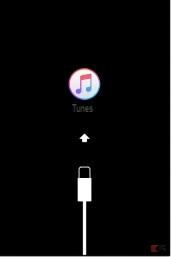
While the screen can be scary, solving this problem is easier than it looks. The solution exists and is called iTunes but there is a rather "fatal" possibility: to make the smartphone re-usable it could be need to lose all data on it.
But you had already performed an iCloud backup in unsuspecting times, right?
Let's see together how to restore a hijacked iPhone from iOS 10!
Restore a locked iPhone from iOS 10
Apply this solution if, during the update phase, your iPhone start screen loads indefinitely (without progress bar) or if you find yourself unintentionally catapulted into recovery mode.
Connect theiPhone access to iTunes, then forcefully restart it in recovery mode:
- for iPhone 6S Plus / 6S and below: press and hold the Unlock + Home keys until you see the image of the Lightning cable with iTunes (top);
- for iPhone 7 / 7Plus: press and hold the Unlock + Volume Down keys until you get the same result.
At this point iTunes will notify you of a problem, asking if want to update the iPhone (Update) or restore it completely (Restore).
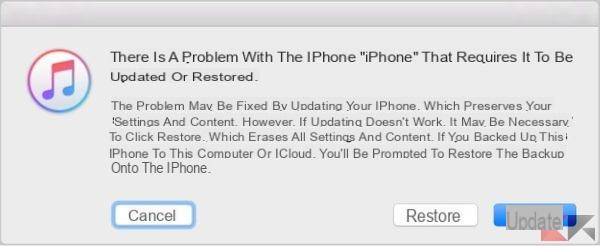
Click on first Update to attempt to re-download iOS without losing data; self the download should take more than 15 minutes and phone should come out of recovery mode, try to repeat the process all over again.
If the second attempt fails, you will be forced to restore the iPhone to re-use it, remembering that this involves the complete loss of data.
Repeat the process from the beginning but instead of selecting Update in iTunes, select this time Restore and wait for the procedure to be completed.
After the initial configuration of the iPhone you can easily restore the iCloud backup created.


























