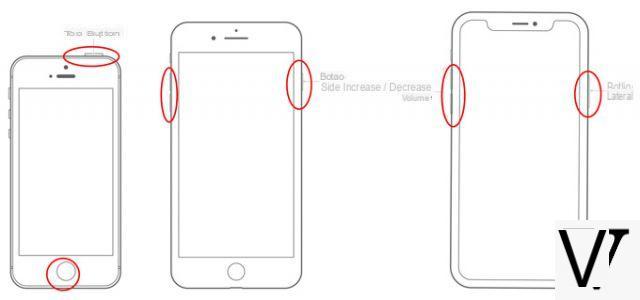
If you have an iPhone, surely you will have come across the worst nightmare for an owner of Apple devices: it black screen. The phone does not give vital signs, does not respond to touches or clicks of any kind, does not show any change of screen and panic rises. Calm down, take a deep breath and read our guide - there are a couple of tricks you could use to try to solve the problem.
Low battery
Even if you think it is impossible, because a minute ago it was more than half the charge, it could be downloaded the battery of your iPhone. Sometimes it happens, due to particularly low temperatures or other factors, that the battery of your smartphone has a sudden drop and causes the temporary death of your device. The solution is very trivial: put the iPhone in charge, and everything will be as before.
Restart the phone
One of the standard methods, but also one of the most efficient, which is used in these cases is the forced restart. Even if your iPhone apparently doesn't respond to any commands, there are keystrokes or key combinations that act even when the phone is in this state.
- If you have an iPhone 6S, or earlier, just hold down the keys for 10 seconds Home e Lockout / Shutdown at the same time, until the Apple logo appears on the screen.
- If you have an iPhone 7 or iPhone 7 Plus, you will need to hold down the keys for 10 seconds Lockout / Shutdown e Volume Down at the same time, until the Apple logo appears.
- If you have an iPhone 8, iPhone 8 Plus or iPhone X, just press the keys quickly in sequence Volume Up, Volume Down and then hold down on the key Lockout / Shutdown for 10 seconds, until the Apple logo appears.
Factory Image Restore
If the steps listed above didn't work, perhaps the problem is more serious than expected. A more drastic solution that you can adopt is that of factory data reset. This will result in the loss of all data and customizations of your device, but it also has a good chance of being an effective method.
To perform this reset, you will need to connect your iPhone to the PC and open iTunes: after iTunes recognizes your phone, go to the "Riepilogo"And click on"Restore iPhone“: ITunes will restore your phone and update it to the latest iOS version.
Update or Restore from Recovery Mode
If the factory data reset didn't work either, you'll have to force the process. Before doing this, make sure you have made a backup recently. When you are ready, connect your phone to a PC and open iTunes. Once this is done, restart it:
- If you have an iPhone 6S, or earlier, just hold down the Home and Lock / Off keys for 10 seconds at the same time, until the iPhone requests the connection to iTunes
- If you have an iPhone 7 or iPhone 7 Plus, you will need to hold down the Lock / Power and Volume Down keys at the same time for 10 seconds, until a prompt appears to connect the phone to iTunes.
- If you have an iPhone 8, iPhone 8 Plus or iPhone X, simply press the Volume Up, Volume Down keys quickly in sequence and then hold down the Lock / Off key for 10 seconds, until you are prompted to connect the smartphone to iTunes.
At this point, a window will open on iTunes where you can choose between "Update", An operation with which iTunes will attempt to update your device without deleting data, or"Restore“, Another operation with which iTunes will delete all the data on the phone and restore it to factory data.
If your phone still doesn't respond and the situation doesn't improve, there's not much more you can do - your best bet is to go to an Apple store and ask for assistance.


























