Unfortunately, it often happens that the iOS update on our device (iPad or iPhone) fails. What happens in these unpleasant situations is that the iPad or iPhone gets stuck and you can't use it.
In such cases, is it possible to unlock the device? How do you unlock the iPad or iPhone? Is it enough to put the device in DFU (Device Firmware Update) mode?
Luckily, there are several ways to reset and unlock your iOS device. Putting into DFU mode doesn't always solve the problem. Here is a foolproof method, which makes use of a program called dr.fone, available for both Windows and Mac.
How to Unlock iPhone or iPad after iOS Update
Step 1. Download and install Dr.Fone per iOS on your computer (Windows or Mac)
Download Windows version | Download Mac version
Step 2. Connect your iPhone / iPad to computer via USB cable.
When you connect the device to the PC, the program will automatically detect the iPhone / iPad and you will see a main screen like this:

Step 3. Unlock iPhone / iPad
If you have a Windows computer, you will need to click on the Restart button.
On the other hand, if you have a Mac, you will need to click on Set Up.
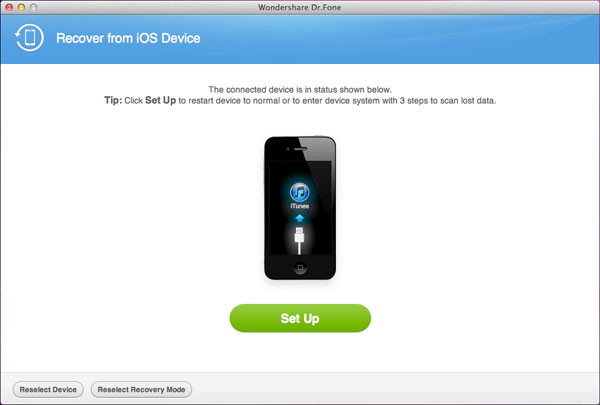
Either way your iPhone / iPad will reboot and work properly again!
After unlocking the iPad / iPhone and everything is working properly, it is possible that some files or data have been deleted or lost. If you don't have a backup file, you can try the I recover the data always using dr.fone for iOS.
To recover the data, reconnect your iPad / iPhone to the computer and launch dr.fone for iOS. At this point you will have to start the scan and wait a few minutes. At the end of the scan all files will be previewed. Choose the ones to recover and save them on your computer.
36


























