There are several reasons why you would like to remember an app purchased in the past and you have forgotten its name, how do you find it again?
You could search for the category the app falls into and look for the app that says "purchased", but there is a faster way. By looking at your Google Play purchase history, you can easily find the app you purchased much faster.

Open the Google Play app and tap the three-line menu. Go to account. Tap the file Purchase History tab and you will see all the apps you have purchased on Google Play. All apps will be separated in months. At the top, you will see how much money you have spent in the current month.

In the list, you will see the name of the app and the date you purchased it. On the right, you will also see the price. Zero balance apps are apps that you tried as a free trial but canceled before they had a chance to bill you. If you tap on an app, you will see an option Immagine which will take you to the app page in Google Play. There you can uninstall the app or open it.
At the top of the tab Chronology shopping, you will see the option to set a budget. If you are having trouble not spending too much money on apps, this feature will definitely help you. Tap the Set budget option and enter the amount you want to spend monthly. Google Play will then show you how much money you have spent so far.
Don't worry if you change your mind about how much to spend. You will also see an option to remove or change the budget you have set.
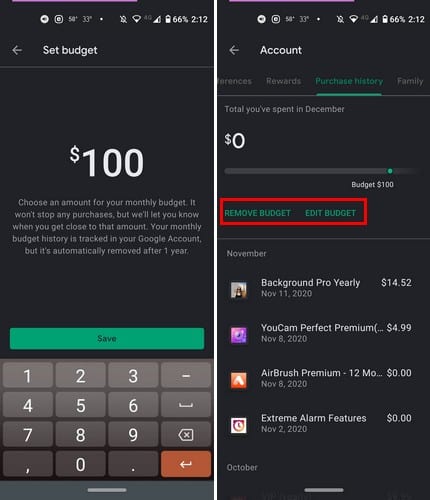
desktop
To view your Google Play purchase history on your computer, open Google Play and click account option from the options on the left side.

Click on Order history tab to see all purchased apps. Just like in Android, you will also see the purchase date and price here. The app will not be divided into sections, but will be in the order you purchased them. There is also a Report a Problem option, just in case.
I set a budget for Google Play on my Android device and when I went to Google Play on my computer, there was also the budget I had set. You can also view purchased apps by categories. Click on the drop-down menu and choose the type of app you want to view. The available options are Apps, Movies & TV, and Books.

2.506


























