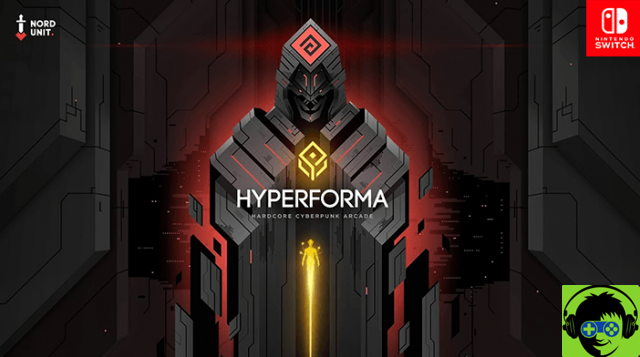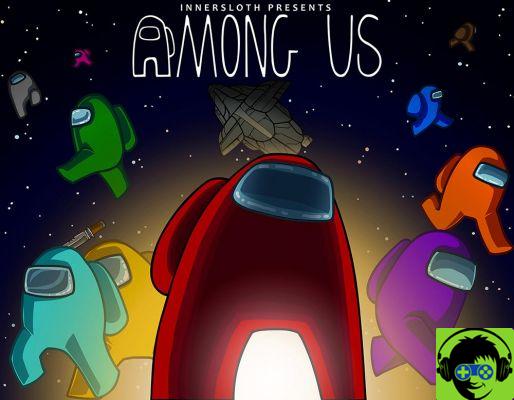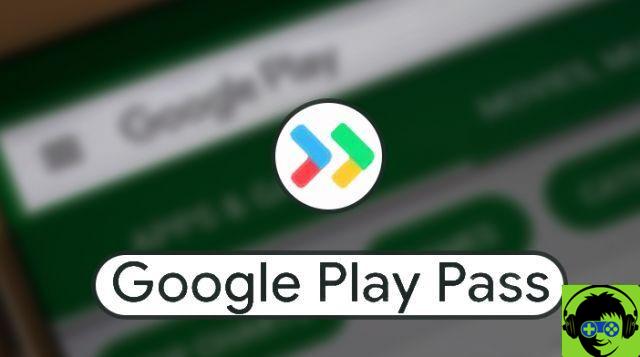Are you aware that the PS4 gamepad is compatible with Windows 10? Sony had announced it and has, more or less, kept its promises. We say more or less because it is not a plug and play solution, in fact, to play the PC with a PS4 controller is not enough to connect it with a USB cable, but it is necessary to make steps that make this solution efficient.
If you have an Xbox One controller, the problem doesn't arise. It's a lot easier to play PC games with a Microsoft console controller, while the PS4 gamepad needs a few tricks. Don't worry, you don't have to be a computer system expert to use a PS4 gamepad on a PC, you just need to arm yourself with a little patience. Thanks to the XInput API integrated in Windows systems, you can make your PC recognise a gamepad for Xbox One and PS4.
Using the PS4 gamepad on PC is a convenience
Those who have played for many years on consoles, when it comes time to use the PC for recreational purposes, are in trouble. Switching from console to PC is not so immediate because the controls are completely different. Mouse and keyboard may be better for some types of video games, but for others it's essential to have a gamepad. Using a PS4 gamepad on PC allows players to enjoy the huge catalogue of games on digital platforms like Steam. How many times will you have wanted to buy a lot of indie titles during the Steam sales, but then desisted because you know you've always been a gamer console and you're not used to the WASD combination to move the character, the numeric dashboard to scroll through weapons or things like that.
The dashboard of a gamepad, whether it's for Xbox One or PS4, is more tidy and has fewer buttons so you won't get confused during the more hectic phases of the game or during QTEs. If you want to play the rich Steam catalogue using a gamepad you can buy the one for Xbox One, but if you have a PS4 console at home and don't want to spend more money follow our guide to play PC with a PS4 controller.
How to use a PS4 gamepad on a PC
It should first be remembered that Dualshock 4 is not compatible with all PC games. For some time now Steam has also entered compatibility with its systems, which means that you can navigate the menus of Steam with a PS4 gamepad, but this is not synonymous with full compatibility with all video games there. If you want a way to play with a Dualshock 4 to almost any PC game, then you'll need to download a little program that's easy to use and very fast to set up.
To play with a PS4 gamepad on PC you need InputMapper, a program that makes your PC believe it has an Xbox One controller connected. Let's look at it in detail.
How to install Input Mapper
Dualshock 4 is compatible with Windows 10, but for it to work with most PC games, it needs extra support. This support is provided by InputMapper, free software and only a few MB in weight. Here's what you need to do to get it on your PC.
- Visit the following web address -> InputMapper
- Download the latest version which should be 1.6.10 by clicking on download.
- A new window will open, accept the terms of use and click again on the orange button to start the download.
That's easy. Now, it's time for your PS4 gamepad.
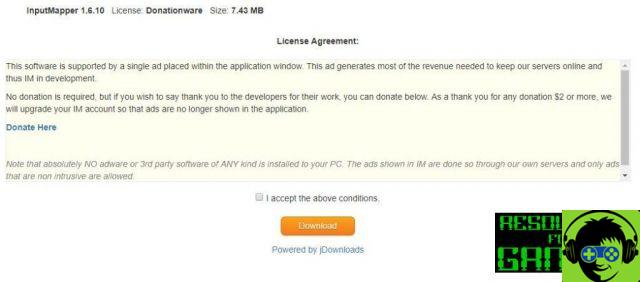
Connect the PS4 gamepad to your PC
Now it's time to connect your PS4 gamepad to your PC. There are two ways to do it.
- With the USB cable
- Bluetooth
We recommend using the USB cable that you have supplied, the one you use to power the gamepad to the PS4 when it's unloaded.
If you still want to use bluetooth, just hold down the share button and the Playstation button until the light turns on and your controller's PC is recognized.
Once the gamepad is connected, open InputMapper.
How to set up InputMapper with the PS4 gamepad
This part is very simple, you are almost finished. InputMapper will automatically recognize the controller once connected with the USB cable. At this point, all you have to do is start the game and you'll see that your gamepad will be recognized by the title in question without any particular problems.
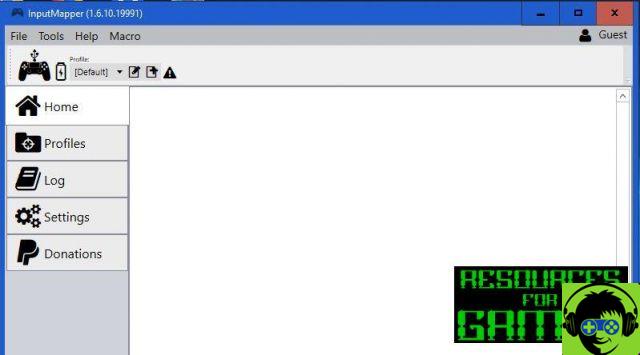
Could there be compatibility issues? Sure, but all you need to do is go to Settings, then go to Use Exclusive Mode and the game should become compatible in an exclusive way. You won't have to do this for every game, these are rare cases. Do you want to remap the controls? Go to the Profiles menu.
Note: To play the PC with the gamepad PS4, the InputMapper program must always remain open and must be started whenever you want to play.