You saw it in action Plex at your friend's house and you were fascinated by it, to the point of wanting to use it on all devices in your possession, to be able to enjoy indexed multimedia content without problems. When installing and configuring the app on the Smart TV located in the living room or bedroom, you realized that the procedure is not as simple as you thought: after several attempts, you came to the conclusion that you are not able to configure the service, so you went to Google looking for a guide that could be for you.
I am happy to inform you that if you are looking for a hand for use Plex on Smart TV, you are in the right place: below, in fact, I will show you all the steps you need to follow in order to best configure Plex on your "smart" TV, so that you can watch your multimedia collection of movies, music and images without having to time to move large files. The only requirement is that the Plex server on the computer and the Smart TV are connected to the same network.
So, without further ado, take a few minutes of free time for yourself, make yourself comfortable and read very carefully everything I have to say on the subject: I am sure that, at the end of this reading, you will be perfectly able to reach the goal that you have set for yourself. Having said that, there is nothing left for me to do but wish you good work and ... have fun!
Index
How to install Plex on Smart TV

For your information, Plex is an application designed for the use of multimedia content on multiple devices; it is made up of two fundamental components: a program server, which must be installed and configured on the device that contains the media library to be shared (for example a computer or NAS), and aapp client, which must be installed (and appropriately configured) on transmission devices (such as smartphones, tablets or Smart TVs) in order to play the contents from the server.
Plex is compatible with most Smart TV operating systems (eg. Samsung, LG and appliances equipped with Android TV): for a complete list, I invite you to consult the specific page available on the software website.
As I have already mentioned in the introductory lines of this guide, in order to use Plex from the TV, it is essential that the device has been previously connected to the Internet via an Ethernet cable or Wi-Fi: if you do not know how to do it, I invite you to read the my guide on how to connect the TV to the Internet, in which I was able to provide you with all the relevant information.
Either way, install the client di Plex on Smart TV is relatively simple: after connecting the TV to the Internet, turn it on, press the button to enter the section Smart on the TV on the remote control and go to the app download section, or, alternatively, select the icon Store present on the home screen.
Once this is done, look for the Plex using the search bar (or the button in the shape of a magnifying glass), usually present in the sections Video o Entertainment. When you have found her, press on her icon and then on the button Install / Add to start the app installation procedure, which will later be available in the Smart section of the TV. If you need help with the app installation procedure, I invite you to refer to my guide on how to install apps on Smart TVs, in which I have provided you with information that is valid for most Smart TVs on the market, or , if you have a Samsung, LG or Philips branded TV, consult my thematic guides.
After installing the app on the TV, do not open it immediately, as it is essential to install and configure the Plex server in order to continue with the configuration: in a few moments I will explain how.
Final report: if your TV is not Smart, you can get compatibility with Plex by configuring theapp client (practically the same on all devices with which it is compatible) on a smartphone or tablet, and then transmit the contents from the latter to the TV via devices such as Chromecast, Apple TV or one of the various Android TV Boxes available on the market.
How Plex Works on Smart TVs
Now that you have downloaded the Plex client on the TV at your disposal, it's time to get to the heart of this guide and show you, in practice, how to use Plex on Smart TV: below I will explain how to configure the server on the device that contains the files you want to share and, subsequently, how to pair the client with it and use it to the fullest.
Install the server on PC (or other devices)
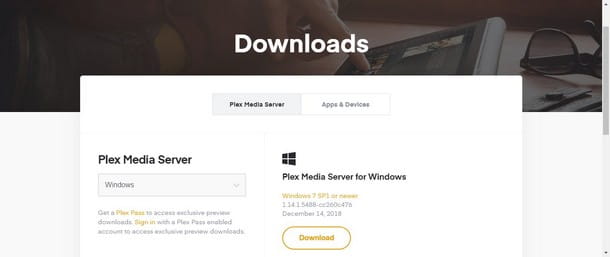
To install Plex Media Server on your computer, connected to the program's website and, after checking that the drop-down menu under the item Plex Media Server contains the operating system you are using, click on the button Download to get the setup file.
When the download is complete, if you are on Windows, start the file you just obtained (eg. Plex-Media-Server-xxxxx-xxxxxx.exe) and click on the buttons Install, Yes e spear to complete the setup and start the server. If, on the other hand, you find yourself on Mac, launch the file obtained and click on the button Move to Applications folder, to automatically move it to the applications folder; after that, go to the aforementioned folder, right click on the icon Plex Media Server and press twice on the voice apri (This operation is only necessary the first time the app is started, to bypass macOS restrictions on applications from non-certified developers).
To install Plex on devices such as NAS and network disks, download the file that best suits your device, using the appropriate drop-down menu available on the download page, and follow the instructions provided by your NAS (or hard disk multimedia) to proceed with the installation. The subsequent server configuration is virtually identical for all compatible systems.
How to set up Plex on the server

Once the Plex setup is complete, wait for the program to start and content indexing. At the end of the procedure, a browser window should start automatically, with the request to create a Plex account: to speed up the procedure, you can use the buttons to log in via Google account o Facebook account indicating, when requested, the access credentials to the related services. To use a "classic" account instead, click on the button Continue with Email and indicate, if you already have them, the login credentials of your Plex account; alternatively, press on the voice Sign up with email and fill out the next form with the requested data, taking care to indicate a valid email address.
Note: if you have a NAS or a network disk, take care to launch the service using the management panel, then access the web interface of the Plex server via browser, connecting to the page indirizzoIpDelNAS:32400/Web/index.html (With art. 192.168.1.132/Web/index.html).
Once logged in, a window presenting the features will open, in which it is sufficient to press the "Understood!”To go to the next screen immediately.
In the new screen, close the subscription window PlexPass available by clicking on X at the top right, indicates the name to be assigned to the server in the field Give it a nickname to help you identify it in Plex apps and your network, choose whether to allow access to indexed media outside the home by placing the check mark next to the box or not Let me access my media from outside the home , then click the button Next.
Final report: should you decide to activate file sharing from the outside, you may have to manually open the door 32400 of the router to the IP address of the computer (or NAS) on which the Plex server is running. For additional information, I invite you to consult my guide on how to open the NAT, in which I have provided you with all the necessary information.
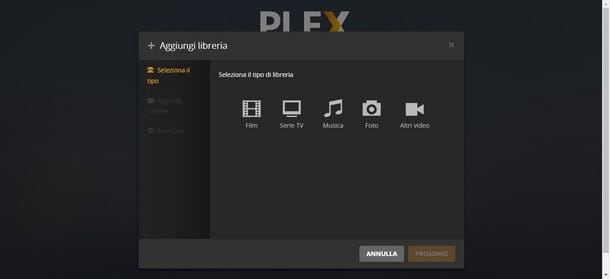
Next, you'll be prompted to add media folders to index with Plex - click the button Add library, choose the type of library to create (Movie, Music, TV Series, Gallery o More videos), give the library a name, select the language to use and click on the button Next; then, choose the folders to add to the library you are about to create using the button Browse to find the media folder, taking care to add only folders with contents consistent with the library you are creating.
After adding the folders to the library, click on the menu Advanced placed on the side, wait a few moments for the panel to load, then make sure to check the item Localized titles, so as to have the titles of the films and TV series in the 2022na language; to complete adding the library, you just have to click on the item Add library. You can add more folders and libraries by repeating the steps I showed you. When you have nothing more to add, click the buttons Next e Done to finish configuring the Plex server.
Note: To add new libraries at a later time, simply launch the Plex server program and click on the symbol +, present next to the item Library list.
Remember that, in order to use Plex, the device where the server is present must be active and the server program must be correctly started, otherwise you will not be able to see anything on the TV.
How to set up Plex on Smart TV
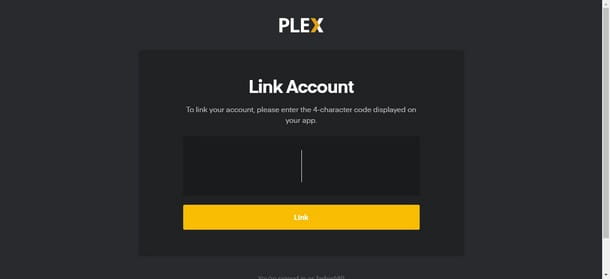
Now that the Plex server is configured, it's time to configure the app on the TV: to begin with, turn on the latter, go to the menu Smart (or in the section of the TV menu that contains installed applications), start theapp di Plex, select the button Log in and write down the code of 4 code which is shown on the screen. If you chose not to share files externally during setup, make sure that the computer / NAS server and the TV are connected to the same network.
Subsequently, to pair the server with the TV client, start the browser of any device (provided it is connected to the Internet), connected to the page https://plex.tv/link and indicate, in the proposed fields, the credentials access to the Plex account configured on the server and the code noted above: when you are done, click on the button Link and wait for the app to display the content on the server. Easy, right?
How to play content
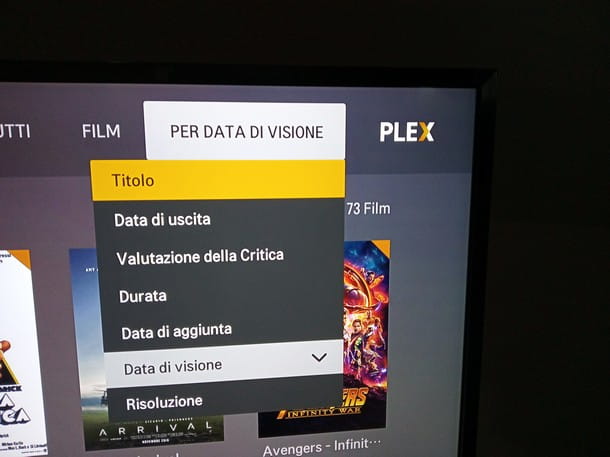
Once the association is complete, you can use the contents on the server in a very simple way: from the Plex home screen, choose what to play using the directional arrows on the remote control and, once the desired file has been reached, confirm the desire to proceed by pressing the button OK.
Subsequently, a screen should open containing the poster and basic information on the content you have chosen: to start playback, press the ▶ ︎ key And that's it! To view content via Plex directly on your TV, open the Plex from the section Smart of your TV, wait a few seconds for the contents to load and choose, with the directional arrows present on the remote control, what to play, confirming with the key OK.
Keep in mind that, on the Plex home screen on the TV, you can also browse the libraries and choose, using the drop-down menu located at the top right, how to divide the contents in a library (by title, by release date, by evaluation of the criticism, by date of addition, by date of viewing and by resolution).
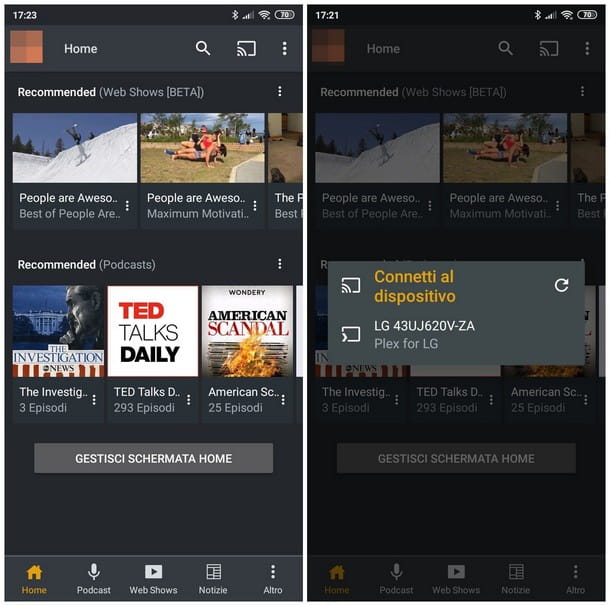
If the TV remote control is too inconvenient to use, you can replace it using the special app for smartphones and tablets: make sure you leave the Plex app open on the TV, then install the Plex app on your device, available for Android and iOS. .
Once this is done, connect your smartphone or tablet to the same network that the TV is connected to, start theapp di Plex on the “mobile” device, log in using the same credentials configured on the computer and on the TV and that's it: after a few moments, you should see the contents indexed on the server.
At this point, select the file of your interest, press the button cast located at the top right (a square with waves next to it) and select the name of your Smart TV among the available items to immediately start playing the file on the TV.


























