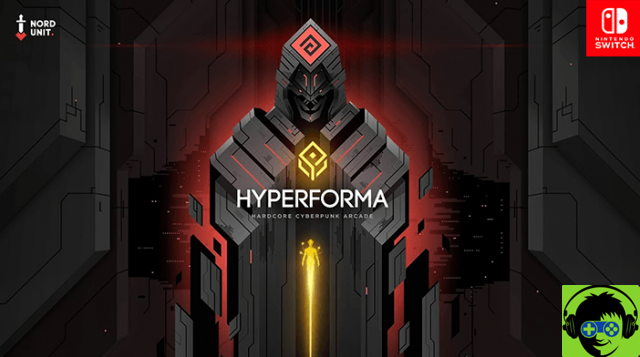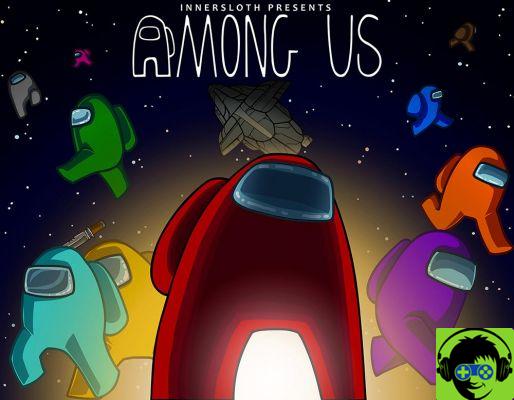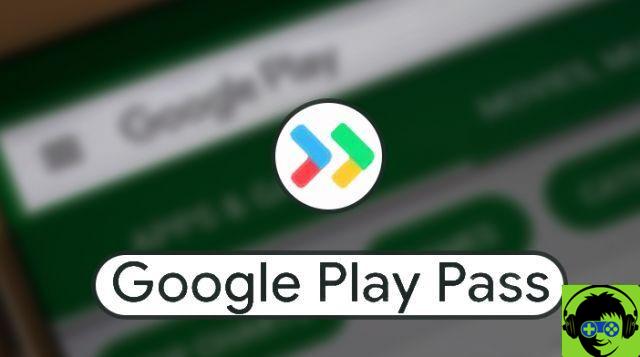Using the DualSense PS5 Controller on Steam
To connect the DualSense to a PC, simply connect the controller to your system with a USB cable. It uses a USB-C connection, so your old micro USB cables will not work with this device.
To connect to a wireless PC, simultaneously press and hold the PS and Create buttons until the light bar begins to flash. This means that the controller is in pairing mode and is waiting for a wireless connection. Once it blinks, go to your PC's Bluetooth connections and add the DualSense, which should be called “Wireless Controller”. This controller only works as a generic wireless gamepad at this time, but that will change once the official drivers are released.
To configure your controller with Steam, you will need to map each button individually. Move towards Steam> Settings> Controller> General Controller Settings. If the controller is properly connected, you will see it under " Controllers detected»At the bottom of the menu. Click on the name of the controller, then on " Define the layout. Now you will need to map the controls manually by pressing the buttons on the DualSense that correspond to the highlighted button in the Steam menu.
For the last step, right click on any game you want to play and click " Properties. "Then change the Steam Input Per-Game setting to" Forced on. This ensures that the game will use your controller's button mappings.
Using the DualSense PS5 controller with other PC launchers
The DualSense controller does not work with a launcher other than Steam at this time. It only works with Steam due to its ability to create custom controller mappings for any connected controller, and other launchers lack this functionality. Once the official drivers are released, other launchers like Ubisoft Connect and Epic Games Store may support the DualSense controller
le Dualense the controller is now available, while the PlayStation 5 will release on November 12 in select regions, followed by a global release on November 19.