The catalog of Spotify it's really huge, it contains the albums of all the major record companies: Sony, EMI, Warner Music Group, Universal etc. but it always happens that you don't find a particular song that you would like to hear. Here the function of listening to local songs comes into play, which allows you to load songs from your PC and listen to them in Spotify even if they are not officially contained in the service catalog.
Loading local songs in Spotify for PC is really a breeze: just enter the program settings, indicate the folders in which they are located and listen to them by selecting them from the "Local files" section of the application. The speech is sadly different with regard to the Spotify app for smartphones and tablets: there, to upload the songs offline, you must first subscribe to a Premium subscription (for a fee), then create a playlist with the local songs on the PC and finally synchronize it. using the appropriate download function.
How do you say? Would you like to know more? No problem. Take a few minutes of free time, read the information on how to upload music to Spotify that I am about to provide you and try to put them into practice: even if in a somewhat cumbersome way, I assure you that in the end you will be able to obtain the desired result and upload your favorite music on the famous Swedish music streaming service.
Index
- Upload music to Spotify for computer
- Upload music to Spotify for smartphones and tablets
- Publish music on Spotify (for artists)
Upload music to Spotify for computer
To load local songs into the desktop version of Spotify, all you have to do is "tell" the program where the files of your interest are. You don't even need to subscribe to the Premium plan of the service.
If you don't know how to add a local folder to Spotify library on Windows or macOS, do this: launch the official client of Spotify on your computer and go to the menu Edit> Preferences (top left) if you're using a PC Windows or in the menu Spotify> Preferences (always top left) if you use a Mac.

At this point, scroll down the screen that opens, reach the section Local files and choose whether to display in Spotify the songs you have saved in the folders of iTunes and Download and in Music library of the PC. Then, if the songs you are interested in are in different paths than those listed above, click on the button Add a source and select the folder that contains them.

Mission accomplished! Now make sure that the toggle next to the folder name you added to Spotify is set to ON, select the voice Local files from the left sidebar and you should find your favorite songs in the Spotify library, ready to listen (with a simple double click on their titles).

Upload music to Spotify for smartphones and tablets
As already mentioned at the opening of the post, upload music to Spotify using smartphones and tablets is quite cumbersome: first of all you need to subscribe to the Premium service plan (starting from 9,99 euros / month), then you have to I will create a playlist from PC in which to insert the songs of your interest and, finally, after connecting the computer and the portable device to the same Wi-Fi network, you have to start the playlist download with local songs offline: below you will find detailed information with all the steps to be taken.
Switch to Spotify Premium

Il Spotify Premium plan, without which it is not possible to download offline music on smartphones and tablets, it costs 9,99 euros per month (which becomes 4,99 euros / month if you are a student) but new users can try it free for a period of 7 or 30 days. What is the difference between the two solutions? The 7-day trial does not require the insertion of a payment method and does not provide for automatic renewal, the 30-day trial requires the insertion of a valid payment method and presents automatic renewal (which can be deactivated at any time to avoid charges at the end of the trial).
To activate the 7-day trial and enjoy Spotify Premium without automatic renewal, please follow the steps below.
- If you are using an Android device, launch the Spotify, select the scheda The library which is located at the bottom right and presses on the symbol ofgear located at the top right. In the screen that opens, tap the buttons Upgrade to Premium e Start your free trial And that's it.
- If you are using an iPhone or iPad, launch the Spotify, select the scheda The library which is located at the bottom right and presses on the symbol ofgear located at the top right. In the screen that opens, tap on the item Account and press the buttons Buy Spotify Premium e Start your free trial.
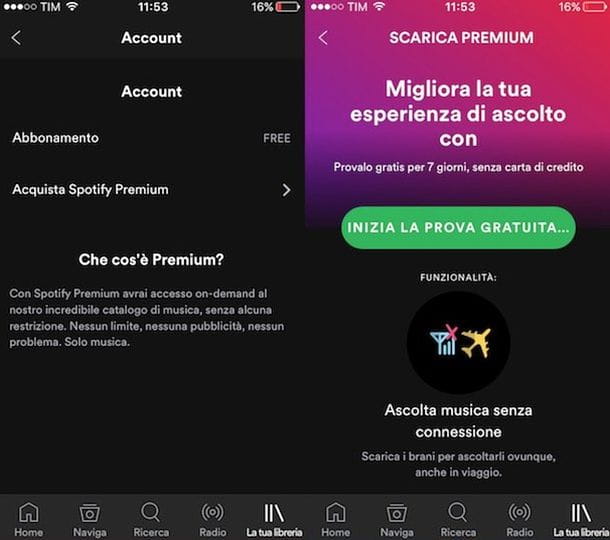
If you want to take advantage of the 30-day trial or you have already taken advantage of the free trial of the service and therefore want to switch to Spotify Premium for a fee, proceed as follows.
- From Spotify on PC / Mac - start the official client of Spotify and click on the button Upgrade located at the top right. On the web page that opens, if necessary, log in to your Spotify account and select a payment method from paper e PayPal. Then enter the data relating to the payment method you have chosen (e.g. the card number or the PayPal access data) and click on the button Buy Spotify Premium or on the button Start trial period and pay after 30 days / Continue, depending on the options available. Done! You are now a Spotify Premium user and therefore you can take advantage of the download function on smartphones and tablets.
- From Spotify for Android - select the card The library which is located at the bottom right and presses on the symbol ofgear located at the top right. In the screen that opens, select the item Account, tap the buttons Upgrade to Premium e Download Premium and select a payment method from those available (paper o PayPal). Then enter the information relating to the chosen payment method (e.g. card number or PayPal access data) and complete the transaction by pressing the button Buy Spotify Premium.
- From Spotify for iOS - at the time of writing, the Spotify app for iOS does not allow you to activate a Premium subscription. Nobody, however, forbids you to open the browser (eg. Safari) and follow the same procedure seen above for PC.
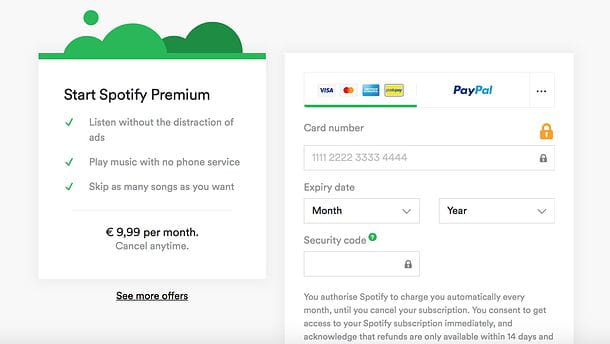
If any of the steps are not clear to you and you need more information on how to get Spotify Premium for free, how to get Spotify Premium for free on Android or how to get Spotify Premium for free on iOS, do not hesitate to consult my tutorials dedicated to the subject. If, on the other hand, you want a hand in deactivating Spotify Premium, read the guide I dedicated to the topic.
Final report: if you have relatives who are interested in Spotify, you can split the subscription cost by activating a plan Premium for Family, which supports up to 5 users and costs 15,99 euros / month. Alternatively there is Spotify Premium Duo which for 12,99 euros / month allows you to have two Premium accounts. To manage the breakdown of expenses you can contact services such as Together Price.
Create a playlist with offline songs
Once you have activated a Spotify Premium plan, you need to log into Spotify from your computer and create a playlist containing the local songs you want to synchronize on your smartphone and / or tablet.
If you don't know how to create a playlist in Spotify for Windows or macOS, do the following: select the item Local files from the sidebar of the program in order to view the local songs imported into the library of the latter, right click on one or more songs you want to include in the playlist (to select multiple songs at the same time, hold down the Ctrl on the PC keyboard or key cmd on the Mac keyboard) and select items Add to Playlist> New Playlist give the menu to compare your schermo.

At this point, repeat the operation for all the songs you want to add to the playlist (by selecting the items Add to playlist> [name of the playlist you created] from the Spotify context menu) and select the name of the playlist you just created (eg. New playlist) from the left sidebar.
Once you have selected the playlist, rename it as you prefer by clicking on its current title present at the top of the screen that has opened and, if you do not want the list to be public (therefore traceable by other Spotify users), make it private by pressing the button (...) and select the item Make it secret give the menu check if you press.

Download the music in the Spotify app
Once you have created the playlist with the offline songs, you can upload it to your smartphone or tablet. How? I'll explain it to you right away.
First, make sure your computer and smartphone / tablet are connected to the same Wi-Fi network. After that you need to launch the Spotify app for Android or iOS, select the tab The library which is at the bottom right and go up playlist.
At this point, select the playlist you created on the PC and which contains the local songs to load on the smartphone (or tablet), move to ON the lever relating to the function download for free (top right) and wait for the song download to finish.

Once the download is complete, you will be able to listen to your local songs from your smartphone or tablet even without an Internet connection and without keeping your computer on. Convenient, right?
If you have any problems, try restarting Spotify on both your computer and your mobile device, re-establishing the connection to the Wi-Fi network and re-creating the playlist with the local songs. More info here.
Final report: Spotify allows you to download 9.999 offline tracks for each user, for a total of 3 devices, so 3.333 tracks per device. Make sure you don't exceed this limit by creating playlists of offline content that are too large. Another important thing to know is that illegally downloaded content is not tolerated.
Publish music on Spotify (for artists)

Are you an artist and would you like to promote your music through Spotify? In this case you should have an agreement with a record company or go to a company that can contract directly with Spotify and manage your royalties. Among the companies suggested directly by Spotify are: Awal, CD Baby, Distrokid, Emu Bands, Record Union, Spinnup and Tunecore.
For the rest, I invite you to consult the official Spotify support page for artists, where you should find all the information you need to publish your music on Spotify and manage relationships with your fans.


























