-: If you haven't turned on Find My iPhone / iPad / Mac when setting up your phone, this method won't work. But don't get discouraged. We also show you other methods for track iPhone, AirPods or iPad lost that do not require that this setting be enabled.
Index
- Use iCloud's Find iPhone tool to Locate your Phone
- Plan B: Use Google Timeline to find your lost iPhone, even if the battery is low
- Plan C: Track your iPhone using Google Photos
- Frequently asked questions on how to find your iPhone
- "Can I monitor my iPhone if it's off, in airplane mode, or not connected to the internet?"
- "Can I find my iPhone if someone turns off Location Services?"
- "Can I still locate my iPhone if I've already deleted my iPhone?"
- “I forgot my iCloud password and can't locate my iPhone. How can I recover my password? "
Use iCloud's Find iPhone tool to Locate your Phone
While you can download the official Find My iPhone app on the App Store, you don't actually need it to track down your Apple device. This means that the app does not need to be installed on your lost iPhone, iPad or Mac. The good thing is that Find My iPhone is actually a cloud-based service from Apple. The app is just another way to access this service to locate your iPhone or other Apple devices. If you own an iPad or another iPhone, you can also do this; install the app and try to locate your lost device. Otherwise, all you need is a browser and your Apple ID login details.
Also, don't worry too much about someone disconnecting your device from iCloud, turning off Find My iPhone, or wiping your device. If you are using iOS7 or later, a feature called Activation Lock will prevent anyone from performing the operations mentioned without the Apple ID password.
Okay, let's get your Apple device back. Here's what you need to do:
1. Log in to iCloud and launch "Find My iPhone"
Go up icloud.com and log in using your Apple ID credentials.
If you get to iCloud's two-step authentication screen, which asks you to enter a passcode that has been sent to your Apple devices, you don't necessarily have to enter that passcode.

What you can do instead is click the Find My iPhone quick access link below. This should direct you directly to the Find My iPhone map interface.
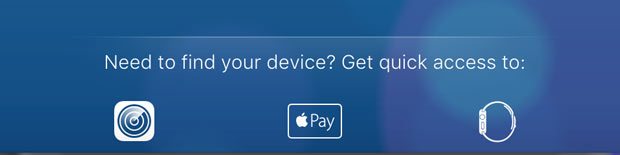
If you haven't been shown two-step authentication, you should see yours dashboard iCloud after logging in. Click on the icon Find my iPhone. You should now see the Find My iPhone interface, including a map.

2. Select your lost iPhone, AirPods, Mac or iPad
- Click on the “All devices” drop-down menu in the top bar and select the lost device.
- Tracking your device will now begin.
- If successful, you should be able to see its location on the map. Even if your iPhone is turned off, you will see its last tracked location.
- You now have the option to activate a beep, activate “Lost Mode” or delete all data.
Depending on several factors, this can take some time. Also, use thecancellation option as a last resort, as Find My iPhone will no longer work on your device afterwards.

Activating lost mode will lock your device with a password and display a message of your choice along with a phone number, so that a kind soul will contact you to give you back your iPhone, iPad or Mac. Lost mode has elegance ability to enable location services on your iPhone or iPad, in case it is disabled. So there's no need to freak out if you realize you've turned it off. It will remain enabled as long as your device is in lost mode.
This is basically all you need to do to track down your lost Apple device. Note that the lost device must be turned on and connected to the internet in some way. If mobile data is turned off and not connected to Wi-Fi, you won't be able to track it using Find my iPhone. Your only hope is to wait and hope that the thief or someone who found it connects to the web. Thankfully, you don't have to stay inside iCloud and hit Update all the time. If your device is offline, you can allow Apple to notify you when it's back online.

Plan B: Use Google Timeline to find your lost iPhone, even if the battery is low
Final report: This method only works if you have location reporting and location history enabled on your iPhone (or iPad).

You probably know that Apple and Google like to collect information on all kinds of things, including your location. While this is an invasion of your privacy and some people intentionally disable location services on their devices, it can be very useful when you lose your phone.
Google History (formerly Location History) tracks all location data that has been collected from your iPhone. Yes, Google not only stores all your location data, but also makes it accessible in a very functional interface.
Basically, you can see where you've been on a map. Using this tool, you can see where your lost phone was the last time it sent its location data to Google. In case your iPhone is still on and connected to the web, it will keep sending its location so that you can see exactly where it is and come back to retrieve it. Even if the battery is low, you can still see its last reported location.
To view your location history, do the following:
- Consultation google.com/maps/timeline
- Select today's date at the top left of the screen (or click the "Today" button).
- Look at the timeline on the left side and scroll to the end to find the last reported location of your iPhone. You can also check all registered points on the map. Make sure you check the timestamps so you know not only the last position, but also when your phone was last connected to Google.
- Try using location data to figure out if your iPhone is simply lying somewhere waiting to be picked up or moving. If it doesn't stand still, you should contact the authorities and ask them to help you recover your (apparently) stolen device. I don't recommend chasing a thief alone. Who knows what kind of person took your phone ..

Plan C: Track your iPhone using Google Photos
This method is kind of a last resort method and requires several things to actually help you find your device. First, you need to have the Google Photo App installed with automatic photo upload and location sharing enabled. This means that every photo taken with your device is uploaded to your Google Photos account. By default, this only happens if your device is connected to Wi-Fi.
Secondly, someone has to take pictures with your lost iPhone. In the event that your device is actually stolen, this scenario is unlikely to occur.
You can check the newly uploaded images by going to foto.google.com and log in using your normal Google credentials. If you find such images, click on them and check in the right sidebar if a location has been attached.
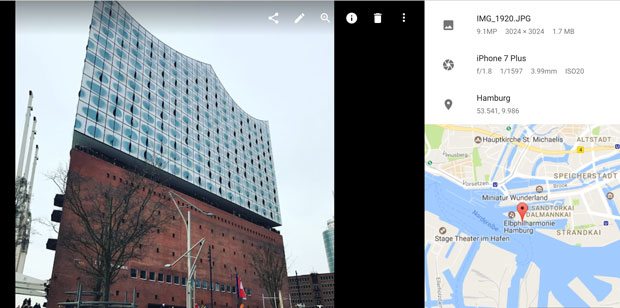
Be careful in case you have managed to find the location of your iPhone this way. Face the facts, someone has stolen your phone and is using it without worrying too much about being found. Contact the local authorities, tell them what you know and let them do their job.
Frequently asked questions on how to find your iPhone
"Can I monitor my iPhone if it's off, in airplane mode, or not connected to the internet?"
Currently yes! With the introduction of iOS 13, if you have marked your iPhone as lost, it will communicate via Bluetooth with other nearby iPhones and iPads running iOS 13 even if Airplane Mode is on and your iPhone has no internet connection.
The other iOS devices will do this by using their own internet connection to send the encrypted location of your lost iPhone to Apple's servers. This feature alone makes iPhone theft even more difficult than before.
Unfortunately, if your iPhone is turned off, it cannot send its location to Find My iPhone. In this case, we recommend that you try to locate your phone using Google Timeline, as explained above.
"Can I find my iPhone if someone turns off Location Services?"
Fortunately, even if a stranger turns off Location Services on your iPhone, it's still possible to locate your iPhone. With Find My iPhone you can activate the so-called 'Lost Mode'. This activates Location Services on your iPhone remotely and immediately tries to locate it. It will remain activated until no one unlocks your device.

"Can I still locate my iPhone if I've already deleted my iPhone?"
Bad news. Once an iPhone has been wiped, it is no longer possible to locate it. The whole sense behind wiping a phone is to delete everything, including personal data, pictures, user settings, and all logins (including iCloud). Without a connected iCloud or Google account, tracking is not possible. I recommend that you try using Google Maps history to get the last recorded location of your phone.

“I forgot my iCloud password and can't locate my iPhone. How can I recover my password? "
To use Find My iPhone, you need to sign in to your iCloud account. If you have forgotten your password, this is obviously not possible. Apple makes it quite easy to reset the Apple ID password (the same as iCloud). All you need is your backup email account. Here are the steps you need to follow:

- In your browser, visit appleid.apple.com.
- Under registration, click "Forgot Apple ID or Password?"
- Enter your Apple ID email address and click continue
- You are offered two ways to reset your password. By sending a reset link to your backup email address or by answering the security questions you set when creating your Apple ID account.
- Choose one of the options (the simplest is via the backup email address)
- If you chose "Receive an Email", please check your backup account for Apple email on how to reset Apple ID password. In case you don't receive an email within an hour, please check your other email accounts. Maybe you checked the wrong one and not the actual backup account you chose when you first created your Apple ID.
- In the email, click the link to reset your password and follow the upcoming instructions. You will need to answer some security questions you set up earlier and enter your date of birth.
- After that, you can enter a new password and confirm the password reset.
- That's all! Note that you need to log into your Apple account on all your Apple devices as the old password no longer works.
I really hope this article will help you find your lost iPhone, iPad or Mac. If you do, it would be great if you shared your story in the comments!
Final report: In case you have lost an Android device, go to mine Guide on how to track a lost Android phone or tablet.
3


























