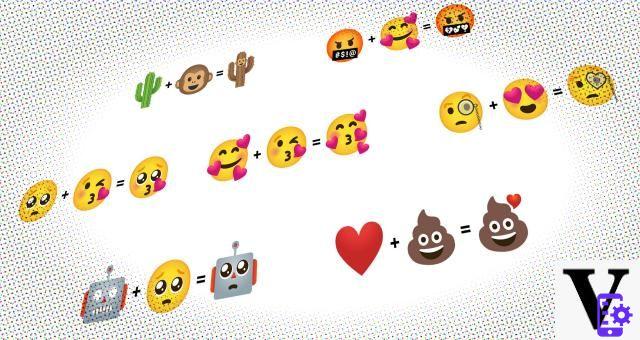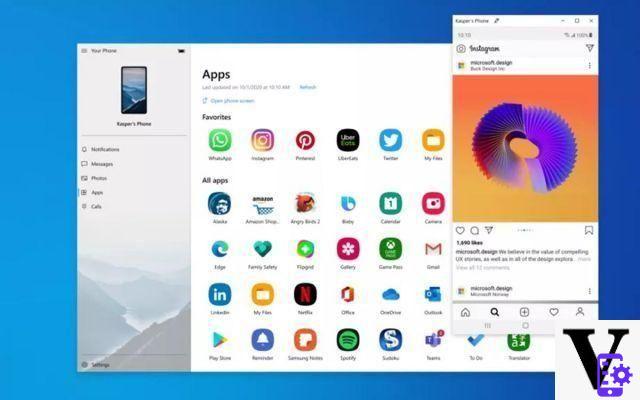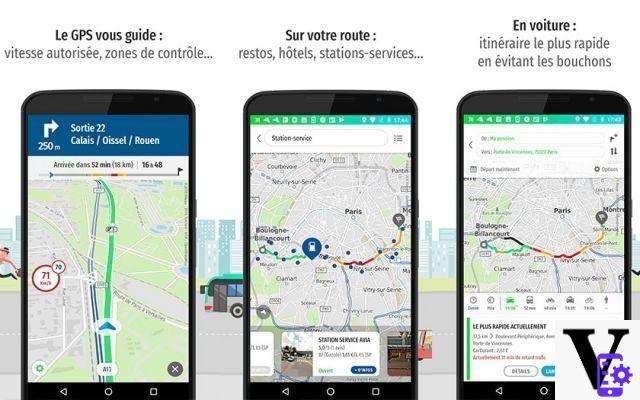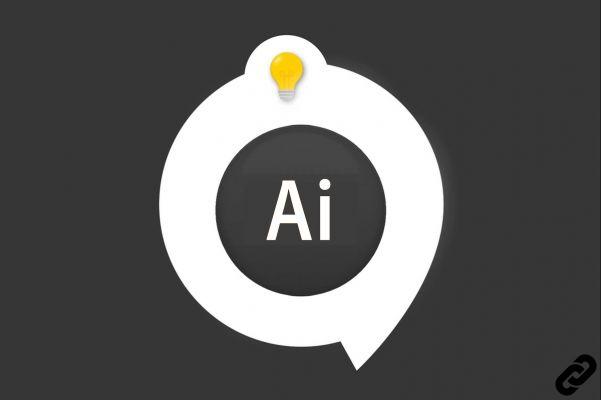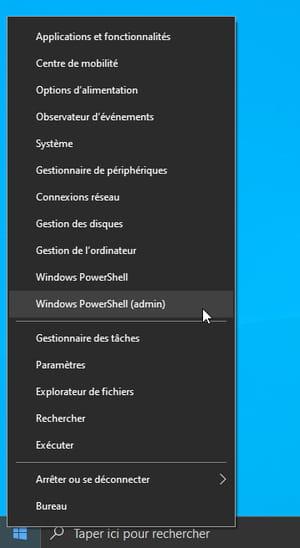It is well known that the use of ink for printers can be very expensive and it is no coincidence that many ask themselves periodically if there is a way to save money while printing.. There are ways, indeed, some of which are simple precautions that you have probably already taken, others consist of more subtle measures that you may not have thought of. Let's find out what they are.
How to save printer ink
Print only what you need
This, as you may have already guessed, is the simplest advice of all, but nevertheless it should not be underestimated. In fact, during the press it often happens that you print multiple copies of the same document for distraction, so it's vital to make sure you carefully read the data the summary screen gives us. Also in this screen it is possible to choose which sheets to print and which not, in order to print exactly what we need and nothing else.
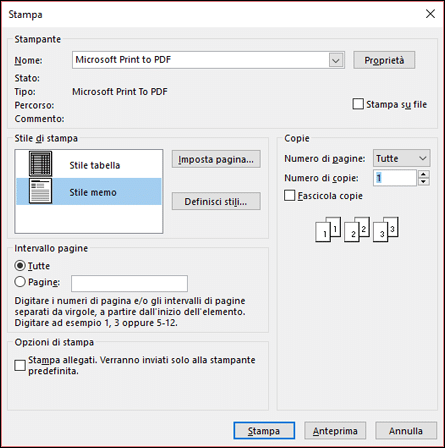
At the same time it is advisable to choose which elements to print and which not within a single document. For instance, images and graphics consume a lot of ink and are generally ignored when reading, so it's a good idea to exclude them from printing. To do this, simply select a print area using the function of the same name in Word's Page Layout options.
Black and white print
Always following the logic of completely superfluous and very expensive graphics and images in terms of colors, a good way to save ink when printing is to print in black and white. Most printed documents serve primarily to physically convey textual content, and non-color printing is ideal and economical to achieve this.
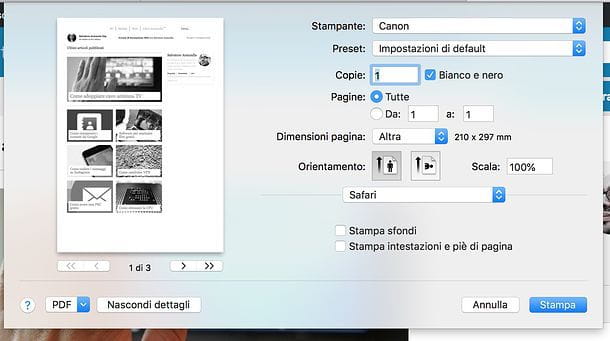
In fact, color cartridges are much more expensive than black and white ones, so in general it is a good idea to reduce the use of these types of prints.
Reduced resolution printing
Another good way to save ink is to print at reduced quality. High quality prints are indeed well suited to photo paper, but it is absolutely secondary when it comes to textual documents, where a minor graphic detail is much less noticeable.
300 dpi is more than enough to have a readable and well-made document, also suitable for professional environments.
Choose the right font
One thing that few people think about in order to save ink when printing is about the font. Just like with images, some types of fonts are more expensive than others and it is impossible to list which ones would be better to use. However, there is the Spranq Eco Sans, a font specifically designed to consume fewer cartridges when printing.
This font can be downloaded here and has a “pitted” structure designed specifically to require less ink without sacrificing the readability of the document.
Buy remanufactured cartridges
One of the most cost-effective and environmentally effective ways to reduce the cost of ink cartridges is to purchase remanufactured ones. What is it about exactly? We are talking about previously used cartridges, whose tank remains the original one, but refilled with ink, so as to make the cartridge usable again.

In addition to costing less, these cartridges are a great way to reduce the environmental impact of your prints, as they allow you to give a second life to the product in question.
How to buy cartridges?
In addition to buying remanufactured cartridges, there are several other purchasing methods that can help you save money. First of all it is important to understand which to buy high-capacity cartridges it is very beneficial in the long run. In fact, we often choose cartridges based only on the purchase price, but the correct calculation we should do is to divide the final price by the copies we can produce with that cartridge or for the milliliters of ink contained in the aforementioned.
It happens very frequently that two apparently identical cartridge packs actually differ in the quantity of ink contained in them. It is not uncommon for the wording that we have a high-capacity cartridge in our hands to be "hidden" in a barely visible part of the packaging.
 59X CF259X Compatible Toner Cartridge (59A CF259A) ...
59X CF259X Compatible Toner Cartridge (59A CF259A) ...
- 【Compatible Printer Model】 HP LaserJet Pro M304 M304a M404dw M404dn M404n M404, HP LaserJet Pro MFP M428dw ...
- 【What You Will Get】 1 Pack of 59X CF259X Black Toner Cartridge. Page Yield - High Capacity 10000 Pages for Black ...
- 【High Performance】 We offer the best printing effect to users like the original toner. The resolution...
With these high-capacity cartridges, however, you can save up to 25-30% which makes them a great buy in the long run. To recognize them, look on the box for information on duration or capacity. If this wording is missing, try instead to check the technical data sheet of the product on the website of the parent company.
Finally, if you choose to buy these cartridges in multipack packs, the savings can go up to 40%, which makes purchasing these multiple devices even more profitable.
What to do to save when printing a web page
If you do not need to print a document but a web page, a good idea is to make good use of the Print What You Like website, which will allow you to “Break down” the page you want to print, selecting only the elements you are interested in printing, without considering everything else.
Also, it is important to remember that both Google Chrome and Mozilla Firefox allow you to perform a similar process using the Click to Remove Element extensions for Chrome, and Nuke Anything Enhanced for Firefox.
Click to Remove Element, once added, will allow us to eliminate unnecessary elements. Just choose the icon Click to Remove Element from the Chrome toolbar and click with the left mouse button on the elements you want to remove. Also Nuke Anything Enhanced must first be downloaded, then simply click on the add-on icon that appears after installation, click on the items to be removed and then select "Nuke anything" and finally "Remove this object".
 HP Envy Photo 6230 K7G25B Photo Printer ...
HP Envy Photo 6230 K7G25B Photo Printer ...
- Printer suitable for HP Instant Ink service with 4 months trial included
- The printer is equipped with a dynamic security system, subject to firmware updates: it is designed to ...
- Print, print photos, scan, photocopy; it is equipped with Dual Band Wi-Fi, Wi-Fi Direct, USB 2.0; Duplex printing ...