
Running software as an administrator on Windows 10 is a simple action to perform and it is necessary to master in order to know how to properly manage your software on Windows 10. Here's how.
To perform certain actions, the operating system sometimes requires that you have administrator rights. But even if your user profile is that of the administrator of the computer, this is not always enough, and to solve some problems, then it is worth running a program as an administrator.
Run Software as Administrator on Windows 10
The handling is extremely simple. Follow the steps described below and it will only take you a handful of seconds to successfully run a program as an administrator.- Identify the shortcut or the executable file (.exe) of the software you want to launch with administrator rights. The procedure works just as well from the Desktop, from the "Start" menu or from the file explorer. In our example, we will use an application file (.exe) in File Explorer.
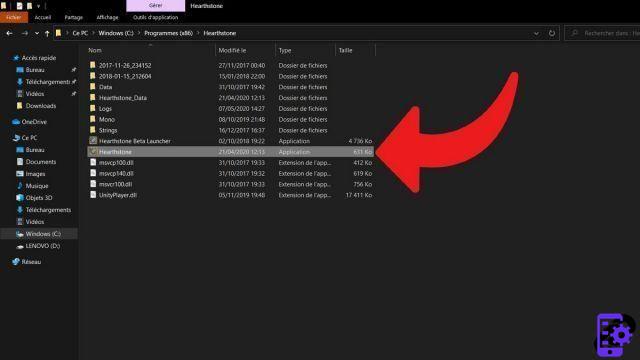
- Right-click on the shortcut or the targeted file and click on "Execute as administrator". The command is particularly visible, because it is accompanied by a very recognizable icon: a blue and yellow shield.

All you have to do is allow the application to "make changes to this device", and voila: your program runs as an administrator. This should allow you to solve some problems.
Find our tutorials to help you manage your software on Windows 10:
- How to access the Windows 10 task manager?
- How to run old software on Windows 10?
- How to install software on Windows 10?
- How to uninstall software on Windows 10?


























