Windows 10, the most used operating system in the world, offers unique and very practical functions on our computer. Among these features are Windows power plans for both laptops and desktops, when there is a power plan change, the system gets better. In this article we will talk about what the feeding plans are how to restore these default plans in windows.
Energy saving plans offered by Windows 10
To get a broader understanding of the Windows energy system, we will explain each of them in the following concepts.
- saving energetic : with this plan, the power consumption and performance of your laptop or desktop computer are minimized. This has a function contrary to the high performance plan, it is useful when using the computer for simple tasks that do not require a lot of power. Even when you want to maximize your computer's self-sufficiency.
- High performance: if you want to increase the development potential to work with maximum performance without worrying about consumption, there is this high-performance plan. But it has three negative factors, it consumes a lot of energy, generates more heat, and in notebook PCs it significantly reduces self-sufficiency.
- Balanced: The intermediate option does not offer the same performance as the previous arm, but significantly reduces energy consumption. This is the best option if you want to enjoy excellent performance without sacrificing your computer's power consumption and autonomy.
- Custom plan: Well, this is one of the very useful options to be able to design your own power plan according to the needs you present, improving your computer's operating system.
So far we have been able to understand what each power plan consists of and how you can adjust it and configure the power plans offered by Windows.
Reset Windows 10 to default power settings
Next, we will show you how to restore Windows default power plans, you will realize that it is very easy to make this change.
- Reset the Windows power plan in the Control Panel.
- Press the Windows search engine at the bottom of the screen.
- Now type in the word "Control Panel" and a search window will open for you.
- Then look at a section where it says "Recent" and look for the option that says "Power Options" and click there.
- Once the Power Options window opens, select the option » Change plan settings » that you intend to restore.
- Now select the "Change advanced power settings" option.
- Finally, he will click the button "Reset the plan to default settings".

By applying the changes according to these steps described above, the Windows plans will be reset to their default values.
Reset options using commands.
Here in this section we will explain how to make changes to power plans using the windows terminal using commands. On the other hand, we advise you to execute them carefully so that an error does not occur while applying the commands that we expose in this article.
Another detail we want to highlight is that when you use the terminal to change or reset the energy defaults, they will apply to everyone and not individually.
- The terminal will open as an administrator.
- Right-click on the Windows icon at the bottom of the screen.
- Now you will select the option that says Windows PowerShell (administrator).
- You will see that a window called "User Account Control" opens asking you if you agree to make changes to your computer, you will agree.
- Then you will see a blue window where you will enter the following command » powercfg -restoredefaultschemes». And voila, the system will take care of automatically making the change you made.
If you want to make a new change to the options to establish a power plan, you can do it by doing the first method mentioned at the beginning. It is always advisable establish an effective plan for yours desktop or laptop computer for better performance.
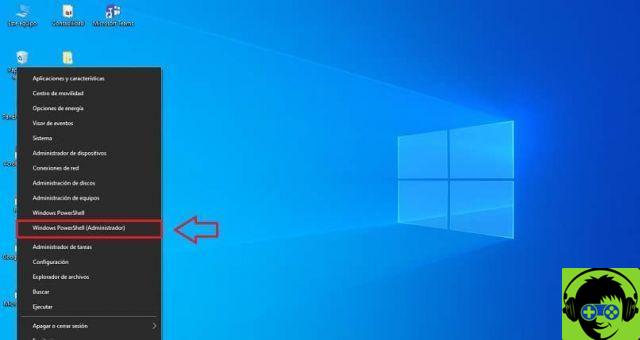
We have finished this educational and practical post for you, so you will find more and more useful information about the operational performance of your PC at miracomosehace.com

























