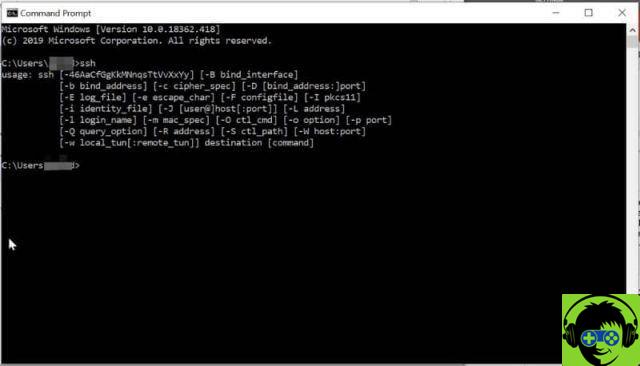How to repair Windows 10 system with DISM and SFC commands?
The DISM and SFC commands are two tools that can save your Windows 10 operating system. These can be run from the command window or from a recovery console before start up system, which must be in error. Likewise, you can check your hard drive for errors with the CHKDSK command.
Next, we explain what the DISM and SFC commands consist of and two procedures to repair the Windows 10 system.

What is the DISM command?
DISM stands for Deployment Image Servicing and Management. This is a tool developed by Microsoft for managing and maintaining images from Windows.
DISM is focused on a command line referencing when running the DISM.exe service in order to look for damage in the images and proceed to repair them from a repository that has the operating system.
What is the DISM command used for?
The DISM command is used for acquire Windows images, add or remove images from a .win file or split them into smaller files.
What is the SFC command?
SFC stands for System file checker. This is a tool created by Microsoft to examine Windows files for errors and / or changes. This command scans all files. In case of overwriting, perform a replacement by recovering the original version of the file from «Dllchaché».
Some SFC commands
SFC has some special commands to perform actions in Windows. These include / Scannow, / Revert, / Purgecache, / verifyonly, and / scanfile. To use them, you need to open the Windows CMD command window and know the function of each of these special commands.
- The / Scannow command: / Scannow is used to scan all protected files on the system and replace the wrong versions with the correct versions from Microsoft.
- Command / Reset: this command is used to reverse the action of scanning all files during system startup.
- Command / Purgecache: Purgecache immediately deletes all Windows cache and scans all protected files on the system.
- Comando /Verifyonly: / Verifyonly is used to scan all protected Windows files but does not perform repairs later.
- Command / scanfile: / scanfile is used to analyze the integrity of a specific file and apply repairs.
Repair Windows 10 system with DISM command
The DISM command can help you use a system image to repair Windows 10. You can also start and stop services from CMD. Therefore, you need to access the Windows command from the magnifying glass icon on the taskbar, type cmd and press the «Enter» key. Right-click on the application and choose "administrator permissions".
The command window will open, there you need to type DISM /Online /Cleanup-Image /RestoreHealth and press the «Enter» key. This command line will perform a check and then try to repair the system.
Performs a system health check
If you want the command to do a check without applying corrections, you can type this line Dism.exe /Online /Cleanup-Image /CheckHealth to detect system errors. While DISM.exe /Online /Cleanup-image /Scanhealth scans files for errors.
Repair Windows 10 system with SFC command
You can also repair Windows 10 system via SFC command. To do this, go to the command window as explained above. Then type this command line SFC / scannow which will search for corrupt files to repair.
If you want the command to detect errors only, you need to type sfc/verifyonly for all files on the system to be scanned without correction. Finally, you can choose to restore or restore Windows to go back to a previous version when all of the above options don't work well.