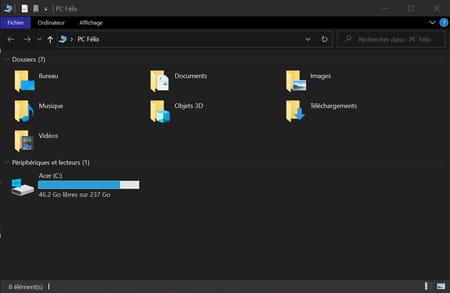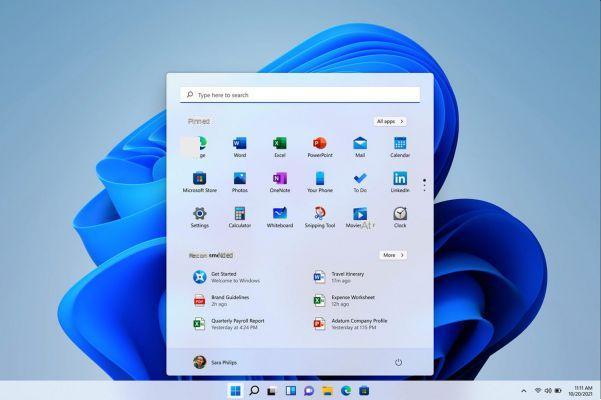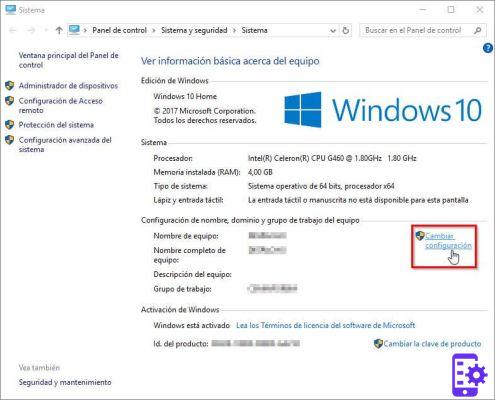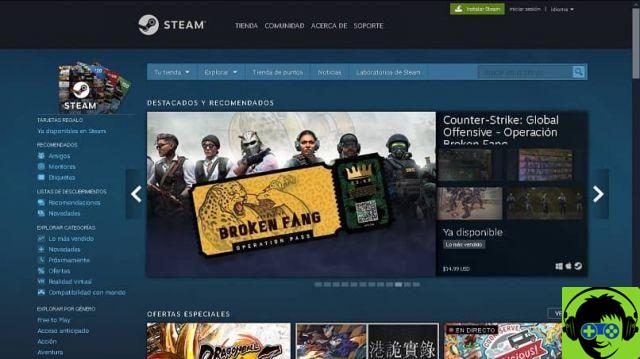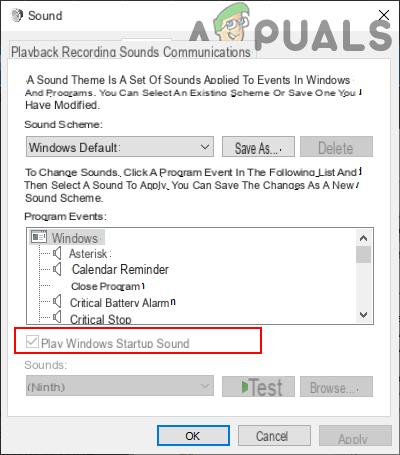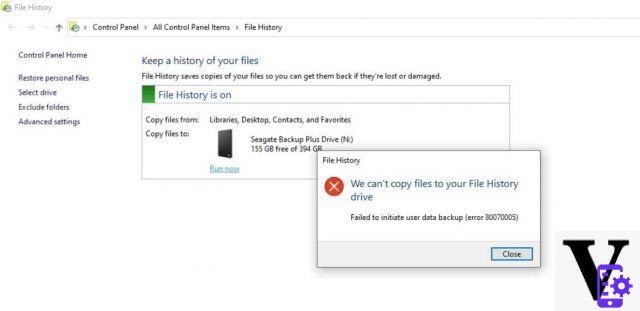More is not always better. We are referring in this case to the excess of applications and resources with which technology companies sometimes load their own operating systems and that, instead of helping, they can become annoying. In this article we will explain how to remove the contacts icon from the Windows 10 taskbar.
It turns out that one of the new features included in the new version of Windows 10 Fall Creators Update is the incorporation, in the system tray, of a Contacts icon.
Your taskbar is used to move around your computer desktop more easily and quickly, which is why Windows allows users to pin their most used websites to the taskbar.
What is the contact icon?
In short, the icon of the contact, or people as it is also known. It allows you to set a list of your favorite contacts on the taskbar, in order to have them at your fingertips and thus make the process of communicating with these people more fluid across the different platforms.
This feature, which for some may be attractive and captivating, ends up being useless and cumbersome because it reduces the space on the toolbar and on the screen for other more practical and useful applications, especially when it comes to small screens.
The result is that the contact icon, incorporated into the latest version of the Redmond-based multinational's operating system, has been a nuisance for users. Here we will show you how to remove the contacts icon from the Windows 10 taskbar.
Just as you can remove unnecessary icons from the taskbar, there is also a way to resize them for easier identification.
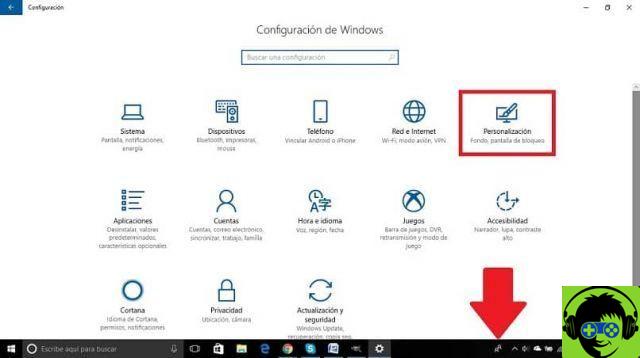
The contacts icon is a function that provides information such as telephone numbers, e-mails, addresses, etc., about people of interest, personal or professional.
Steps to remove the contacts icon from the Windows 10 taskbar
If you are one of those who do not like the contact icon built into Windows 10. You find it useless and not very useful, here we will show you how to get rid of it.
The first thing to know is that the Windows 10 Fall Creators offers the possibility, not only to disable the contact icon on the taskbar.
It also offers the possibility of adjusting one's favoritism with respect to the notifications or sound diffusion that personal contacts carry out and that involve users.
To see the contacts icon in Windows 10, first of all you need to open the Settings function. The easiest way to do this is by pressing on the keyboard: Windows key + I. This action opens the configuration window, where we click on the Customize option.
You will be taken to a new screen where you can see the option on the taskbar. Here you can access various configuration options, you opt for the section " Contact Us ".
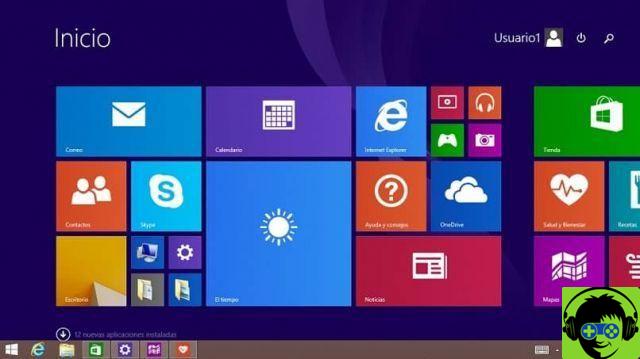
In this section you will get three more configuration options. The first shows you the contact icon on the taskbar: and it is the one that allows you to activate or deactivate this function.
A second configuration shows you the notifications coming from the contacts and gives you the possibility to receive or not these notifications. And a third configuration: that you allows you to disable sound notifications, but not the notifications visuals of your relatives.
Finally, to remove the contacts icon from the Windows 10 taskbar. Go to the first of the above settings: Show Contacts icon and there click on "Deactivate" and behold, the contacts icon is disabled. Here is a summary of the steps to disable the contacts icon:
- The word is entered and activated in the search function "Configuration". Find the option "Customize". Access the «Application bar». In that option turn off the contacts icon.
- Another way to customize the taskbar is to enter the color you like and prefer.
If you consider that the team taskbar is slow, cumbersome and you think it has extra elements that don't make your job easier. Today we show you here how to disable or remove the contacts icon from the Windows 10 taskbar. '
The taskbar is one of the most used elements that Windows offers you, since thanks to it you can have all the tools you need at your fingertips, but when we use the VLC video player program it is a bit inconvenient, but c 'is a way to remove it when we use the program's extended screen mode.