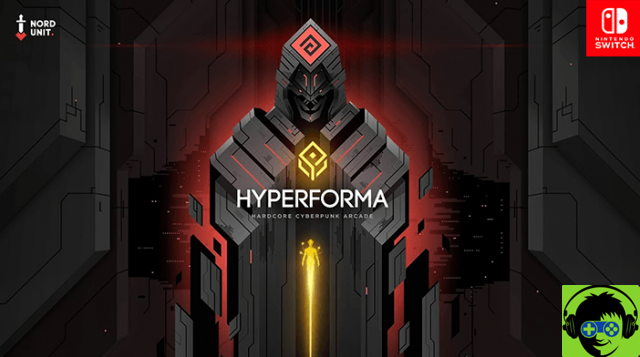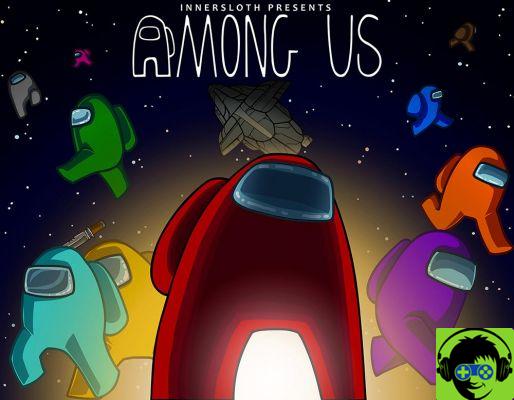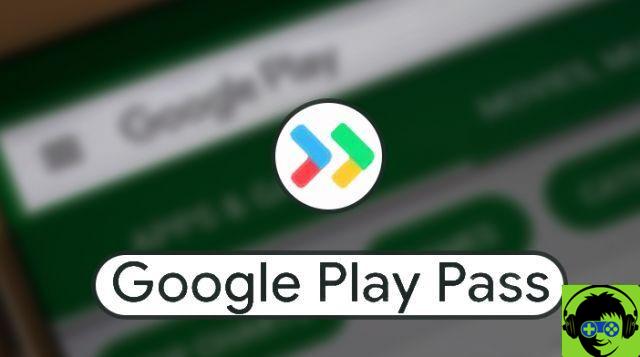If you are part of the gamer world, surely at some point you needed to record one or the other event within a game. For those with newer versions of Microsoft's operating system, Windows, they now have a new alternative.
Either because you wanted to upload a tutorial to your networks or for the simple fact of wanting to share a milestone, and surely you have been forced to install a program dedicated exclusively to that.
Well, Windows 10 now saves you all of that thanks to its Xbox Console Companion. You will no longer have that annoying schedule that will take up space on your computer. Nor will you be tempted to install dubious programs to achieve your goal of recording yourself playing.
The Xbox is built into the system, so you can safely record your games without installing anything. Plus, it has a very cute look that you are sure to love. In this sense, you will have to just sign up, create and have a Microsoft account to be able to enter the Xbox and that's it.

Get ready, because with this new feature you won't stop recording! If you want to learn how to use this wonderful tool, here we show you how to take advantage of it.
How to record games with Xbox
Before we can start registering our games, we need to activate order and log into Windows 10.
Once the initial step is complete, we will move on to identify the function that now integrates Windows 10, designed to be able to record, take screenshots and much more from a single location. A good alternative to taking screenshots with Windows 10 PC in Screen Snip.
For this, we will open the start menu which you find at the bottom left of the screen or by pressing the keyboard shortcut key, marked with Windows windows.
We will go to locate the Xbox, in the system we can find it with the name “Xbox Console Companion”.
We can find it by selecting the "All applications" option, slide the bar over the letter C and there we will find it with its characteristic green icon. Or, we can search for it by typing the words Companion or simply Xbox with the start menu open.
When the window opens, Xbox will ask us to sign in, this must be done with a Microsoft account, Outlook.com, Live.com, Hotmail or MSN. What you have.
After logging in, you will find the main companion window, where your games and other things will be. But we will only focus on recording games on Windows 10.
Now, you need to press the Windows key plus G on the keyboard, an action that will bring out a small bar.

In this new menu, you will see the distinctive red button of the record function along with many others that are worth exploring for yourself.
Per fare screenshot
Another novelty that the Xbox Console Companion incorporates is the ability to take screenshots or screenshots.
In fact, it's as simple as the same registration option that it also includes. And best of all, now in addition to knowing how to record games in Windows, you can also take pictures of your screen.
The procedure is the same. After loading the Xbox and starting it in our Microsoft session, we will press the Windows + G keys to open the accessory bar.
Inside the new bar, we will find the icon that allows you to take screenshots next to the record button.
This is on the left side and is very visible, as it is represented with a camera.
I hope this little guide has been very useful to you and that you start recording your best moments while enjoying your favorite game.