Since the birth of the function “Double check Blue”, chat on Whatsapp it has become a complicated experience that partly undermines ours Privacy making our chats less pleasant. How many times have you been told: “Why are you replying to my messages after hours? I know you visualized them “, tired of having to justify yourself to such questions? We have the right solution for you.
Whether you are a happy owner of an iPhone or an Android smartphone, now we will explain some simple but effective solutions to counter this annoying function and regain some of your privacy. First to succeed in read WhatsApp conversations without viewing them you will have to disable the "Read confirmation" from your Whatsapp application on any version of the app.
Disable read receipt on Android
- To boot Whatsapp on your device;
- Go to the Settings, by pressing the button at the top right consisting of 3 dots (⋮);
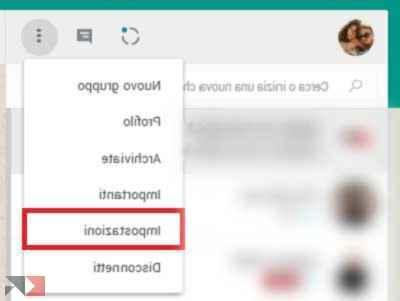
- then press on the first item “Account”;
- then on “Privacy”, scrolling down;
- remove the check mark on the item "Confirmation of Reading".
Now the users you chat with won't know when you view their messages. But you too will not know now when they see yours! Should you decide to change your mind, you can restore the read receipt by performing the reverse procedure: Settings> Account> Privacy putting check it at the entry "Read confirmation".
Disable read receipt from iOS
- To boot Whatsapp on your iPhone;
- click on the icon (in the shape of a gear) at the bottom right of the settings;
- select the first item “Account”;
- go on the item “Privacy”;
- Finally to the voice "Read confirmation" place the switch on the option OFF.
As mentioned above, if you change your mind, just follow the procedure below: Settings> Account> Privacy and tick the switch again, under the item "Read Confirmation " su ON.
View messages from the Lock Screen, Widget and Siri
Another effective method for read WhatsApp conversations without viewing them and not being online, is taking advantage of the lock screen of your Android smartphone or your iPhone or iPad.
Read WhatsApp messages using the lock screen with Android
First, check if notifications are active:
- Enter the application menu and click on the icon Settings;
- tap on "Notifications";
- going up "Screen lock";
- I will select the voice "Show all notifications" (depending on the Android version, you may find a switch to activate).
Also check on WhatsApp that notifications are active:
- enter the settings of the device;
- tap on the item "Notifications";
- going up "Applications"o "Notification management";
- press on the item "WhatsApp";
- finally enable the switch “View on Lock Screen”.
Once this is done, you can easily read the messages by swiping down the drop-down menu of the notification center.
Read WhatsApp messages using the lock screen with iOS
Enable display of notifications in the control center:
- go in settings;
- go to "Notifications";
- make sure the first entry “Show previews"There is the wording "All time";
- then tap on the item "WhatsApp";
- turn on the switch under item “Show on lock screen”.
Now you can read the messages without problems both on the lock screen, and calling up the notification center on any screen, with a swipe down.
Read WhatsApp messages using the lock screen with Android Widgets
Another valid alternative is to use the native WhatsApp widget only on Android.
- To activate it, press and hold an empty spot on the display on the home screen;
- I will select the voice "Widget";
- look for the WhatsApp widget (which represents the preview of a chat);
- make a long press on it and place it in the part of the screen you prefer.
To remove it, make a long tap on it, then click on "X" which will appear at the top right.
Read WhatsApp messages with Siri
On your iPhone you can use Crab, your personal assistant, to read messages without opening the application (feature available from iOS 10.3 onwards). You will simply have to ask him, once activated by pressing the center button or by saying "Hey Siri":
Read me the latest Whatsapp messages
If that doesn't work, you'll need to change the Siri settings:
- Open the settings dell’iPhone;
- andari su "Siri and Search";
- Swipe down and tap on the item "WhatsApp";
- finally enable the switch "Use with Siri".
Siri can be used for multiple functions: creating reminders, setting alarms, send messages via WhatsApp and you can ask him for any information, even the funniest curiosities.
Finally, a valid alternative is represented by a third party application, ie Unseen - Hide and read, which copies incoming text messages and photo / video attachments into the own platform without having to log into WhatsApp. You can also use it on Facebook Messenger, Telegram and Viber.
Other useful articles
In this guide we have shown you how to protect your privacy from the "double blue check", but to protect yourself further you may also decide to block a person, so that you know what they will see on you. Finally we list some articles related to the multiple functions and uses of Whatsapp:


























