Have you bought a new modem very recently and would like to set a password to prevent any third parties from sneaking into your Wi-Fi network and using the Internet connection without authorization? Do you want to prevent someone else from accessing your router's control panel and would like to set up an access key? If the answer to one of these two questions is affirmative but you don't have the faintest idea how to do it, I have good, indeed excellent news for you: I can explain to you. how to put the password to the modem. In fact, in the following lines I will go on to illustrate, step by step, everything that needs to be done in order to succeed in the enterprise.
I know, you are not a computer expert and most likely right now you are thinking that putting the password to the modem is complicated but you have to believe me, things are not this way. Contrary to appearances, putting the password on the modem is a very simple operation to perform. You just need to have a minimum of patience and attention and a computer close at hand, nothing else.
So if you want to find out what you need to do to be able to put the password on the modem, I invite you to make yourself comfortable and to dedicate a few minutes of your free time to reading this guide. I am sure that in the end you will be able to tell yourself more than satisfied with the result obtained.
Depending on what your needs are, it is possible to put the password on the modem either by intervening on the access key to the wireless network or on the one to log in to the device configuration panel. You choose which front to act on. Please note that these are two totally different procedures.
Enter the password to the modem's Wi-Fi network
If it is your intention to put the password on the modem going to act on the Wi-Fi network generated by it, the first thing you need to do is open your favorite browser and connect to the address 192.168.1.1 or 192.168.0.1 to access the control panel of the router.
Should you fail to connect to the modem control panel using the addresses I have just indicated, you can easily find out which are the right "coordinates" by following the instructions below.
If you are using a PC, press the key combination Win+R on the keyboard to call up the panel Run ... (the button Win is the one with the Windows flag above) and type the command cmd. Once this is done, press Submit to start the Command Prompt and, in the window that opens, type ipconfig. To finish, press the button once more Submit and you will find the address you need next to the item Default gateway.

If you are using a Mac log in to System preference by clicking on the gear icon located in the bar Dock. In the window that opens, click on the icon Network and select the name of the connection in use (eg. Wi-Fi) from the left sidebar. Finally, press the button Advanced located at the bottom right, select the tab TCP / IP and you will find the address you need next to the item Router.
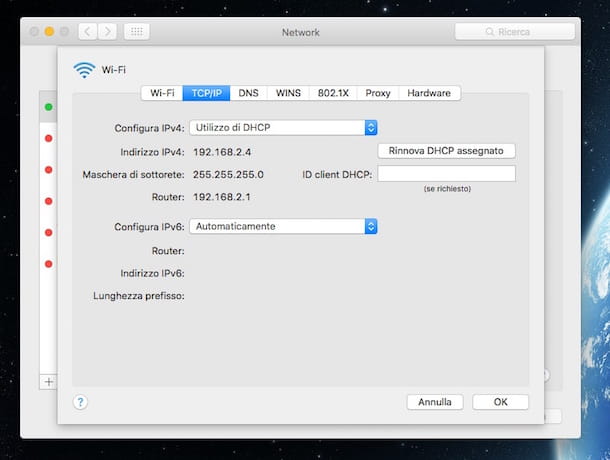
In the unfortunate event that you encounter some problems in being able to locate the address of your modem or if you want to have more detailed information on the steps to take, I suggest you consult my guide on how to enter the router.
After displaying the login screen to the modem configuration panel, enter the required access data and then press the button Submit on your computer keyboard.
If you are asked to enter a username and password, keep in mind that the combination required to access the router is usually admin / admin or admin / password. If none of the combinations indicated above works, you can try to identify the correct ones by looking at the instruction manual of the device or at the label stuck under the modem itself. You can also try to take a look at my guide on how to find out the modem password.

Once logged in, go to the section of the panel dedicated to wireless network configuration and look for the field for changing the key WEP / WPA.
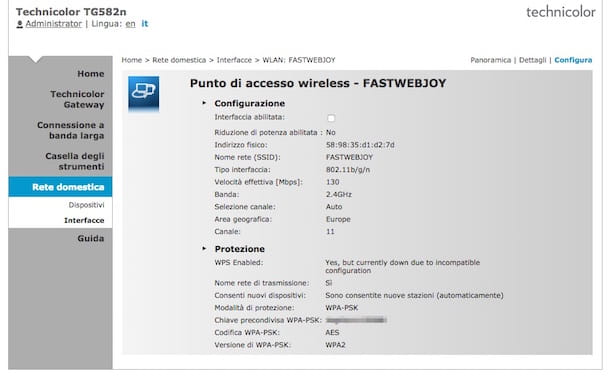
Then set the type of key to be used on the modem to WPA2-AES or on WPA-PSK then type the password you want to use to protect your wireless network. I suggest you set a password of at least 20 characters consisting of uppercase and lowercase letters, numbers and special characters in such a way as to be difficult to identify by third parties.
To save the changes made, click on the button Apply or on the button Save.
Now that you have finally managed to put the password to the modem to connect to the Internet via Wi-Fi, all you have to do is replace the access key saved on your computer to surf the net with the one currently in use. In a matter of seconds you should be able to surf online again without any problems.
Enter the password on the modem configuration panel
If it is your intention to put the password on the modem going to act on the combination thanks to which it is possible to access the device configuration panel, the first thing you need to do is access it. To do this, start your favorite web browser and connect to the address 192.168.1.1 or 192.168.0.1. If you encounter problems you can follow the procedure already indicated in the previous lines.

After displaying the access screen to the modem configuration panel, enter any required access data and then press the button Submit on your computer keyboard.
Now go to the section admin, User Management or Advanced Settings (the items may vary depending on the type of router in use) then select the option through which you can put the password to the modem or change the one currently in use.

Then fill in the fields displayed on the screen by typing the password and then press the button OK, Apply, Save to confirm the changes are applied.
Carrying out these operations you can finally say you are satisfied, in fact you have managed to complete the procedure by which to put the password to the modem. Keep in mind, therefore, that from now on, in order to log in to the control panel of your modem you will need to use, together with the username, the password you just set.


























