Therefore, if you want to reinstall the classic menu of the old versions of Windows, don't worry, as we will easily explain how put the classic start menu in Windows 10 on your PC.
However, you need to remember that it's not quite the same classic menu, but it is very similar. Therefore, to make this change and be able to customize the Windows 10 start menu, we recommend a great software called Classic Shell.
How to put the classic start menu in Windows 10 with Classic Shell
Currently, there are several ways to place the menu Start classico in Windows 10, however some methods may be more simple of others. Therefore, pay close attention, below we will explain a very intuitive way of how you can use a classic start menu in Windows 10 using Classic Shell software.
- First of all, from your computer you need to open the web browser of your choice.
- Then, you have to enter the following web address in the search engine: www.classicshell.net to go to its official website.
- In the window that appears you need to locate and select the icon with the name "download now!".
- Here you have to select it by doing click on the option in the language you prefer and the file will start downloading to your machine.

- Now, you need to double click the downloaded file on your computer for start the installation process.
- At this point an installation wizard will open, where it will be sufficient to click on the «Next» icon.
- Then, in the window that appears, select the icon » Classic start menu «.
- Finally, a new window will immediately appear, where you will have to select the style for your start menu among the three possibilities that the program offers you, which are:
-
- Classic format.
- Classic style with two columns.
- Windows 7 environment.
At this point you can feel satisfied and have a user experience with a classic environment of start, but with the advantages and benefits of a new and current operating system as is the case if you activate the extraordinary Windows 10. However, in addition, with Classic Shell you can also modify it to your liking as we will explain below.
Configure your new classic start menu
Il menu installed it will give you quick access to programs, documents, control panel, execution, search and help. In addition, it can be customized according to user preferences. This fabulous Classic Shell program is able to combine the previous menu with features incorporated later with its fabulous tool called » Skin «.
You can see the result by pressing the Windows Start button without having to save the first configuration. Please note that each "Skin" has its own configuration options which you can adjust for further customization. When you are satisfied with the result, press "OK" and enjoy the classic start menu that Classic Shell offers you.
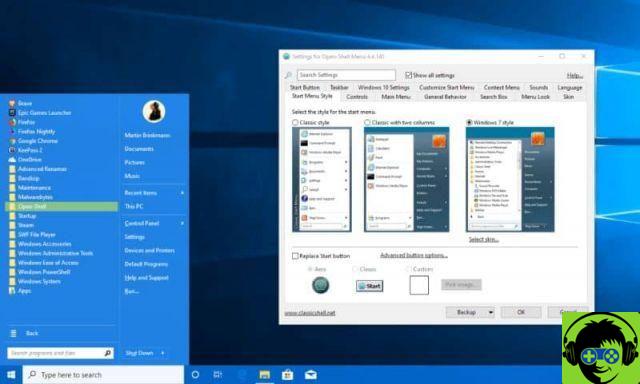
Most important features of Classic Shell
Each user tries to configure their own interface as much as possible operating system according to your own style. To do this, use the tool you feel most comfortable with. Therefore, below, we present the most important features of said software.
- Availability of variable highly editable classic start menus.
- Direct access to frequently used files and programs.
- Availability of the Start button for Windows 7, Windows 8, 8.1 and for Windows 10.
- Toolbar e status editable per Windows Explorer.
We hope that with this article you have learned a different way to enter a Classic Start Menu in Windows 10 without affecting your system. Reminding you that Classic Shell is an amazing tool for modifying Windows environments, however, it is not a substitute.

























