 Photoshop
Photoshop
Photoshop
is software that uses layers to design your graphic compositions, but sometimes you will have to change their order of layering on a project.
We will see how to do….
But what are the layers again?
A layer is a graphic element superimposed on another, the whole forming an image.
It is therefore a part of the composition that will complete another in order to create a complete image.
How do I move layers between them in Photoshop?
1. Open or continue working on your Photoshop document.
This must be composed of at least 2 layers to follow the following manipulations.
 Document Photoshop
Document Photoshop
2. Make sure the layers window is open.
If not, go to the tab Window > Layer
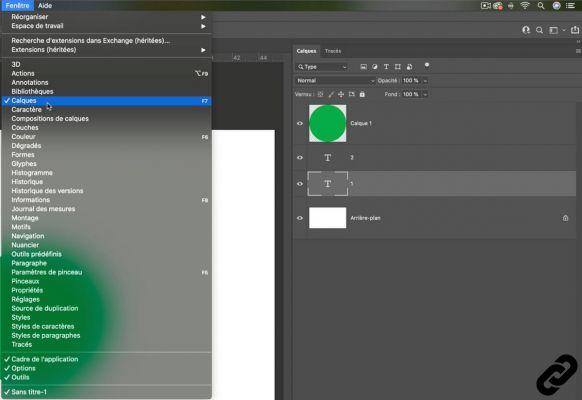 Layers window
Layers window
3. To move the layer you want:
Click on the layer and hold down the left mouse button.
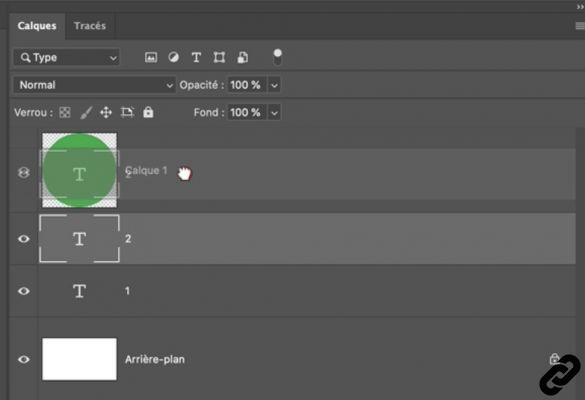 Select Layer
Select Layer
4. Move the layer at the desired location. (above or below)
You will see a double blue line appear indicating where it will be positioned.
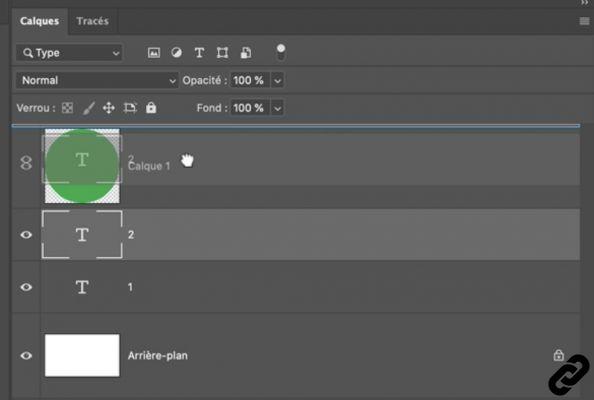 Move Layer
Move Layer
5. Release the mouse button and the layer moves to the desired location. You have now changed the order of the layers.
You can repeat this operation as many times as necessary and at any time.
This move can be done to place layers above and below.
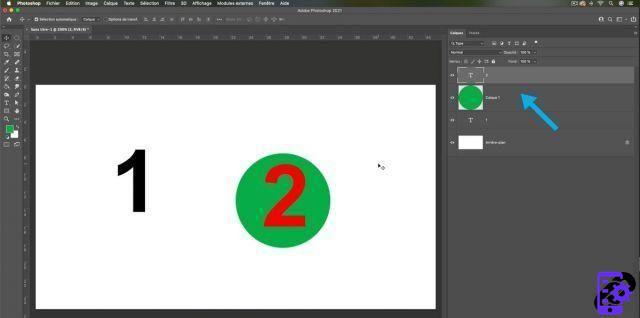 Positioning the layers between them
Positioning the layers between them
Photoshop you are passionate about and you want Learn More?
Come and discover the complete Photoshop Initiation training.
More than 10 hours of videos, creations and practice.
-20% for all Expertsconnecting readers.


























