
Messenger is one of the flagship applications of the iPhone. Thanks to this messenger, it is very easy to create group conversations with your loved ones who have iPhones or other Apple devices. Let's see how to create group chat on iMessages and master this feature on iPhone.
Create a group conversation on iMessages
- Open the app Messages.

- Touch the icon at the top right to start a new conversation.

- Select your contacts who own an iPhone. If this is not the case, their number will appear in green in the list of group members, and they will be effectively excluded from the conversation.

Once your group chat is created, you can access additional settings by tapping the "Info" icon at the top of the group. You can, for example, give it a name, or assign it an image, add and subtract members, or even silence notifications.
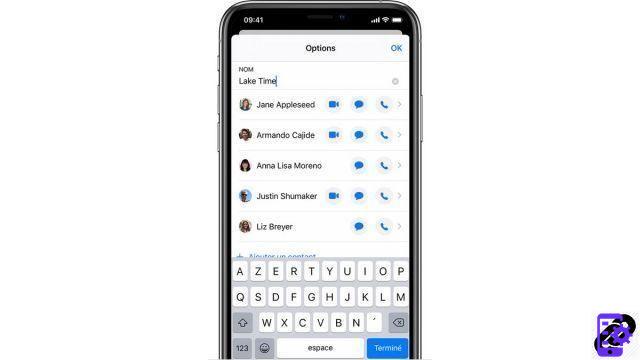
Find other tutorials to help you master all the features of your iPhone:
- How to measure with your iPhone?
- How to scan a document with your iPhone?
- How to film the screen of your iPhone?
- How to activate power saving mode on an iPhone?
- How to activate dark mode on an iPhone?
- How to increase the font size of your iPhone?
- How to print from your iPhone?
- How to create a shortcut and use it with Siri on iPhone?
- How to add a web shortcut on the home page of your iPhone?
- How to use effects on iMessage?
- How to filter iMessages whose sender is unknown?
- How do I leave an iMessage group conversation?
- How do I make a FaceTime call?
- How to create and use a Memoji?
- How do I edit and delete a payment method on Apple Pay?
- How to use Apple Pay?
- How to share the 4G connection of your iPhone with your computer?
- How to scan a QR Code with on iPhone?
- How to take a screenshot on my iPhone?
- How to ring a lost or stolen iPhone with iCloud?
- How to turn off vibration in silent mode on iPhone?
- How to locate a lost or stolen iPhone using iCloud?


























