
Did you know that you can measure distances very simply in iOS? We explain how to master this feature of your iPhone in this new tutorial!
Measure with your iPhone
- Open the Measurements app. If you can't find it, swipe down from the home screen and write " Measures ".

- Face the surface to be measured. Once your iPhone recognizes it, select the button "+" at the bottom of the screen to place a point.
 © Apple
© Apple - Move your iPhone in the direction you want, then press again "+" in order to set a new point. The iPhone will show you the measurement for that line.
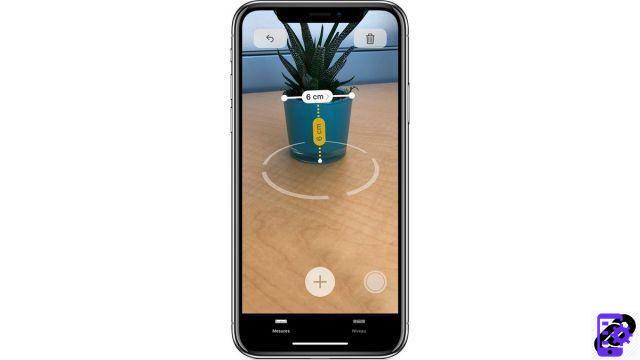 © Apple
© Apple
Faced with rectangular or easily recognizable surfaces, the iPhone can also offer you to automatically calculate its length and width. Also, the Measurements application can be used as a level, and tell you if a surface is perpendicular to the ground or not.
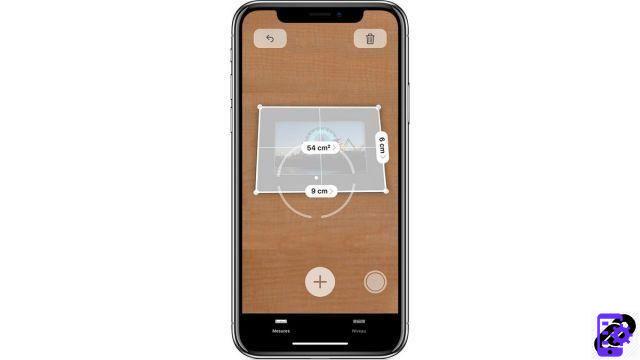 © Apple
© Apple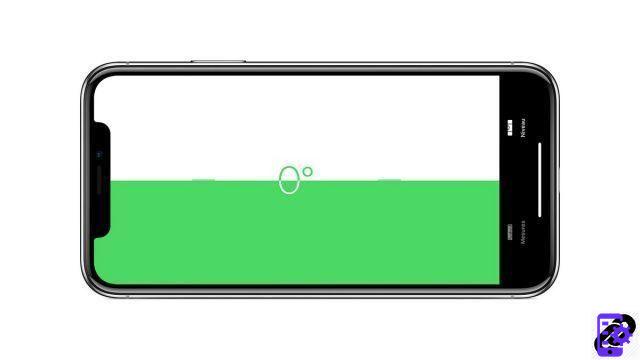 © Apple
© AppleFind other tutorials to help you master all the features of your iPhone:
- How to scan a document with your iPhone?
- How to film the screen of your iPhone?
- How to activate power saving mode on an iPhone?
- How to activate dark mode on an iPhone?
- How to increase the font size of your iPhone?
- How to print from your iPhone?
- How to create a shortcut and use it with Siri on iPhone?
- How to add a web shortcut on the home page of your iPhone?
- How to use effects on iMessage?
- How to filter iMessages whose sender is unknown?
- How do I leave an iMessage group conversation?
- How to create iMessage group chat?
- How do I make a FaceTime call?
- How to create and use a Memoji?
- How do I edit and delete a payment method on Apple Pay?
- How to use Apple Pay?
- How to share the 4G connection of your iPhone with your computer?
- How to scan a QR Code with on iPhone?
- How to take a screenshot on my iPhone?
- How to ring a lost or stolen iPhone with iCloud?
- How to turn off vibration in silent mode on iPhone?
- How to locate a lost or stolen iPhone using iCloud?


























