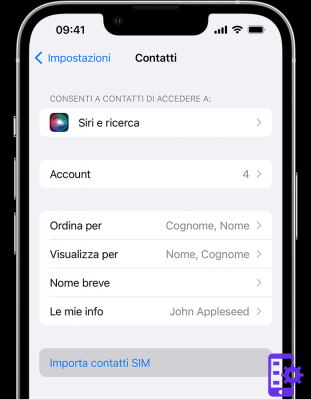
All iPhone owners have found themselves in the embarrassed situation of having to change the SIM of your iPhone, but without knowing how to keep your contacts even on the new device.
First of all, it is necessary to differentiate the type of contacts: those saved on the phone and those stored on the SIM.
For the former, there is no problem, as they are already stored on the iPhone and therefore impossible to lose on this device.
For the latter, however, a simple procedure must be observed, so that they can be seen even after the SIM has been replaced.
Import contacts from SIM to iPhone
The method that we are going to examine to import contacts from the old SIM, takes advantage of the iPhone settings and allows a copy of the contacts directly on our phone, and then reinsert them automatically (that's right, copies one by one in manual mode will not be necessary) on the new one. SIM. First of all, let's take our iPhone, with the old SIM still inserted and enter the Settings menu. Once inside, we look for the section “E-mail, contacts, calendar” and we enter it. Among the various functionalities, we will easily find the words "Import SIM contacts"; by selecting this function, we will be asked where we want the contacts extracted from the inserted SIM to be saved and we will have to indicate “on iPhone” (if you want you can save the contacts on Gmail, Outlook or another e-mail service).
A progress bar will show us the progress of the copy and in a few moments we will have saved all our contacts on our iPhone, picking them up directly from the old SIM.
Summarizing in points, the operations to collect the numbers are:
- Enter "Settings".
- Select “E-mail, contacts, calendar”.
- Choose “Import SIM contacts”.
- Select "on lphone"
Now that we have all the contacts saved on our iPhone, let's see if the operation was successful. First of all, of course, turn off the iPhone and replace the SIM, then turn it back on and check that the contacts we had previously copied to the device are present (i.e. if we did a good job with the steps illustrated above). If all the operations have been performed successfully, we will find ourselves having all the contacts of the old SIM on our iPhone.
But now we would like to bring all contacts to the new SIM. Unless you have asked the shop you contacted for the SIM change to copy your contacts, the new SIM will be empty. If we intend to continue to use Apple products for mobile telephony, there is no need to worry, as when buying a new device, just enter your iCloud credentials and the contacts will be stored on the new model. If, on the other hand, you want to completely change your smartphone, it is advisable to carry out the following operations with the starting SIM (i.e. the old one):
- Enter "Settings".
- Select “E-mail, contacts, calendar”.
- Choose “Import SIM contacts”.
- Select “to Outlook” (or “to Ornamental”).
- In this way the contacts will be saved on your e-mail account and, when using a new smartphone of another brand, it will be sufficient to import the contacts directly from the e-mail account so that your numbers are always visible on any phone. you intend to use. Unfortunately, there is no longer a tendency to use the SIM as a memory system for contacts, but e-mail accounts connected 24 hours a day are preferred. However, thanks to this guide, you will never lose your contacts again.


























