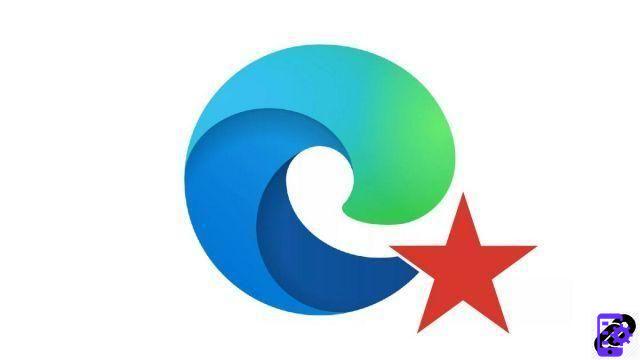
Using a new browser does not necessarily require starting from scratch. Edge lets you recover all of your bookmarks and folders in seconds. Take a look at this essential setting to get started on Edge in the best possible way.
It's always the same problem when you want to change browsers: how not to lose your browsing preferences? Modern browsers, such as Microsoft Edge, allow you to recover a very large part of your personal data, including favorites.
Edge also offers a quick recovery mode for different bookmarks, regardless of your previous browser. You can find all your saved links and then possibly synchronize them with your Microsoft account and find them on all your connected devices using the Edge browser.
By following our quick tutorial below, you will realize that importing and exporting favorites is not rocket science! Knowing how to optimize your navigation on Edge is a breeze when you take the time to learn how to use the web browser.
Export bookmarks to Edge
- Open the Edge menu by clicking the "..." icon to the right of the address bar.

- Hover your cursor over the “Favorites” section.

- Click on "Manage favorites".

- Click "Export bookmarks". The option is located at the bottom of the window.

- Choose the location on your hard disk to proceed with the recording and then click on “Save”.

Import bookmarks to Edge
- Open the Edge menu by clicking on the " ... »To the right of the address bar.

- Click on " Parameters ».

- You arrive on the menu « Profils ". Click on " Import browser data ».
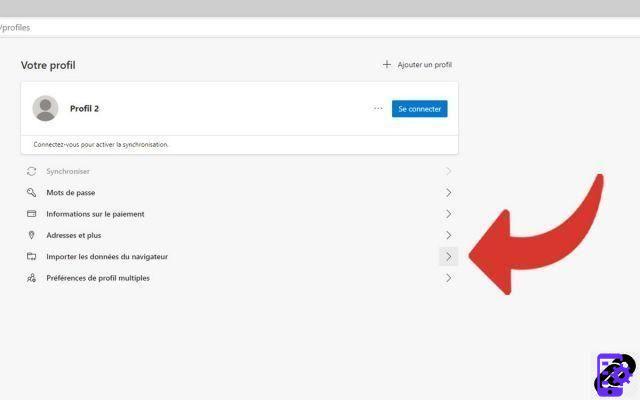
- Choose the browser from which you want to import the bookmarks or the HTML file present on your hard disk.

- Check Favorites then click on “ Import ».

Find our tutorials to help you optimize your navigation on Edge:
- How to mute a tab on Edge?
- How to open a tab in a new window on Edge?
- How to open and close a tab on Edge?
- How to view bookmarks on Edge?
- How do I bookmark a site on Edge?
- How to activate the reading mode on Edge?
- The essential keyboard shortcuts on Edge
- How do I turn Edge's fullscreen mode on and off?


























