From The guide could not miss an excursus on Instagram, one of the most loved and used social networks ever, especially by the youngest. Even if this platform focuses a lot on simplicity and immediacy of use, newbies may have some difficulty in understanding its dynamics. So let's find out what Instagram is, how it works and how to use the app in this dedicated guide.
- What is Instagram?
- How Instagram works
- Instagram guide: how to download and install the app
- Instagram: account registration, access and profile management
- How to use Instagram: photos, filters, videos, tags, post management and more
- How Stories Work
- Come fare directte Instagram, reel and IGTV
- How to save videos and stories
- Repost Instagram: how to share other people's posts
- How to block someone on Instagram
- How to make your Instagram profile private
- Instagram guide: how to find out who follows you and who doesn't follow you anymore
- How Instagram Ads works
- How to make money on Instagram
- How to delete an Instagram account
- How to reactivate your account
- Bonus 1: Instagram tricks: some tips for growing on Instagram
- Bonus 2: the origins and history of Instagram
What is Instagram?
Instagram is a social network US born mainly to allow its users to take pictures, apply filters and share them over the Internet. It is therefore a social to share photos with friends and other users who follow us.
Over time, other important features have been added to that of photos, such as sharing short or long videos (the so-called IGTV), creating stories (images or videos that have a duration of only 24 hours) and launch of live broadcasts, through which one or more users can interact with their followers in real time.
Instagram is a social network designed specifically for mobile devices, but it is still possible to exploit its desktop potential on the official website, through any web browser. To access the Instagram web just go to instagram.com.

How Instagram works
The Instagram app is quite simple to use. After familiarizing yourself with its interface and having minimally studied the various menus and functions available, starting to post multimedia content, making stories and directing, and interacting with other users will be a breeze. Before delving into our Instagram guide, let's briefly analyze its interface in order to get a better idea of how the app works.
Instagram interface and menu
The Instagram menu is minimal, but packed with useful features. At the bottom of the app, from left to right we find the icon Home, which allows you to access the feeds of users and hashtags followed, the search function (recognizable by the characteristic magnifying glass), through which you can search for posts or people, the icon of real, short videos in the wake of those of Tik Tok (here our dedicated guide), the button for it Shopping, through which we can buy items or services from your favorite brands or pages, and finally theour profile icon, to get a complete picture of what we have shared with our followers during our experience on Instagram.
At the top of the app of Instagram, right above the story row, we have three other interesting features. The icon with the + symbol is the one through which we can create a new post. Immediately on the right of the latter, we find a button in the shape of a heart, which instead allows us to access the notifications section and see who started following us and who commented or liked our posts. Finally, in the upper right corner of the Instagram app we find the Direct function, recognizable by aarrow icon, which is what allows us to access the Instagram chat to communicate with other users.
Instagram guide: how to download and install the app
Instagram is a totally free application, and is available and constantly updated on the stores of the two main mobile operating systems, iOS and Android.
If you are using Android, to download and install the app of this social network:
- Go to the Play Store, search Instagram through the appropriate search bar
- Press the buttons in succession Install e apri.
If you are using iOS instead:
- search Instagram onApp Store through the appropriate Search icon, which you find at the bottom right, and when you have found it presses on Get.
- Then unblock the Instagram download via the Face ID, touch ID or simply through the password of your iCloud account, and then press the button apri, which will allow you to launch the app.
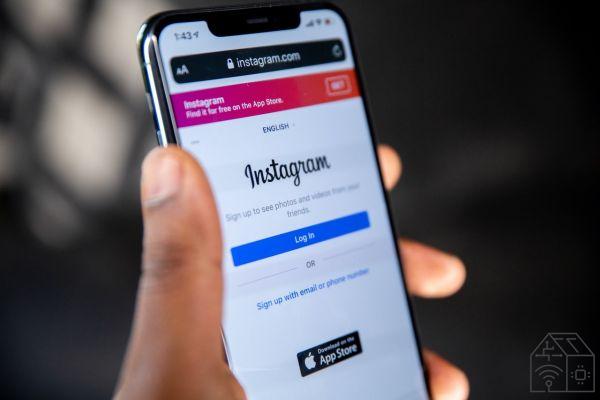
Instagram: account registration, access and profile management
How to create an Instagram account
To start using Instagram, you need to create your account. On the main screen of the app, then press on the wording Don't have an Instagram account? subscribe, located at the bottom.
Since this social network is owned by Facebook, you can use the same account by selecting Continue as, followed by yours Facebook username. In this way, in a few moments you will have an Instagram account already correctly configured.
If instead you don't have a Facebook account, or you prefer to keep these entities separate, select Sign up by phone or email and then fill out the simple registration form that is proposed to you. At the end of the procedure of your choice, you will be ready to use Instagram.
How to log out of an Instagram account
After logging in, you can likewise do the logout from the latter. The easiest and fastest way, whether you want to do it from a smartphone or a computer, is by touching the Instagram application icon and starting the app.
- After clicking on the little man symbol located in the lower right corner of the screen, just press the button (≡) located at the top right, and select the item Settings.
- Scroll down the menu that appeared, locate and select the item Disconnect.
- If you have synced the app with multiple accounts, the option will be visible Logout and the name of the referring account to select.
In case you want to log out of Instagram Web, the procedure is just as simple.
- Connect to the main page of Instagram Web from your favorite browser, always press on the icon of the little man, then press on the gear symbol and select the item Exit located at the bottom of the page.
How to change or recover Instagram password
If you are an Instagram lover and have already created your account, it is possible that you will want to change Password for a variety of reasons, for example the fear that your password may be weak or old or that it has been discovered by someone, and replacing it with a more effective one can reassure you. Changing your Instagram password is a very simple procedure and it is possible to do it through the official app of the social network that you downloaded from the Play Store or the App Store.
- Start the Instagram app on your smartphone by pressing the icon and log in to your account.
- After logging in, press the icon with the little man symbol, located at the bottom right, in order to view your profile.
- At this point, press the ☰ icon located in the upper right corner and, once the menu appears, search and press the Settings item.
- Go to Security and, once the new screen opens, press Password
- Inserisci yours Current Password in the “Current Password” field before you can create a new one. Create a new password by writing it next to "New password", then repeat it in the "New password, again" field.
- Press Save and, once the new password is authenticated, it can immediately be used to log into Instagram
If instead you don't remember your password and you need to recover it, you can follow two paths. The first requires access to the e-mail address used to register for the service, the second allows you to recover the Instagram password without email.
In the first case, the procedure to follow, both from a smartphone and a computer, is as follows:
- Launch the Instagram app for Android or iPhone devices or connect to the official Instagram site from your PC.
- On the login screen, select the entry Forgot password? and click on the Username tab or, for the desktop version, click on Did you forget your password?.
- At this point, type your email in the Username or email field.
- Click on Next or Send the login link, in this way you will receive an email that will allow you to set a new password or log in to Instagram without a password.
- In your inbox, open the Instagram email and click on the option Reset your Instagram password to access the password reset screen.
- After entering the new access key in the appropriate fields (new password and new password confirmation) confirm the change by clicking on Reset the password.
Se you have no way of accessing the email address used for registration or you do not remember which email address was used, you just have to try to log in to Instagram without a password using your phone number. This operation is only possible if you have added the number in question to your Instagram account and have verified it. Then.
- Log into the Instagram mobile app or official website.
- Click on Forgot Password ?.
- Select the Telephone item and enter your number in the dedicated field
- Click on Next to receive an SMS containing the login link necessary to access Instagram without a password;
- Tap on the link and, after logging into your account, click on your profile icon at the bottom and select Edit profile
- In the Private Information section you will be able to see which email was used to register your profile. If you need to change it, click on the Email option, type in a new email address to be associated with your Instagram account and click Finish.
- Open the email received to verify the address entered and your identity.
How to connect Instagram to Facebook
Another interesting Instagram feature allows you to automatically publish photos, stories and videos shared on your Instagram account also on your Facebook profile. All this is simply possible linking the two accounts, Instagram and Facebook, and setting the automatic sharing of stories and posts. Once the two profiles are connected, you can post directly to both applications using the Instagram app.
To link your Instagram profile to your Facebook account:
- Start the Instagram application and press the little man icon in the bottom menu to access your profile.
- If you have an iPhone / iPad device, just press the (≡) button located at the top right and then the gear icon; instead, if you have an Android device, press the three dots icon located at the top right to access the Your account options.
- After locating the section Account, fai tap sull'opzione Sharing on other apps.
- In the new open page, just press the button with the Facebook symbol and log in through the social network application or by manually entering the data of the chosen account.
- Afterwards, just press the button Log in with the Facebook app, and on the Open item and press the Continue button to confirm access and complete the connection.
- After linking the accounts, you will find the option to share a post on Facebook on the same screen where you add captions.
If Instagram is also a source of income for you, or you think it can become one, you should consider activating a business profile. Don't worry about the term: despite what many are led to think, this type of Instagram account is totally free, and very simple to implement. Also, should you decide to retrace your steps, you can quickly switch to a personal profile.
To activate your Instagram for Business business profile, follow these simple steps:
- Launch the Instagram app, press the icon of your account (recognizable by the symbol of a little man) at the bottom right of the interface, and then on the three horizontal lines that you will see at the top right.
- Then press on Settings and then on Accounts. On the next screen, at the bottom you will see the wording Switch to a professional account.
That's it: now your Instagram account is a corporate one.
The Instagram business profile allows you to view insights, i.e. advanced statistics on your posts, which will allow you to have a deeper overview of the users who follow you. The company profile will also allow you to add contact buttons, to give a more professional tone to your business, and above all to use Instagram Ads e Instagram Shopping, two fundamental features.
The first allows you to sponsor your posts, in order to enhance them and grow your following, while the second allows you to easily sell items or products, directly from your Instagram account. Two other valid reasons to choose the company profile.
How to activate the Creator profile
If you are an influencer, or would like to become one, you may want to consider switching to a Creator-type profile, designed specifically for these new professional categories. As in the case of the company profile, this step is also completely free.
Le actions to activate a Creator profile are the same:
- Launch the Instagram application and go to your account from the home page.
- Then press on the three horizontal lines you see at the top right, then on Settings and finally on Account.
- On the next screen, select Pass to an account creator.
With the Creator profile, you have one Dashboard di Creator Studio which can provide you with various data, including those of daily follow and unfollow. You then have one at your disposal advanced messaging, which allows you to filter and prioritize messages based on the types of accounts that contact you. Finally, with the Creator profile you can tag brands on your post and direct your followers to a page where they can finalize the purchase of a product.
If these settings do not reflect your needs, you can go back at any time by simply choosing Switch to a professional account or Switch to a personal account from the screen where you activated the Creator profile.
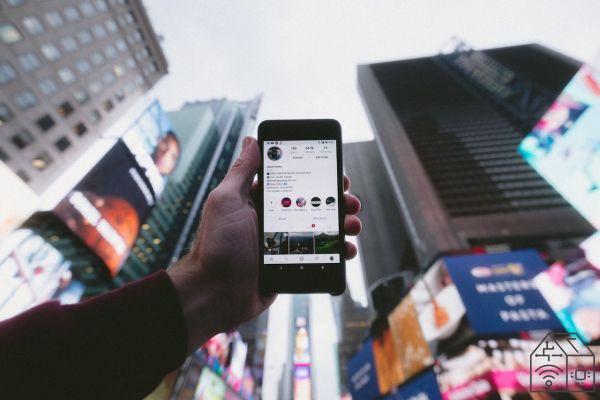
How do you use Instagram
In this section we will discover together how to use Instagram, how to upload photos, find people to follow and much more.
How to upload a photo to Instagram
Now that you've started following users on Instagram, it's time to contribute personally to this social network by publishing your first post. The way to go in this sense is very simple.
To publish a post:
- Log into the Instagram app.
- Press on + button at the top of the screen.
- On the next screen, below you will find four options: post, story, reel and live video. For the moment we focus on post, which is also the default option.
- After clicking on the post, Instagram will suggest you latest content in your gallery.
- If what you want to share is one of these, just select it and then press the button NEXT, which you find at the top right.
- If not, press thecamera icon, which you find on the right. By allowing access to the camera, you will be able to take a photo or record a video specially for your Instagram post.
- When you have chosen the image to share, on the next screen you will be able to apply a filter to it. Once done, press Next to take you to the final screen of your post.
- From here, if you see fit you can add a caption, tag someone, enter the place of the shot or post the same image on other social networks, such as Facebook, Twitter or Tumblr.
- When you have finished editing, press the button Share, which you find at the top right, and wait for reactions to your content.
How to add a caption to your own photo
A little while ago we talked about how to upload a post on Instagram. In addition to filters, which work on the visual impact of an image, you should take care of the caption accompanying a post, a determining factor in reaching the largest possible number of people and increasing the number of followers. The text accompanying a post must meet two basic requirements: be captivating and contain one or more hashtags, in order to be visible to Instagram users who do not yet follow you.
Divide the caption into two parts:
- a short and incisive sentence, explaining what that specific image means to you or putting the visitor in the right mood to appreciate it;
- a series of hashtags (a keyword preceded by #) referring to the content of the image, its position, the people present in it or anything you deem appropriate. By typing # and the first letters of the hashtag you would like to use, Instagram itself will suggest the most used ones, which will then give you the best chance of reaching other users with your post.
Edit Instagram photos: what are filters
I Instagram filters they are used to edit and make the images you share on your profile more beautiful and captivating. The filters edit photos intervening on the colors and on the visual rendering of your images.
At the moment, they are available well 24 filters on Instagram, including the Normal one, which will leave your photo unaltered. Our advice is to try them from time to time, in order to understand which one best suits a specific photo and enhances your work more.
Other editing tools
To edit your photos on Instagram, on the filter screen, you can also choose the option Luxury (top), which allows you to adjust the image light, or that Modification, which is on the right of the screen. From here, you can change other aspects of your photo, such as brightness, contrast, saturation or shadows. Again, we recommend that you take some time to test the effects of these features on your image.
How to share videos on Instagram
Now let's focus on how to share a video. First of all, it is appropriate to make a distinction: even if at a superficial glance video, reel e IGTV they may seem the same thing, on Instagram they are three very distinct entities. Added to these are the live broadcasts and the stories, which require further distinctions.
I video that we can post on our Instagram profile must have a maximum duration of 60 seconds and can weigh in maximum 4 GB. A format equal to or very close to 1: 1, i.e. one, is highly recommended square size, as this is the display mode chosen by Instagram. Obviously, the videos have to respect the rules of the platform, therefore they must not be covered by copyright, cannot contain nude images and must not incite violence.
Having said that, we have some good news for you. Uploading a video to Instagram works the same way as uploading a photo, which we explained earlier.
- After pressing the + button and selecting the post button, you just need to select a video, and not a photo, from your gallery to get a completely similar result.
- Filters, geolocation settings and tags can also be associated with a video, and the same recommendations on the use of hashtags also apply.
Instagram tags: how to tag someone
Since we talked about it a little while ago, you may be wondering how tags work on Instagram. If you use this feature on Facebook, know that the concept and the ways in which it applies are similar. By tagging a person or a generic profile on your image, you will indicate to the visitors of the post the tagged account, which will obviously receive a notification of the tag and can decide to remove it. However, the tag is not limited to posts. Similarly to what happens on Facebook, you can also tag someone with a comment, and you can also perform the same action on Stories, that is, the tool that is currently the most popular on Instagram. But let's go in order.
To tag someone on your post directly from the creation menu:
- Click on the option Tag people.
You are allowed tag both your followers and those who don't follow you, as long as the tagged ones allow it. You can tag the post even after sharing it:
- Select the post, press on the three dots at the top right and select Edit.
- At this point, on the photo or video you will see the writing Tag people, through which you can insert the tags you want.
If you want instead tag someone in the comments to your post or someone else's:
- Press on the item Add a comment, visible under the post, and type the @. At this point, you will be suggested tags for the people you interact with the most, but you are also allowed to tag other accounts by simply typing the profile name in full.
How to delete an Instagram post
Did you make a mistake in uploading a post or do you just want to delete one of your content? Whatever the reason, here's how to delete photos and videos uploaded to Instagram.
- In your profile, click on the post you want to remove.
- Click on the three dots at the top right, next to the post.
- In the next pop-up window, select Delete to instantly remove from your account what you no longer want to see.
If, on the other hand, what bothers you within a specific post are comments, yours or those of others, you can opt for a more conservative approach, deleting only the comments you no longer want to see. This action is only possible for comments on your own posts and for your comments on your own or others' posts. It is never possible for you to delete other people's comments on profiles other than yours.
- To remove an unwelcome comment, locate it within a post and drag it with your finger from right to left.
- At this point, an icon with the unmistakable shape of a basket will appear. Press it to permanently delete this bad memory of your Instagram experience.
Archive photos and videos
If you just want hide a post from your profile, without deleting it entirely from Instagram, what you can do is archive it. In this case, after clicking on the three dots next to the content, click on the archive item, instead of delete.
You can access the gallery of archived videos and photos from the main screen of your Instagram account. To do it:
- Click on the icon sandwich menu at the top right (the three horizontal lines one above the other).
- Select the Archive item. The new screen will open by default thearchive of your stories, section where all your stories are kept after 24 hours.
- By clicking on the down arrow next to that wording, two additional options will appear: archive of posts and archive of live contents, where you can find archived and direct archived photos and videos respectively.
How the Instagram feed works
The more people you start following, the more your Instagram feed will populate with content shared by the profiles you follow or posted with the hashtags you follow. The Instagram algorithm will adapt to your tastes and needs, and over time it will show you more and more content that is close to your tastes and interests. You can scroll through the various posts to the top. If you get to the end of the posts of the people you are following, or simply want to "refresh" the content you view, swipe your finger from top to bottom in the feed to update the posts.
Through the search function, reachable through the icon with the magnifying glass, you can find other posts in addition to those of the people you follow. Under the search bar, you can find some thematic cores (including Instagram's IGTV) and some posts that, according to the social network, suit your tastes. Also in this case, to start following the authors of the contents, just click on the Follow button within their post or profile.
How Instagram Direct works
Just like Facebook allows its users to chat through Messenger, Instagram also allows users of this social network to communicate, with Straight away. Unlike Facebook, the functionality that allows Instagram users to chat with each other is integrated within the app, and can be activated by pressing the icon in the shape of a paper airplane, located at the top right of the interface.
Direct is divided into three tabs, which can be activated by simply pressing them. The first is main, where all conversations end by default; the second is General, where you can move conversations that you feel you need to separate from the others; finally there is the section of requests, which will be activated only when you receive a message from users who do not follow and do not follow you.
Direct works similar to Messenger. You can resume or continue conversations already started, simply by pressing on them and typing the message you want to send, or you can search for people you have never chatted with by searching their name through the search bar. Within a specific chat, at the top right there are three icons: the first allows you to make a video call, the second sets this conversation as important, while the third (recognizable by an i-shaped icon) allows you to act on notifications of receipt of new messages or video calls. Finally, remember that on Direct also the mentions on the stories of others and the answers to the stories end. Keep this in mind when starting or continuing conversations.
Who to follow on Instagram: how to find people and profiles to follow
Now that you understand the basics of Instagram, it's time to start looking for people to follow. There are essentially three ways to do this. The first is use the search function that you find at the bottom of the app. Through this feature, you can find people either by typing their name, by searching for a specific hashtag, or by searching for a specific place where they have tagged themselves.
- Once you have identified the account you want to become a follower, just go to his profile or post and tap on the button Follow.
Another option you have for finding people to follow is Instagram's suggestion feature. To use it:
- Go to your profile.
- Press the button formed by three horizontal lines that you find at the top right.
- Tap on Suggested people.
- On the next screen, if you allow it, you will be shown suggestions based on your Facebook account and your phone's address book.
- Once you have found an interesting account, click on Follow next to its name to start following it.
A third way to find who to follow on Instagram is the Instagram feed. When the list of people you follow is populated, through comments on posts, tags (or even the stories themselves) you will be able to find accounts that suit your tastes and begin to see their activities.

How Stories Work
If you are wondering what Instagram Stories are, how to share them with your followers and how they work you are in the right section. However, if what you are looking for is an in-depth guide on Instagram Stories, to find out not only how they work, but also how to see them, how to track views, how to edit them and add stickers or more, our Guide to Instagram Stories is what it does. for you. In the meantime, let's proceed with a little smattering of their use.
Instagram Stories are images or video, moments in people's lives of 15 seconds maximum, shared on Instagram for just 24 hours. They allow Instagram users to share photos and videos in their Story for a limited time. Shared content is visible to your Instagram account followers and specific users you follow.
Your Instagram Story is published in a dedicated section, separately from your profile photo and video feed. Specifically, the stories are displayed at the top of the app. Because these are often the first content users see when they open Instagram, these stories can be very engaging and help you grow your profile by increasing your followers.
To start viewing Instagram Stories:
- Open the Instagram app
- Tap the house icon in the lower left corner of the screen
Once you enter the main Instagram screen, you will see a series of circular icons at the top, each of which represents the active stories posted by the users you follow.
- To view the stories, just touch the circular icons at the top
Each circular icon you see at the top of the home screen shows a small preview of the Story the user has posted. Tap it to expand the Story. It will be a photo or video and the latter will automatically play once you tap on the Story.
Within Instagram, there are several tools that can make the photos and videos you add to your Story more creative and engaging. Filters, gifs, music, questions, polls and questionnaires are just some of the elements you can add to your Story to make it more engaging. To insert them, just click on the icons at the top of the story creation screen.
How to share a story on Instagram
Once you understand how stories work, now you can indulge yourself and share one on your profile. To do it:
- Open Instagram
- Tap the camera icon in the top left corner of the phone
- Share a photo or video you've already captured by swiping up on the screen to browse your gallery
- Or choose a camera lens to capture a photo or video in the app
- After editing the photo or video or creating new media, tap Your Story to share it.
This way you have several options to choose from: live video, reel, post, story. The Live Video option allows you to film and broadcast live on Instagram, in the Story section you will find the following options: Boomerang, Superzoom, Without holding, Create.
As for the creation of a Story from scratch, to create it you can find different tools: the word Create allows you to write a textual Story; the word Boomerang allows you to make a movie in loop, while Superzoom gives you the possibility to make videos with different special effects. Without holding down it is used to create a video lasting 15 seconds, precisely, without having to hold the button down.
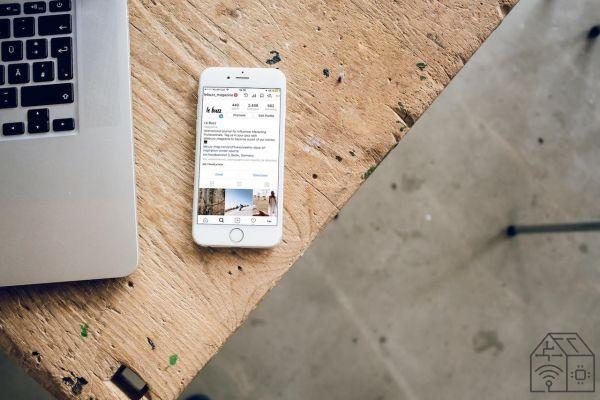
Come fare directte Instagram, reel and IGTV
Another interesting feature of Instagram, which has spread especially during the pandemic, is that of live broadcasts. The operation of this tool is very simple and is especially useful for creating a direct line with your followers, who can see live a person they follow and interact with them through comments.
- Even for live broadcasts, the starting point is the + button on the Instagram home.
- After pressing it, the option must be selected Live video.
At this point we will find ourselves in front of a simple and minimal interface. On the left, we can choose between two options: the first allows us to add a title to the live broadcast; the one below instead allows us to donate the proceeds of any donations to one of the many non-profit associations proposed. Below, we can instead scroll through the many effects to be applied to our live that Instagram makes available to us. Once you have chosen the right effect, we can start the live broadcast by pressing the appropriate button, in the bottom center.
After starting the live broadcast, you will see an icon consisting of two smileys on the screen:
- Select it and a menu will open that will allow you to share the live stream with a person, who you can choose from among those connected to the live, who are also your followers.
- At the top right you will find the button to end the Instagram direct.
- At the end of the live broadcast, you will be offered to save the video for 24 hours on your profile, in order to make it visible to as many people as possible.
- Select Share if you wish to take advantage of this possibility, Delete if you want to make sure that your live remains a limited experience at the precise moment in which it took place.
How to reel on Instagram
Let's focus now on one of Instagram's newest features, i Reel. As we mentioned in previous chapters, reels are short-length videos (15 or 30 seconds) which, just like those that can be inserted in stories, have a vertical orientation. Also in this case, it is possible to apply various music and effects to our videos.
To share a reel, let's proceed as follows.
- We press again on the + button, which is used for the creation of a generic post
- In the next screen we select the reel option, visible at the bottom.
We will then enter the configuration of a new reel. On the left, there are the features that we can apply to our video. From top to bottom, we can set the video duration, accompanying music, running speed, visual effects and recording timer. At the bottom instead, we have a single large button, which allows us to record the video or a portion of it. Obviously, by taking us to the gallery of our phone we can also insert pre-existing videos in the reel. The video portions will be joined in sequence, but it will always be possible for us to intervene with cuts or changes.
- Once our creation is complete, it will be sufficient to press the arrow pointing to the right to get to the final screen.
- From here, we can do the finishing touches and then press Share on, which will allow us to share the video as a reel or as a story.
How IGTV works
IGTV is a fairly recent feature of Instagram, intended as a fusion between the characteristic contents of this social network and those of a TV. Through this feature, it is possible to upload videos from 15 seconds to 10 minutes on Instagram. Some verified users with a large following can instead go up to 60 minutes, always respecting the rules on sharing images on Instagram.
To use IGTV, you need to download the appropriate app from the Play Store or the App Store. Once the installation is complete, you must associate it with your Instagram account (which is identified and proposed by the app itself) and wait for this installation to be received by the social network.
Once this is done, on the server side, a button dedicated to IGTV will appear on the main Instagram screen. In the meantime, it is still possible to upload videos through IGTV using the app you just downloaded, which has an interface completely similar to those already seen, consisting of a + to start sharing and a subsequent upload button to start the video upload.
Remember that the videos you share on IGTV must be vertical, like those of the Stories and the Reels. Just like on Instagram, on IGTV you will be offered the videos uploaded by the accounts you follow and those that, according to the algorithm, could meet your tastes and interests.
How to save videos and stories
If you are trying to figure out how they can save videos and stories from instagram you are in the right section.
How to save Instagram videos
Unfortunately, Instagram does not allow the saving of videos directly through the app. The only way is to use external sites or applications that allow you to download videos from Instagram. For example, an application like InstaDownloader, a free application in the Android PlayStore, or InstDown, available for iOS. The first thing to do is, regarding InstaDownloader:
- Choose the video to download within Instagram
- Open the Instagram application on your phone
- Press the icon with the three dots symbol and then click copy URL
- Go back to the InstaDownloader application
- Paste the link into the text field on the main application screen and download the video
If you have an iOS device, you can use InstDown to download a video from Instagram.
- Choose the video to download within Instagram
- Press to view it
- Press the symbol of the three dots that you can find at the top right and on the wording Copy link
- Open the Indown application and paste the link into the text field of the main application screen
- Press the arrow button to download the video
How to save Instagram stories
Instagram allows you to save the stories once shared, whether it's photos or videos. If you are trying to understand how you can save stories from Instagram read this post which explains it to you in a simple way. To save your Instagram stories you can directly use the Instagram App with both IOS and Android. So:
- Open Instagram
- Log in to your profile
- Tap the Stories symbol in the top left corner of the screen
- Tap the circle icon that says "Your Story"
- When you locate the story you want to save, swipe down
- Press the down arrow icon
- Save the selected story in the Gallery
Repost Instagram: how to share other people's posts
Unlike other social networks, such as Twitter or Facebook, there is absolutely no provision within Instagram share posts of other people. This is because within the social network policy there is the intention of wanting to reward originality and creativity in users who post photos or videos. So the repost function, the sharing of engaging or interesting content on your account, is missing. However, this limit of Instagram can be contained. One of the ways is: Take a screenshot of a post and share it on your profile. To do this you simply have to follow these instructions:
- Log into your Instagram account
- Choose the post you are interested in re-sharing
- Take a screenshot with your smartphone or computer
- I shared the screenshot south of your profile
Now what your post is missing is the caption:
- You can tag the person or profile, from which you took inspiration for the screenshot, on the post you are sharing, in the way explained above.
- Press Share to successfully repost.
As an alternative to the screenshot, if you prefer, there are apps that allow you to repost Instagram posts, such as Repost: For Instagram, an application available for both Android and iOS, very easy to use. Just enter the app, paste the link of the post you want to reshare on your profile, click on the Attribution mark button and then on repost placed at the bottom. Once you have the video or photo of your choice, share the content by posting it on Instagram.

How to block someone on Instagram
Instagram is a versatile social that allows you to share photos, videos and stories with your friends and family. But if you find yourself being abused or trolled, block someone can come in handy. When block a user, you prevent them from texting or following you and seeing your posts or stories. This blocking procedure applies to both Android and iOS. To block someone:
- Log into Instagram
- Search for the name of the person you want to block in the search field below
- Go to the profile page of the person you want to block
- Click on the three horizontal dots at the top and right of its name
- Select the Block option
How to make your Instagram profile private
Instagram allows you to post photos and videos of all your passions, your activities, all your hobbies but, since your profile is public, anyone in the world can see your Instagram profile and all the content of photos or videos you post on the social network. Instagram allows you to make your account private, this implies that only Instagram users you have approved can see your content. If you are looking to turn your existing public account into a private one, we can help. Here is a simple and detailed procedure to go from public to private on iOS, Android and via the web.
Making your Instagram account private on Android or iOS devices is very simple:
- Open the app, log into your account and go to your profile page by tapping the person icon in the lower right corner of the phone screen
- Tap the menu at the top right of the screen on your profile
- Tap the gear icon that appears in the menu
- Press on the Privacy item
- Tap the account's Privacy button and move to ON the toggle switch to change the privacy settings of your Instagram account
Once your Instagram is set as private, people who don't follow you will no longer be able to see your photos.
Instagram guide: how to find out who follows you and who doesn't follow you anymore
If you signed up on Instagram and you have not yet fully understood who your actual followers are and how to understand who follows you or not on your favorite social network, just continue reading this guide.
How to find out who follows you on Instagram
We assume that when someone follows you on Instagram, you immediately receive a notification that you follow. However, if you still have difficulty understanding and seeing who your followers are, follow these guidelines. If you are using an Android smartphone or iPhone:
- Press on the Instagram app
- Click on thelittle man so that you can go to your profile
- Press on the following wording which is positioned at the top to see the complete list of all your followers and also the total number of people who follow you.
How to find out who no longer follows you on Instagram
Find out who of your Instagram followers has you removed the follow, And then does not follow you anymore on your favorite social network, it is very simple and can also be supplemented by different aids. Obviously the most immediate and intuitive way to find people who no longer follow you is to do a simple manual search to access the list of your Instagram followers using the app. To check this:
- Launch the Instagram app, on your Android device or on your iPhone
- Log in to your account
- Tap on the little man symbol at the bottom right
- Press on the number next to the word follower
- In the screen that appears, press the Search text field and type the name of the user you think may have unfollowed you.
If the name does not appear in the list of your followers then this user has actually stopped following you. It should be noted that, to preserve the privacy of its users, Instagram does not send notifications regarding followers who stop following you.
How Instagram Ads works
Le YouTube's ADS, but click on them,, adverts and ads of Instagram are key tools for any social media manager. If you are an influencer, or want to become one, or have a company profile and want to promote your company or brand, Instagram Ads is an effective and easy strategy to create your Instagram advertising.
Instagram ads are posts or stories that a company pays to promote in users' Instagram feeds. They may look like regular Instagram posts, but are always identified by a "Sponsored" label. They can also include a call-to-action button to drive traffic or to intercept users' interests. Some types of Instagram advertising include additional ecommerce features.
Instagram Ads guide: how to sponsor content
To sponsor on Instagram you need to have a business account. To do this, just follow the procedure that we have clarified in the section dedicated to Instagram for Business. Once in possession of a business account you can proceed in sponsoring your content.
The easiest way to start advertising on Instagram is to promote an existing post on your Instagram profile. If you have a post that is performing well and achieving a lot of success, promoting it within the app is a quick and easy way to reach even more users. You will need a business account or a creator account on Instagram to do this. If you want to promote a post on Instagram:
- Log in to your profile
- Choose the post you want to promote
- Press the Highlight button below to sponsor it
- Choose your goal that you want to achieve with this promotion
- Enter the details of the promotion: Destination, Audience, Budget and Duration
- Add your payment method
- Click on the Create promotion button
Instagram Ads: how much does it cost?
If you are wondering how much Instagram ads cost, there is no single answer. Many factors affect the cost of your Instagram ads, including your target audience, ad placement, ad format, and time of year. A better way to think about it is to decide how much you want to spend or how much you are willing to spend to get a certain type of result. Each type of ad works for different business goals.
How to make money on Instagram
If you've ever thought of earn through your Instagram account, you will be happy to know that it is really easy. Instagram's investment in e-commerce features has opened up a world of opportunities for brands, influencers, and businesses; there is a whole series of ways to make money on Instagram, for example creating virtual showcases on the social network to attract as many users as possible. Below we explain how to make money through your Instagram account:
- You can optimize your Instagram profile, for example by uploading a high quality profile picture that reflects your brand; add a Call To Action in your Instagram bio, or include your own keywords in your bio that describe the type of business or products you have
- Post relevant content that your target audience may be interested in and keep your feed focused on your business
- Publish regularly: you must be active on the platform and publish content if you want to grow and have more and more following and followers
- Use hashtags to attract interested and active audiences and create a specific hashtag
- Use Instagram Ads: By using paid advertisements, which are shown to a specific audience, you can convince more and more people to discover your profile and like it
- Sell products with Instagram Shopping: You can share products in your posts and link them to your website where users can make the purchase

How to delete an Instagram account
If you no longer want to have a profile on Instagram, because you don't like it anymore or maybe it gives problems or it doesn't work, or you intend to create a new profile, it will be enough. delete the account. Instagram allows you to deactivate an account and reactivate it at a later time, but also of permanently delete it, but in this case the account can no longer be recovered and the procedure is irreversible.
If your intention is to delete your Instagram account from your smartphone, unfortunately it is not possible to do it using the app neither for Android nor for iOS. However, you can delete it using the browser on your device.
- Launch the browser you use to go to the Internet
- Connect to the "Delete your account" page of Instagram
- Enter the details of the account you wish to delete in the following fields: Phone number, username or email and Password
- Click on the Login button
- Select one of the options available in the menu Why are you deleting your account?
- Enter your account password again and finally press the Delete my account permanently button and press the OK option.
If your intention is to deactivate an account and reactivate it at a later time by temporarily deleting your profile:
- Launch your browser
- Connect to the main page of Instagram
- Log in to your account
- Click on the Login option, entering your details in the following fields: Phone number, username or email and Password
- Click on the Login button to log in, then on the little man icon and again on the gear wheel icon.
- Choose the option Change the profile and again press on the item Temporarily disable my account.
- After selecting one of the available options from the Why are you deactivating your account? Menu, enter your account password
- Click on the button Temporarily disable the account.
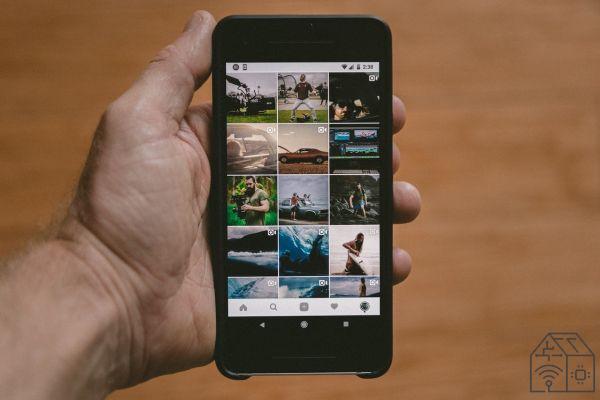
How to reactivate your account
After deactivated the account Instagram, in the procedure we showed you above, you may need reactivate your account because you have changed your mind or because the account is useful in some way. The procedure to reactivate the account, and automatically recover your Instagram profile, can be followed both from a smartphone and from the web. As for the reactivation of the Instagram account from a smartphone:
- Click on the Instagram icon
- Enter the username you had chosen on Instagram before deactivation and then also the password for your account
- Click on the button Log in
In a short time you will have your Instagram profile again as it was before deactivation, with all your posts, your likes, your followers and your following. As for the reactivation of the Instagram account from the web, the procedure is very simple:
- Visit the web page to login to Instagram
- Fill in the following fields: Phone number, username or e-mail and Password
- Enter your login details and click on the Login button
Also in this case, and in a short time, you will have your Instagram profile again exactly as it was before deactivation, with all your posts, your likes, your followers and your following.
Bonus 1: Instagram tricks: some tips for growing on Instagram
Instagram is becoming more and more important in our reality, it is becoming more and more popular and it is one of the social media networks that is growing faster and faster right now. The influence of this powerful application can be a great reason to push you to grow on Instagram, even if your account is for personal use only. To use Instagram effectively, you need to build a solid follower base. These tricks can be used for both business and personal accounts, and could increase your followers:
- Use Relevant Hashtags: Hashtags are important because they put your content in front of people who want to see it. The more relevant your hashtags, the greater your chances of engaging
- Share your location to add another way to get potential followers and fans to find your Instagram posts
- Post video: this will increase the chance of being found. Plus they can be shared in your feed, Instagram Stories, IGTV and now with Instagram Reels too
- Share Instagram Stories often. Instagram Stories already have 300 million active daily users, which is a huge part of the network users that you might as well reach
- Define your target audience by asking yourself a few questions about who you are trying to reach
Bonus 2: the origins and history of Instagram
Instagram was created by Kevin Systrom e Mike Krieger, and launched on October 6, 2010, initially for iOS devices only. Immediately, he got huge funding from various investors. As of February 2011, the project had already raised more than $ 7 million. The turning point comes in April 2012, when Mark Zuckerberg announces the acquisition of Instagram and all his employees by his famous company Facebook, for an amount equal to about 1 billion dollars, distributed between money and shares. Already in September 2013, Instagram passed the milestone of 150 million users.
After a few years of adjustment, with radical changes to the design, in 2016 Instagram follows in the wake of Snapchat by introducing the stories, contents visible only for 24 hours, after which they are automatically deleted. This feature marks the change of pace for the platform, which significantly increases one's level of engagement. In September 2018, Krieger and Systrom resign from Instagram. Their place is taken by Adam Mosseri. Following this, new features are introduced, such as live streaming, and pre-existing ones are improved. Thanks to the COVID-19 pandemic, which led people to get even closer to Instagram, in October 2020 the social network reached the threshold of 1,15 billion users.




















![[Review] Samsung Powerbot VR7000: the robot vacuum cleaner from Star Wars](/images/posts/6bc44de38605b5c0fa12661febb1f8af-0.jpg)





