For those who love to use the tablet to surf the internet or work or play it is obvious to expect that the device always works smoothly. However, this doesn't always happen. In fact, it happens that over time problems arise on the tablet and that it works more and more slowly or in an unstable way. In more serious situations, users often have to turn off the tablet and restart it to start using it again.
In these situations a solution that is adopted is that of format the tablet in order to bring it back to its initial conditions and hope that it will then work as well as it once did. Formatting of the tablet is also done when you decide to sell or give the device and you want to prevent the new owner from having access to all the private data saved on the tablet itself. However, let's go step by step and try to understand first when it is convenient to format the tablet and then how to reset in a simple and safe way.
- Part 1: When to format the Android Tablet
- Part 2: How to Backup Data Before Format
- Part 3: How to format an Android tablet via PC
Part 1: When to format the Android Tablet
Here are the five most common situations that require factory reset (formatting) of your Android tablet:
- Free Up Memory. This is perhaps the most common reason why you decide to format an Android tablet. Instead of uninstalling each app individually to free up memory, a format saves a lot of hassle and time. After all, a fresh start is the better option than sorting apps and individual uninstalling.
- Applications crash. This problem is very common and very annoying. Furthermore, it may happen that the Android device keeps showing “force quit” notifications and warnings that some apps have stopped working. In this scenario, it is recommended that you run the factory reset of that tablet.
- Slow tablet. If the Android device takes longer than normal to launch applications, it means that the apps have some problems and a factory reset could fix the problems once and for all.
- Battery does not last long. This is another indicator that your Android tablet needs to be formatted. Normally, Android devices have a shorter battery life. However, if your device drains the battery much faster than expected, a factory reset could help restore normal performance and restore the phone's battery operation.
- Give or sell the tablet. If you have decided to sell or give your device as a gift, it is advisable to format it in order to delete all synchronized information from emails, photos and other applications on your phone.
Part 2: How to Backup Data Before Format
Before formatting your Android tablet it is essential to run the backup of all the most important data. This backup can include all media files such as photos and music stored inside the Android device as well as phone messages and browser history. This is where having a tool like dr.fone – Backup & Ripristino (Android) can be very useful.
Here are the features of this program:
- One-click selective backup of Android data to computer
- Preview and restore backup to any Android device.
- It supports over 8000 Android devices.
- No risk of data loss during backup, export or restore.
You can download and install dr.Fone for Windows or MacOS from the links below:


After installation this main window will open:

After starting the program, choose the "Backup & Restore" function
Then connect your Android tablet to the computer via USB cable. Make sure you have enabled USB debugging mode on your tablet (read how to activate usb debugging). After connecting your phone, click Backup.
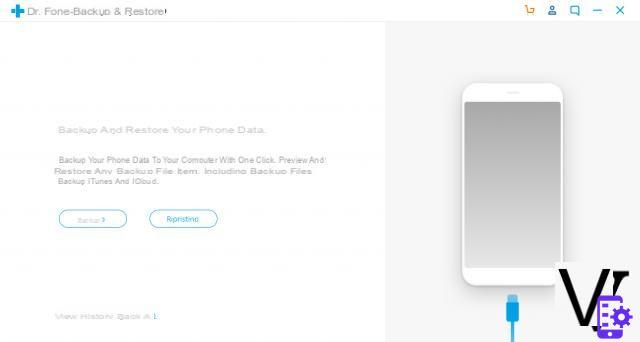
Before backing up, you can choose the type of file you want to save from your Android tablet. Just select the relevant box next to photos, videos, audio, etc ...

After selecting the files to save, click “Backup” to start backing up your Android tablet. During the whole process, keep your device connected to your computer at all times.

That's all. Once the backup is done, all the data will be saved in a file and always through dr.Fone you can restore that data on any other Android device.
Part 3: How to format an Android tablet via PC
Also with the dr.Fone program seen above it is possible to format an android tablet via PC. From the main program screen, just click on the "Clear"As shown in the following figure:

Immediately after you will have to connect your tablet to the computer and proceed to the definitive deletion of all data.
An alternative software to dr.fone to reset your Android device from your computer is to make use of the “Universal hard reset tool” program.

Step 1 - First download and install this tool on your PC
Step 2 - Connect the tablet to the PC and through the program carry out the operation WIPE which will erase and format the device


























