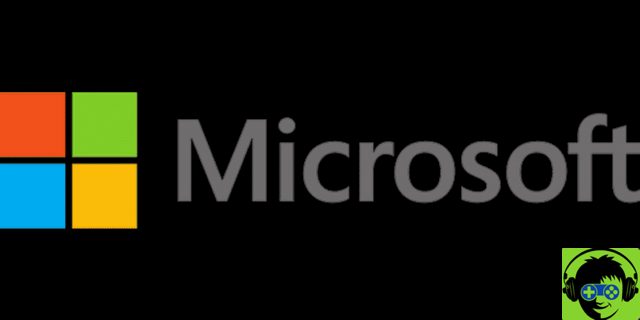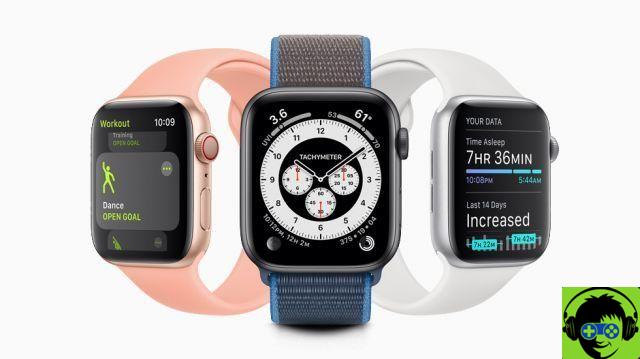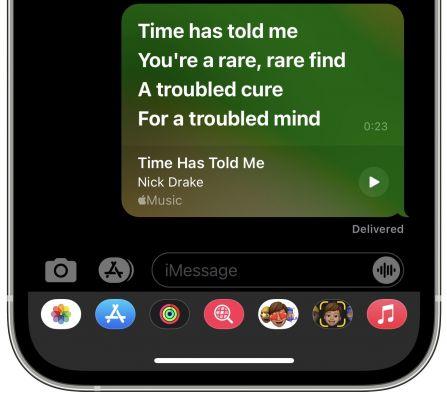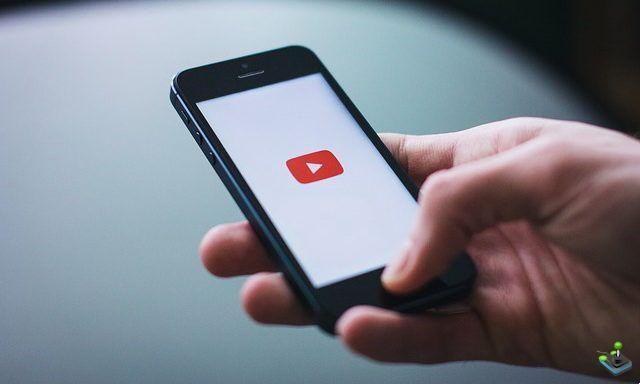But don't be alarmed, the Android operating system usually has some problems when trying to activate a WiFi connection. But solving this problem is also very easy to do like when you want to boost the signal. And you can surf the net without any problem with the data provided by yours Router or from any other device.
But as we have already told you, stay calm, this is a very recurring problem and we can apply Different solutions to this problem. And one of the first you should apply is with the ones that have to do with the coverage of your router. You have to take into consideration that any obstacles such as doors and walls can be the cause of your lack of WiFi connection.
Whatever problems you have with the WiFi connection on your Android phone, such as disconnections without reason, in the following article we will solve it. Our aim is to provide you with useful and effective tools that anyone can apply. Without it being necessary, have some knowledge of computers and then we will show you the possible solutions.
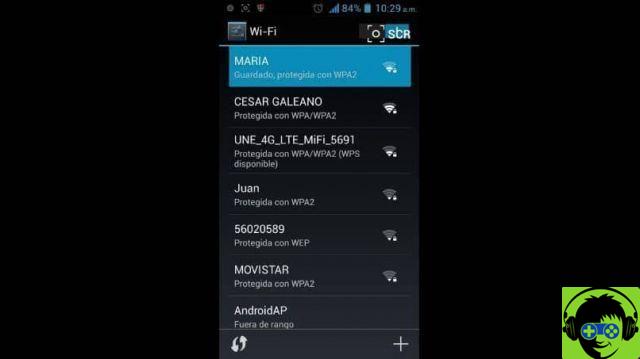
How to fix WiFi connection problems on Android cellphone
solve WIFI connection problems on android mobile phones, you need to do the following. In cases where your connection is a bit slow or takes too long to connect, we will apply a solution that will allow you to reset the settings. To do this we will go to the mobile phone settings.
Then we will select the WiFi option, here it will show you all the networks available at that moment. Then it will automatically connect to the one with less power and this will take a long time or it won't connect. Some cell phones have an option called Passpoint and we need to enable it.
To do this we will go to WiFi Preferences, then we will click on Advanced and here we will look for the Passpoint option. We will realize that it will be off and we have to turn it on. With this option enabled, the mobile will connect to the WiFi connection that has the most power, without it being necessary for us to choose it.
If you are still having trouble connecting via WiFi, you will select the network the phone is trying to connect to. When you select it, it will tell you that it is connected and then we will click on the Forget option. Then you will return it and find yourself in the window of the Internet and networks.
Then you will go to the top right part and click on the three dots icon and then click on the Reset Network Settings option. And at the bottom the Reset Settings option will appear and hit there. And again in Reset Settings.
This action will allow both the WiFi network and cell phone data to restart and no network will be saved. Then do the operation again to connect to the WiFi network and in this way we guarantee that you will receive superior performance. Now let's move on to another solution in case they cannot be applied on your mobile.
Another method to troubleshoot WiFi connection problems
There are cell phones like the Samsung you have is the Settings option, we press on it and then on WiFi. At the top we will find the Advanced option and press, then in the next window we go to the end and click on See more. We will then activate the Hotspot 2.0 option.

And now let's go to the option Keep WiFi On during suspensions, entering you will find the option never activated. We have to select the option Always this way, it will use more battery but will not disconnect when the equipment is suspended. And this way we finish this tutorial with the best solutions to yours WiFi connection problem.