
Disk permissions in macOS are used to secure your files. They're designed so that some programs (or other users if you're sharing your Mac) can't just dive into a system file that doesn't concern them and modify it. They need permission to do so.
Many items that you install in Mac OS X are installed from package files (the filename extension of which is “.pkg”). Each time an item is installed from a package file, a "Bill of Materials" file (the filename extension of which is ".bom") is stored in the package's receipt file, which is kept in /Library/Receipts/ in Mac OS X v10.5 and earlier. These files don't take up much disk space and you shouldn't put them in the Trash. Each of these ".bom" files contains a list of the files installed by that package, along with the appropriate permissions for each file.
Repair macOS disk permissions
Unfortunately, these permissions can easily be changed unintentionally. This often happens while installing and uninstalling applications on your system. And when that happens, apps can end up with the right to tamper with files and modify read-only files, which can lead to all sorts of permission errors and system issues like lags, freezes or crashes.
1. Press the key Space + Command to open Spotlight, then type “Disk Utility” and press Starter to open the utility.
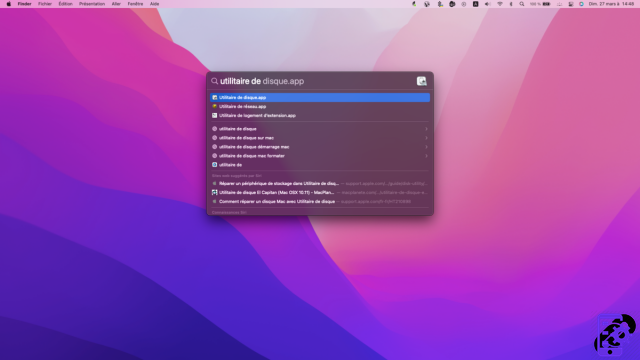
2. Select your startup disk which should be named " Macintosh HD »

3. Click on the button SOS shaped like a stethoscope. A window will open, just click perform.

4. Another alert window will then open to warn you that your Mac will not be usable while permissions are checked and repaired. If you are ready, click Continue.

5. A window with a progress bar should then open. The process can take from a few minutes to a few hours depending on the state of your machine.
That's it, your permissions are fixed! If disk permission issues have taken their toll and your Mac won't start up properly, it's possible to access Disk Utility in recovery mode. To do this, hold the keys Order + R during startup and repeat all steps.
For further :
- Your Mac is slow? Here are 13 points to check
- The best antiviruses for Mac
- The best cleaning software on Mac
 From €19,99 Read review 9 Intego Mac Internet Security X9
From €19,99 Read review 9 Intego Mac Internet Security X9
- Simple and visual interface
- Excellent on Mac threats
- Limited impact on system performance
Perhaps not the most feature-rich solution, Intego Mac Internet Security is arguably the most enjoyable to use for a Mac regular, and for any user who appreciates simple, visual ergonomics. If we confine ourselves only to viruses on the Apple platform, VirusBarrier is effective, not very prone to error of judgment and light. NetBarrier offers an efficient, simple and visual network filtering solution. A good choice to protect your Mac without complicating your life.
Perhaps not the most feature-rich solution, Intego Mac Internet Security is arguably the most enjoyable to use for a Mac regular, and for any user who appreciates simple, visual ergonomics. If we confine ourselves only to viruses on the Apple platform, VirusBarrier is effective, not very prone to error of judgment and light. NetBarrier offers an efficient, simple and visual network filtering solution. A good choice to protect your Mac without complicating your life.


























