By talking to your best friend, you learned that about Amazon are continuously available discount codes which allow you to save on the purchase of various products. As soon as you had the chance, you have therefore checked some of the advertisements you were following, discovering with pleasure that you can use the codes in question to purchase various products of your interest. Now, therefore, you would like to deepen the subject and know the procedure to use these codes.
That's the way it is, am I right? Then let me tell you that you have come to the right place at the right time! With this tutorial, in fact, I will explain to you how to enter Amazon discount codes providing you with all the information you need to take advantage of any ongoing promotions. In addition to showing you the detailed procedure for redeeming the discount codes available from your computer, smartphone and tablet, I will also tell you how to manually enter any codes you already have, before completing the payment.
If you agree and can't wait to find out more, let's not waste any more precious time and get to the action right away. Courage: make yourself comfortable, set aside five minutes of free time and dedicate yourself to reading the next paragraphs. I assure you that, by carefully following my instructions and trying to put them into practice, you will be able to use the discount codes and save on your purchases on Amazon. Enjoy the reading!
Index
- Preliminary information
- How to enter Amazon discount codes from a computer
- How to enter Amazon discount codes from smartphones and tablets
- How to enter two Amazon discount codes
Preliminary information
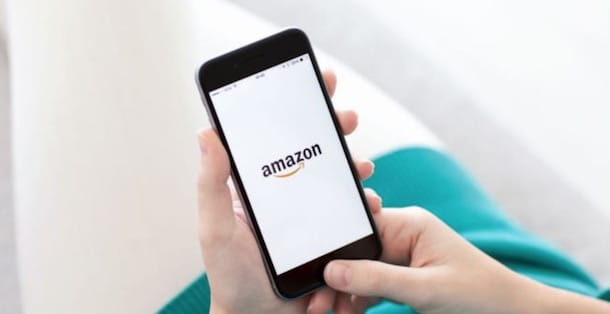
Prima di enter the live of this tutorial and spiegarti how to enter Amazon discount codes, it is necessary to make a necessary distinction between Amazon gift vouchers e discount codes.
I Amazon gift vouchers they are real gift cards that can be purchased, both in physical and digital format, directly on the famous online shopping site. Furthermore, it is also possible to obtain Amazon vouchers by carrying out activities on the Internet (eg on sites dedicated to surveys) or by joining initiatives launched by Amazon itself (eg. Receive a 7 euro voucher by purchasing 20 euro of books).
The vouchers in question are identified by 14-15 alphanumeric characters and allow you to add money to your Amazon account, to be used for the purchase of products on the famous shopping site. To find out more, you can take a look at my guides on how to buy Amazon coupons and how to use Amazon coupons.
In addition, please note that the category of Amazon gift vouchers also includes any refunds obtained following the return of items purchased on Amazon. In this regard, my guide on how to get reimbursed by Amazon might be useful.
I Amazon discount codesInstead, they are promotional codes that are made available to some sellers for a short period of time in order to promote the sale of their products. When available, they are indicated in the advertisement itself and visible near the price of the item.
Since there is no Amazon page dedicated to products with a discount code available, it is almost impossible to locate the items in question. However, you will be happy to know that there are some Telegram channels dedicated to Amazon offers and coupons that allow you to be constantly updated on discount codes. To find out more, I leave you to my guide on how to receive Amazon coupons.
How to enter Amazon discount codes from a computer
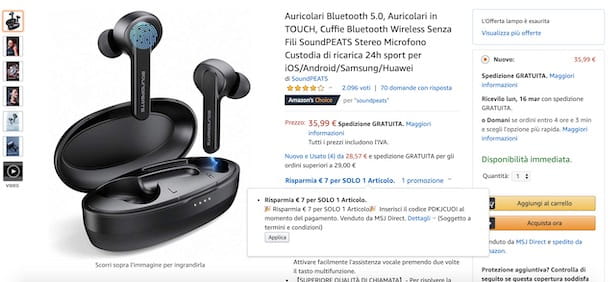
All you need to do to enter an Amazon discount code from your computer, is to access the product page of your interest, locate the current promotion and redeem the discount in question. Alternatively, you can copy the code provided and enter it manually in the appropriate field, before completing the payment.
To proceed, then connect to the Amazon main page and, if you have not yet done so, log in to your account. Then click on the option Account e listclick on your button Log in, enter your data in the fields Email address or mobile number e Password and press the button again Log in, to login. If, on the other hand, you don't have an account yet, my guide on how to register on Amazon may be useful.
Once this is done, enter the name of the product you are interested in in the search field at the top and click on the icon magnifying glass, to view the search results. Press, then, on the advertisement of your interest, locate the item Price and check for any ongoing promotions. If so, hover your mouse pointer over the item [number] promotion, to check the conditions of the promotion, and click on the button Apply, to redeem the discount code.
Adesso, premium pulsating Buy it now, to access the screen Check and complete the order, and locate the box Order Summary. Make sure, therefore, that the promotion has been correctly applied by verifying that the option is present Promotions applied and that next to the item Discounts applied the amount of the discount code redeemed just now is indicated. Finally, specify the payment and shipping methods you prefer and click on the button Buy it now, to place the order and complete the payment.
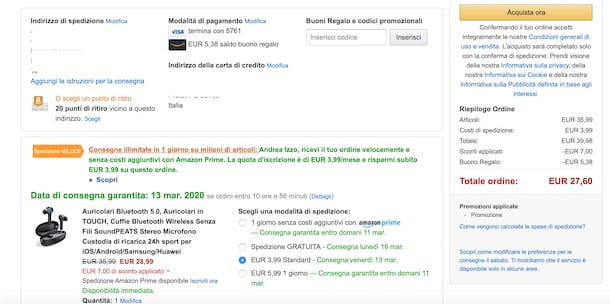
How do you say? Have you obtained a product discount code and would like to add it to Amazon? In this case, you can go to the page of the article of your interest and redeem the promotion as I indicated above. Alternatively, click on the button Buy it now, locate the option Coupons, promotional codes, enter the code in your possession in the appropriate field and click on the button Inserisci.
If everything went well and if the code is valid, you will see the message The promotional code was successfully redeemed to indicate that you have successfully redeemed the discount code. Then press the button Buy it now, to complete the payment.
How to enter Amazon discount codes from smartphones and tablets
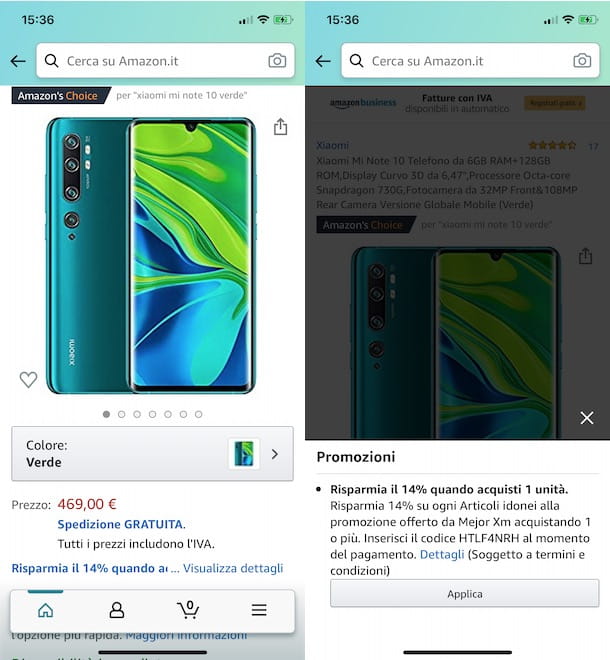
If you prefer enter Amazon discount codes from smartphones and tablets, start the app of the famous online shopping service for Android or iOS / iPadOS and, if you haven't already done so, log in to your account.
Now, enter the name of the product you wish to purchase in the field Near your Amazon.com, at the top, press the button Search, to view the search results, and tap on theadvertisement of your interest. In the new screen that appears, locate the entry Price, check the availability of any promotions and, if so, click on the option View details.
Fatto ciò, first prize Apply, to redeem the discount code, press on the item Buy it now, to access the payment form, select the option Total and make sure that the discount has actually been applied (you should see the entry Discounts applied with the relative amount). Finally, after indicating the payment method and the type of shipment you prefer, move the cursor visible near the item Scroll to buy now to the right, to complete the payment.
If, on the other hand, you already have the discount code, you can enter it manually in the order summary screen. In this case, access the listing of the product of your interest, tap the button Buy it now, select the option Pay with and, in the new screen that appears, enter the discount code in the field Insert code.
Then press the button Add, to redeem the promotional code, select the payment method you prefer, specify the type of shipment you are interested in, locate the item Scroll to buy now and move the relative cursor to the right, to complete the payment.
How to enter two Amazon discount codes

If you are wondering if it is possible enter two Amazon discount codes in the same order, sorry to tell you the answer is no. In fact, it is possible to use only one discount code for a single order, even if both products you intend to purchase have a promotion in progress.
To use both discount codes in your possession, therefore, it is necessary to purchase the items separately, following the instructions I have previously provided. If, on the other hand, you do not intend to place two separate orders, you should know that the higher discount will automatically be applied as long as you have correctly redeemed the promotional codes of both items.


























