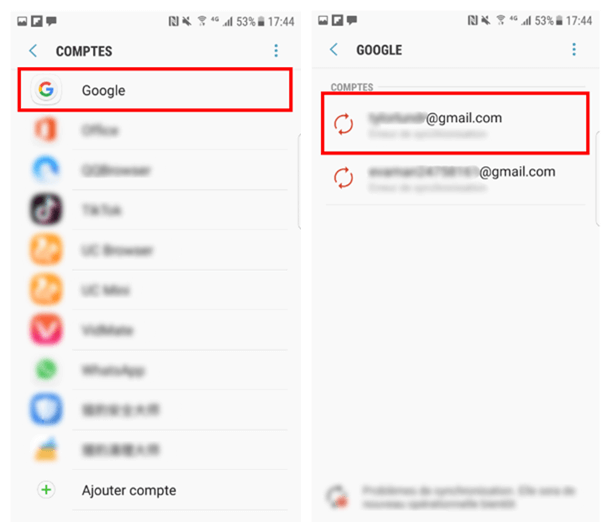
Summary
- Read this carefully before you start
- Start by backing up your data
- How to delete your Gmail / Google account?
- How to recover a Google account?
- Comments
In this tutorial, we explain how to delete your Google or Gmail account in a few steps. But also how to save all the related data, and possibly recover your account if you deleted it by mistake.
The Android operating system is closely linked to Google. He who is however open source is indeed sorely lacking in interest when the latter's services are not installed there and requires a lot of trick to be able to get rid of his hold.
We suggested in a tutorial to part with Google on your Android phone, but maybe you want to go even further and simply say goodbye to it? We help you delete your Google or Gmail account easily, by guiding you step by step.
Read this carefully before you start
Deleting your account will have the following effects:
- Loss of access and data for all Google services like Gmail, Drive, Calendar, as well as all data like photos saved on the account
- Losses Subscriptions, paid or not, or purchased content on YouTube or the Play Store (apps, movies, books, music, etc.)
- Information from Chrome like bookmarks, but also web browser applications
- Loss of contacts linked to the account on your Android phone
- Loss of username of this account, which will not be recoverable. If your account is “machinchose @ gmail”, “machinchose” cannot be resumed once the deletion is carried out
Start by backing up your data
For it :
- Log in to your account and go to the account management page
- Click on the link Manage data and personalization under your avatar
- Scroll down to Download, delete, or plan for the future of your data
- Go to Download your data
- Check the data to include and scroll to the bottom of the page to be able to click on Next
- Click on Create the archive
Google prepares your data, you will receive a link by email to download them when they are ready. Do not go any further until you have been able to download your archive. It contains data that you would regret losing forever.
How to delete your Gmail / Google account?
Precautions have been taken, the data has been saved… All that remains is to take the final step! Note, however, that you have the option of deleting only certain products rather than your entire account, so be sure to target your needs before anything else. For example, you can completely delete your Gmail address while retaining access to Google services - Google will simply ask you to define, then simply give it a new email address to use.
For it :
- Log in to your account and access its options
- Go to the tab Data and customization
- Go to Download, delete or plan the future of your data
- Click on Delete a service or your account
- Go to Delete a service
- Click on the trash can icon to the right of the Gmail row
To delete your entire Google account :
- Log in to your account and access its options
- Go to the tab Data and customization
- Go to Download, delete or plan the future of your data
- Click on Delete a service or your account
- Go to Delete your Google account
How to recover a Google account?
By default, the account will be permanently deleted. However, if you instantly regret your choice, you will have a short period during which you may still have chances of recovering your account. The process is incredibly simple.
To try to go back, follow this method:
- Go to the account recovery page
- Log in with your old credentials
- Here, the connection is established as if nothing had happened and you immediately find normal use!
Have you successfully deleted or recovered your account? Have you encountered any difficulties? Tell us all in the comments!
- gmail
- Share
- Tweet
- Share
- Envoyer à un ami


























