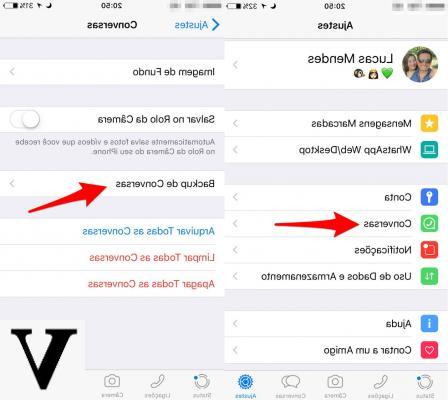
At some point in our life as users, the need for delete all WhatsApp data saved in iCloud. Whether you switch devices or just on a whim, you wake up one morning and decide to delete your traces from any backup platform. If you are an Apple user, the first place your files end up is iCloud.
Deleting photos is quite simple, as are videos, but what if you decide you want to delete Whatsapp backups too? The methods for deleting the chats and all our data of the famous messaging service are in fact not very advertised. Furthermore, if you log in to your iCloud you will not find any items to help you in your intent. How to do it then?
All you have to do is have a little patience and read the following procedure, which is very simple to put into practice. In reality, deleting Whatsapp backups from iCloud is a much more immediate operation than you think.
Delete WhatsApp backup from iCloud
Step 1: turn off automatic backup to iCloud
Deleting the backup of your data from iCloud would be useless if you do not turn off automatic backup. In fact, if you continue to use your smartphone, you will find all your chats and multimedia elements back online the next day. So, to get started we'll see how to stop syncing.
- Open Whatsapp and go to settings.
- Then continue on chat and chat backup.
- In the window that you are in front of, click on automatic backup. You will find several settings which are: daily, weekly, monthly and off. Obviously select disabled.
Step 2: delete backups from iCloud
Now that you have stopped the constant flow of data between your iPhone and the backup servers, it is time to permanently delete your messages, photos and videos. To do this you will have to delve into the maze of iCloud settings. Finding the item you are interested in will not be so immediate. Precisely for this reason we are here to guide you and make it easier for you.
- Open the settings and click on the first item you find, the one with yours ID Apple.
- Now tap on the item iCloud and in the next screen on the bar that summarizes the storage space used.
- Among the first three items selected manage space. You will then find yourself in front of the summary diagram of all the applications that use the online backup service.
- Fate tap su Whatsapp. In the upper right corner you will find the edit item which will open you the option to delete all data.
- As a last step select delete everything And that's it!
Now that you know how delete Whatsapp backups from iCloud, you have all the tools to best protect your data. Whether it is a device change or an eye for privacy, you can use this method without any fear. The only thing you need to remember is that once the backup data has been deleted, you will not be able to recover them.
In case you have doubts or questions about it, or if any passage is not particularly clear to you, do not hesitate to use the comments box.


























