You want to create forms in PDF directly fillable by recipients? Good choice. Compared to compiling text files in Word format, whose formatting would (almost) inevitably be distorted, or worse still, printed sheets, by the related economic and environmental costs, the solution that is right for you is to make the forms fillable directly in PDF format, perhaps after having created them with a program that you know how to use well, such as Microsoft Word.
Yeah, well, what you need to know is how to create editable pdf with word, perhaps using completely free and inexpensive solutions. Possible? Yes of course! As you will read later, although Word does not allow you to directly create an editable PDF, if combined with the right programs it allows the creation of this type of file and everything becomes child's play.
Interesting, right? What do you think, then, to find out what are the best solutions to create PDFs with Word and make them editable for other users? It will be my pleasure to guide you through this guide, taking into account the differences between the different tools and their characteristics. Come on, what would you say to carve out a few minutes of your free time and immediately get to work following the instructions I am about to give you? Yup? Then I just have to wish you good reading!
Index
- Preliminary information
- How to create editable PDF with Word for free
- Other solutions to create editable PDF
Preliminary information

Before starting with the actual creation procedure of the editable PDF, I believe I need to make some necessary premises. Indeed, it is important to specify that the creation of a PDF document from Microsoft Word it is possible, but with the limitation of not being able to insert editable spaces.
You will say: therefore, nothing to do? No, don't worry, to make up for this lack of the Office package program, it is possible to resort to other programs created specifically to allow reading, creating and editing PDF files. I will tell you about the specific procedures in the following dedicated chapters.
As for Word, however, it is also necessary to specify that the version to be used can be both the one that can be installed on a computer and the versions for smartphones and tablets and the online version. In the next chapter, I'll tell you which steps change.
Finally, before leaving room for the actual procedures, it is necessary to keep in mind the limits of the different solutions I am talking about. With the exception of PDFill FREE PDF Editor Basic, other programs and services have specific limitations. I will tell you about it in the dedicated chapters, but always keep in mind that installable and free solutions often require the affixing of watermarks, unless you purchase a full version of the program.
As for online solutions, these are free and without apparent limits, but they require authorization to process personal data and can also reserve the right to keep documents for a specific period of time. Which is why, I feel discouraged from using these solutions for documents containing sensitive and / or confidential data.
How to create editable PDF with Word for free

Well, having made all the necessary preconditions it's time to start talking to you about the different procedures on how to create an editable PDF with Word.
The starting program is obviously Microsoft Word, while for the addition of editable parts we move on to the use of more specific programs. The advantage of using Word lies in the freedom of document creation, as well as in the guaranteed compatibility with any format, also with Word you can save any document created in PDF.
Whether you want to create a new document or save an already created one in PDF format, from Word you have to click on the menu Fillet in the program menu bar (or on the Office logo, depending on the version installed), then select the item Save with name give the purpose menu.
With that done, select one local destination, that is the folder where to save the file, assigns a name to the document and click on the drop-down menu below (Save eat) to search for the format PDF in the list. At this point, you just have to click the button Save to confirm everything and save the document in PDF format.

It goes without saying that in this document created and saved in PDF with Word all the information and texts that other users will not be able to modify must be entered. Indeed, the editable part, for example the possibility to insert ticks, drop down menu o fillable text boxes, you have to add it later.
In case you are using Word Online, the procedure to create the PDF always starts from the menu Fillet, then click on the option Save with name and on the button Scarica come PDF. You just have to choose where to save the file, give it a name and click the button Save.

If you are using the mobile version of Word for Android or iPhone / iPad, after opening or creating the document as per the classic procedure, tap the button with the three dots e premi sull'opzione Print. The app, if you use Android, will suggest the print to PDF file, continue by tapping on the turquoise logo PDF in the upper right corner and select the folder Download. Finally, write the name of the file and tap the check mark symbol down.
If a device is used iOS / iPadOSinstead, you have to select the items Print> Open in Another App> Print. Then enlarge thepreview of the document you see on the screen, press onshare icon located at the top right and choose the item Save your File to save the PDF on your device.
Now you just have to transfer the PDF to your computer. If you do not know how to do it, if you want I have here a guide on how to connect smartphones to PCs that can be right for you.

So far, nothing complicated, right? Well, then continue reading this guide to find out which tools are best suited to your needs to make the newly created PDF editable.
PDFill FREE PDF Editor Basic

After saving your document in Word with PDF, as I just explained to you, you can go on and insert the editable parts with the free program PDFill FREE PDF Editor Basic. It is a really versatile program to make changes to PDF files (or even to create new ones), whose main advantage is that it does not make any logos or watermarks to the saved files, despite its free use.
Then proceed to download PDFill FREE PDF Editor Basic by connecting to the official website and clicking on the green logo Download Now placed at the bottom, right next to the writing Get FREE Basic Version. Remember that this software is only available for Windows operating systems.
On the new page, click on the green button Download Now and wait for the file to be saved on your PC. If prompted, decide where to save the package .exe on your PC and click on the button Save.
When the download is complete, double-click the downloaded file and click the button Yes, by your complaint Next and tick the voice I accept the terms in the License Agreement. Last then the installation by double clicking on the button Next, quindi quello install e Finish which appears at the end of the procedure.

Now that the software is installed on your PC, open it by clicking on the icon PDFill PDF Editor just created on the desktop, or search for the program by typing pdfill after clicking on the button Start (the flag icon located in the lower left corner of the screen) located at the bottom left of the taskbar.
From the main screen of PDFill FREE PDF Editor Basic, click on the logo depicting a White sheet to navigate to the path where you saved your PDF file created with Word and open it by double clicking on it. You have imported your PDF into the program, then click on the button OK to continue with the insertion of editable parts.
The program itself offers you the tools you need directly, placing them directly in the vertical bar on the left (those starting with a red cursor logo). To insert a box for text entry, click on the button ab and on the document draw a box corresponding to the space to be filled in.
The new screen allows you to customize the format of the editable text, for example by choosing the color of the item Change Color, or the font size next to the option Font Size (0 Auto). To set thealignment and maximum number of characters can be inserted, click on the tab Options. When you are satisfied click on the button OK.
The button just below the one just used allows you to insert checkboxes. To do this, click on it and draw the boxes corresponding to the respective items. From the menu select your preferences and click on the button OK when you have finished. If you prefer to insert a selectable circle instead of a box, click on the symbol representing a ticked circle.
To insert drop-down menus or a scrolling menu with pre-filled entries, click on the penultimate or last button respectively. Then draw the box on the document and from the window that opens click on the tab Options and in space Item Name write one of the choices to make selectable and then click on the button Add. Repeat this procedure until you have entered all the items and click on the button OK to conclude.

When all changes are complete, all you have to do is save the editable PDF document. Then, click on the menu Fillet at the top and then on the item Save the edited PDF as, then click on the button Save PDF as, finally select the path where to keep your PDF, give it a name and click on the button Save.
Congratulations, you have created and saved your editable PDF. Just share this file to have it filled out by whomever you want. You can try interacting with the PDF yourself by opening it with your favorite reader.
Master PDF Editor

If you have decided to make a PDF editable, you can make use of the program Master PDF Editor, clearly only after creating your document with Word following this procedure. Please note that this program is available both for free and for a fee, at a price of 70,65 euros. The purchase unlocks some premium features and removes the watermark (a sort of watermark that is affixed to saved PDF files) present in the no-cost version.
In any case, the steps to follow to make a PDF editable are the same for both versions. First of all, start with the download at the official website by clicking on the writing Download Master PDF Editor 32 bit & 64 bit for Windows.
Once the download is complete, open the .exe file obtained, press the key Run, then the one with written Yes to start the installation process. Now, click the buttons OK e NEXT, then select the item I accept the terms of the license agreement, then click the buttons NEXT, Install e end, but will conclude the setup.
The program is thus started. Therefore continue by clicking on the button Open document and browse the folders on your PC until you find the PDF file created with Word. After opening the document, by double clicking on it, the file is imported and is ready to be edited.
The functions to make the PDF fillable are all grouped in the second toolbar positioned at the top of the program. The available keys are Check box (check boxes), combo box (choice from drop-down menu) testo field (text entry box), list box (menu to choose from items to configure) e radio button (like the box but round in shape).

To add these elements to your PDF, just click on the respective button and draw the box on the document by clicking on the specific point where to insert it and dragging the cursor until you reach the size that suits you. It is possible to set the properties of the editable elements by clicking with the right mouse button and selecting the item options.
For example, if you wanted to set the drop-down menu choices, go to the menu options as I have just described to you and then click on the tab options on the right side of the program. Now type the items to add to the menu next to the box Element and press the button Add for each of them.
Once all the changes have been completed, proceed to save the editable PDF document by clicking on the menu Fillet at the top, then on the item Save eat to be notified of the insertion of a watermark if you are using the free version of the program. In that case, click on the button OK, choose the path, the file name and click on the button Save.
Proceeding in the way I have just described, your PDF file is now editable through any reader, you just have to send it to people to have it filled in!
Other solutions to create editable PDF
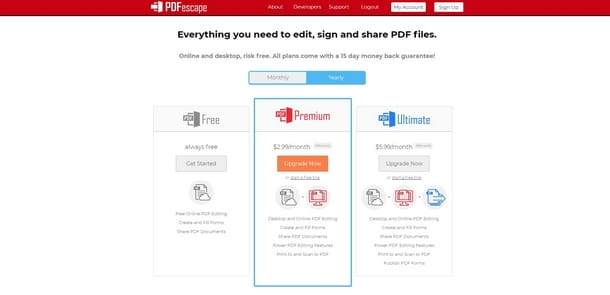
How do you say? Are the solutions I told you about in the previous chapters not for you? No problem, in that case I have other programs and services that I can recommend. Maybe you are looking for more professional paid programs, or for practical online solutions for documents without sensitive and confidential data. Well, here are other solutions for you I will create an editable PDF.
- LibreOffice (Windows / macOS / Linux) - is the free and open source productivity suite considered by many to be the best alternative to Microsoft Office. If you don't have a Windows PC or, in any case, you find the procedures described above too complex, you can create an editable PDF with LibreOffice by following the instructions you find in my tutorial dedicated to the topic.
- Adobe Acrobat Pro DC (Windows / macOS) - undoubtedly the reference professional solution in the PDF field. Unlike the free Adobe reader, the Pro DC version is offered at a price of 18,29 euros / month (with annual binding) or 30,49 euros / month (without binding) and in terms of PDF editing functions it is practically the maximum desirable. There is no shortage of form creation functions and integration with collaborative and mobile solutions. A 7-day free trial is available.
- Soda PDF (Windows / macOS) - another valid program that can be installed on your computer to insert editable parts to your PDFs created in Word is Soda PDF. You probably already know this tool for the possibilities of editing and reading PDFs online, however the functions of inserting editable parts are reserved for the download version. The free version program requires registration, while it is possible to remove the logo transparently by purchasing Soda PDF starting from 6,75 euros / month. Here all the details on prices.
- PDFEscape (Web / Windows) - one of the most popular solutions for opening and editing PDF files directly online from a web browser. The service is free and upon registration it also allows you to save PDFs directly online. Always remember that using the web version without an account the uploaded files will be deleted from the servers after 48 hours of inactivity. In case you want to avoid uploading personal files online, the Desktop Ultimate version with editable PDF editing functions, and without limits to the save function, is offered at a price of $ 5,99 per month.


























