Give permissions to ROOT to an Android device is a great idea as it allows you to do many more things on the device, such as installing any application and uninstalling system applications. If you have just rooted your device or if you have just bought a second-hand smartphone and you have no idea whether it is rooted or not, in this article we see how to check for root. There are several ways by which you can check if your Android phone is rooted or not.
Install the Root Checker application from Google Play
One of the simplest ways to check for root access is to install the application Root Checker from Google Play. The application is available for free and it will not take you more than a couple of seconds to download it to your device. You can search for the application in your Google Play or use the web link if you prefer to do it this way. Both ways are fine.
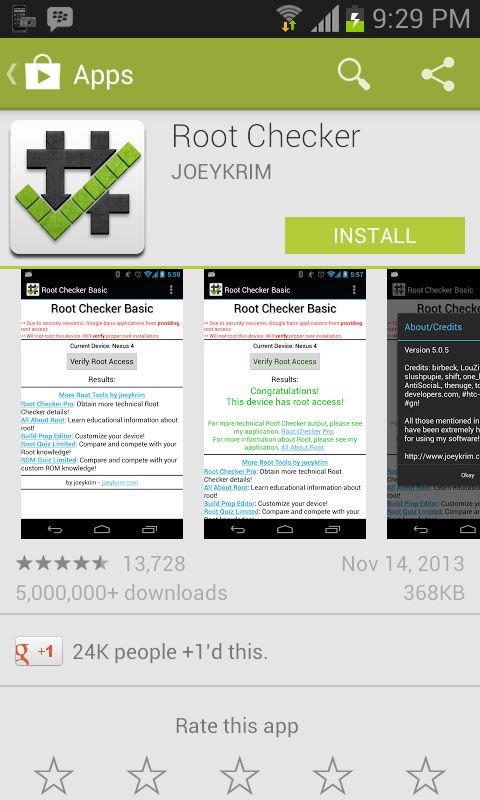
As shown in the screenshot above, press the Install button and the application will be installed on your Android device.
Check if the Android device is rooted
Now the application is installed on the device and you can proceed with checking for the presence of the root. Access the Apps section on your device by pressing the Menu button.
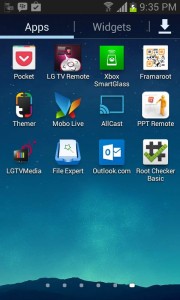
Usually the last item on your device screen will have the newly installed app icon. Then keep going through the screens until you reach the last screen, then tap on the Root Checker Basic icon. The application will start.

The first time you open the application, it will ask you to accept the terms of use. Press the Accept button and you can move on.
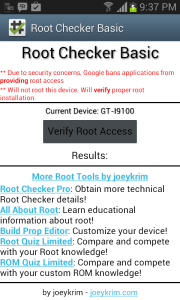
You should now see a large "Check root permissions”In the center of the screen. Tap on it and the app will check if the device is properly rooted.

The next screen asks you to grant SuperSU permission so that it can perform the check. Touch the "Grant”And let it do its job.
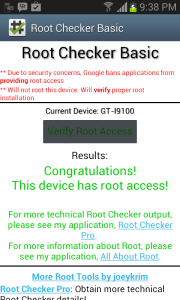
If the device is properly rooted, the app should show a message saying that the device has root access (see example in the image above).
123


























