How to change your name on YouTube? Until recently, the answer was complex and involved a change to your Google account as well. The platform now allows creators to rename their channel and update their profile picture independently. This means that you can keep your two identities separate: that of YouTube and the one associated with your Gmail email instead.
How to change your name on YouTube
Before starting there are three things you need to keep in mind:
- changing the YouTube name of a verified channel removes its status and to reactivate it you will have to go through the procedure again;
- change the name it does not involve changing the custom URL;
- musicians who have the musical note next to their name will keep this icon.
The procedure from PC
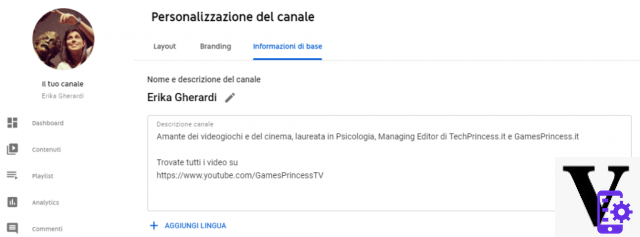
To change the channel name from a PC, the procedure is quite simple:
- open YouTube Studio;
- Click Customizatione, located in the left menu;
- go to Branding and from here you can upload the new profile picture;
- then move to Basic information and then click on the pencil next to the channel name to change it;
- once finished click sin Public to make the changes.
How to change YouTube name from Android and iOS app
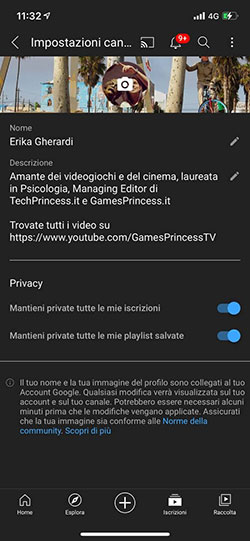
You can do the same thing directly from the YouTube application, in a few seconds:
- open the Youtube app and click on your profile picture, top right;
- tap on Your channel;
- tap on Edit channel;
- from here change your name and upload the new profile picture;
- save the changes.
Change Google information without affecting the YouTube channel
What if you want to do the opposite? No problem. You can change your Google account without affecting what you did on your YouTube channel. Just go up myaccount.google.com and change your name and profile picture on the tab Personal informations.
Source Lifehacker Tagsgoogle youtube How to change your name on YouTube without compromising your Google account


























