As many of you are sure to know, Apple ID is vital to access all Apple services and to take advantage of cross-device features such as iCloud Drive. But one of the most popular questions out there are the following: How to change the email address of an Apple ID account? No problem, in today's tutorial we will explain it to you step by step.
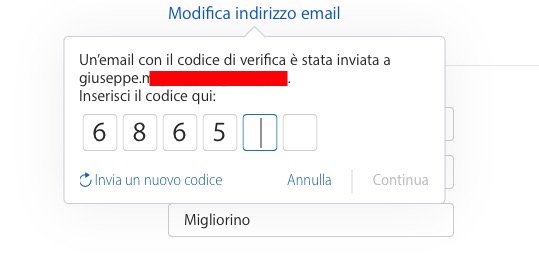
How to change the e-mail address of an Apple ID account by following simple steps, here is all the complete procedure that must be followed to succeed
In order to proceed with this operation - among other things very easy - you need to follow a few quick steps and that's it. The first piece of advice we would like to give you is to quit any Apple service on all your devices, so as to avoid problems with subsequent connections to the Apple ID with a modified email address.
Once you are ready, connect to the Apple ID account page and consequently tap on the Edit item which remains at the top right. From here, tap on Edit Email Address and enter the new address you want to associate withApple ID. Once you are sure of what you are doing and confirm the change you have just made, you will immediately receive a confirmation code via e-mail to insert on the page, nothing particularly complex.
From now on, you can access all Apple services using your own new e-mail address just created. As you have seen for yourself, the procedure to follow is extremely easy, suitable even for those who have little experience in technology. Logically, for any doubts or problems that arise following the tutorial, do not hesitate to let us know below in the box dedicated to comments.
29


























