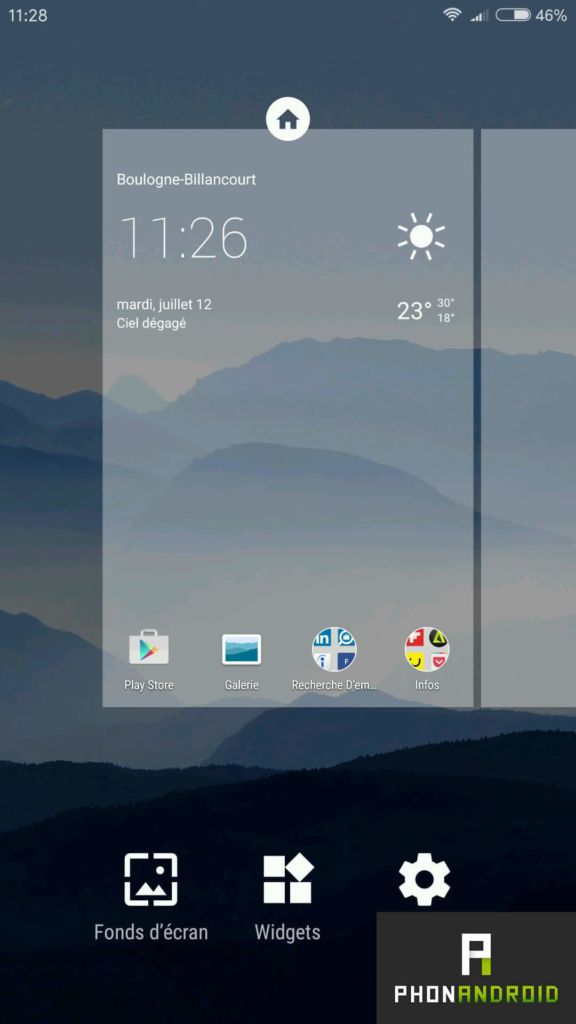
A very practical function, but not sufficiently known on Android is the possibility of adding shortcuts a bit like on Windows. So directly on the desktop you can have a shortcut to a setting or to a function of an application, here's how.
The quick shortcuts in the notifications bar are really very practical, but sometimes they are not enough, we would like to go directly to the setting we want. We can do this by directly adding the setting in the quick shortcuts as we have shown you, but we can also add the shortcut on the desktop.
Desktop shortcuts can also be used to get to a contact more quickly and send them a message or call them even faster. You can also put there quick access to your favorite sites, no doubt that we will find it there.
How to add a shortcut to your Android desktop
For that it's quite simple, as I told you, this function is really basic, but not well known enough. Here's the procedure to follow :
- Long press on the desktop
- Select "Widgets"
- In the list of Widgets you will see there is marked “shortcut” just click on a shortcut widget and add it to the desktop
- Most of the time a second screen will appear to specify which contacts or which settings you want the shortcut to take you to.
As I said, you can also add a shortcut to your favorite site,. To do this in Chrome you have to go to the site, then the 3 small dots at the top right and click on “Add to home screen”, here is a shortcut to directly access the site is now on your desktop.
- To discover : 6 Android shortcuts you should know
You should know that some applications offer their own shortcuts. As always, we hope that this tutorial will be useful to you. If you have any other questions, feel free to ask them in the comments.
- Share
- Tweet
- Share
- Envoyer à un ami


























