
If you are the host of a meeting on the Zoom video conferencing app, you can control who attendees have permission to chat with in the messaging service. It is also possible to disable chat for all participants manually or even disable chat only in private mode.
A feature that can be useful if you want all participants to focus on what is happening in the image. In this tutorial, let's see how to disable message conversations during a meeting, an option available in the free version of Zoom. A new way to see together how to properly manage meetings on Zoom.
Enable and disable chat during a Zoom meeting
- Open your Zoom desktop app and start a meeting.
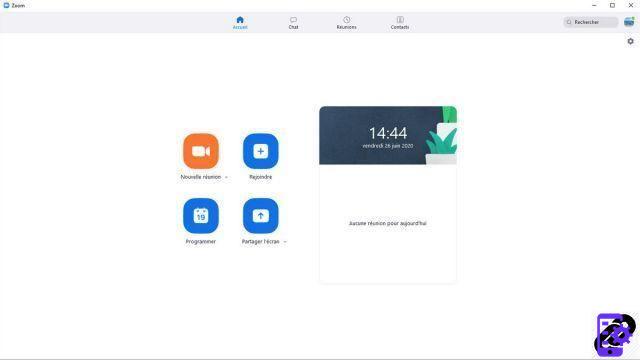
- Click on the " Plus » in the toolbar, at the bottom of the window, then on « Converse in the drop-down menu. You can also use the keyboard shortcut Ctrl+H.

- In the chat column that opens, click the " ... " at the bottom right.

- From the drop-down menu, select the chat option that's right for you (remove chat access completely, host-only chats, etc.).

Only the organizer of a meeting can manage the possibilities of instant messaging. The other participants will have to comply with his choice. This one has all the powers. He can choose to disable or enable screen sharing, audio and video of multiple participants, enable whiteboard function or not, etc. By default, all sharing and feature options are granted before a web conference begins.
Most of the features mentioned above are only available on the desktop version of Zoom, and not on the web browser version (on Mozilla Firefox, Google Chrome, Safari, etc.). It is also necessary to have the Zoom client, under Windows, macOS or Ubuntu, to create a meeting room on the videoconferencing software. On your web browser, the options are limited to using your webcam and microphone.
On Android and iOS, Zoom also offers the services of a classic messaging application with multiple possibilities regarding notifications or “do not disturb” options during a meeting. It is also possible to mute participants, disable participant chat during a video call or even use screen sharing. Note, however, that on a mobile device, you cannot save your conversation.
Find other tutorials to help you manage your meetings on Zoom:
- How do I create a meeting on Zoom?
- How do I join a meeting on Zoom?
- How do I schedule a meeting on Zoom?
- How do I record a meeting on Zoom?
- How do I share a file on Zoom?
- How to be silent on Zoom?
- How do I lock a meeting on Zoom?
- How do I stop a participant's camera during a meeting on Zoom?
- How do I invite someone to join a meeting on Zoom?
- How do I schedule recurring meetings on Zoom?
- How do I turn off screen sharing for meeting participants on Zoom?
- How do I kick someone out of a Zoom meeting?
- How to schedule a meeting on Google Calendar with Zoom?
- How to schedule a meeting in Outlook with Zoom?
- How to automatically mute the microphone of new participants in a Zoom meeting?


























