
Zoom has a specific accessibility policy, in particular complying with WCAG 2.1 recommendations. Concretely, this translates into various functionalities for people who are hard of hearing or who have visual impairments. It is thus possible to add subtitles to a video on Zoom and to change the size of the font to improve their readability. It is also possible to enlarge the size of the text in the chat of a discussion.
To change the font size in Zoom on Windows, macOS, or Ubuntu, follow these instructions, offered as part of our tutorial series on how to properly set up Zoom.
Change font size on Zoom
- Open the Zoom desktop application and click on the " Parameters ”At the top right of the window.
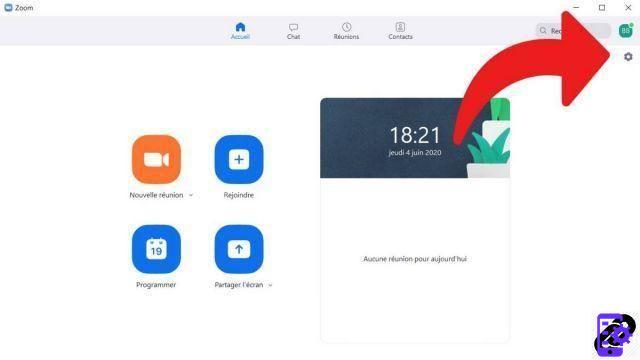
- In the control panel, select " Reduced mobility on the left column, at the bottom of the page.
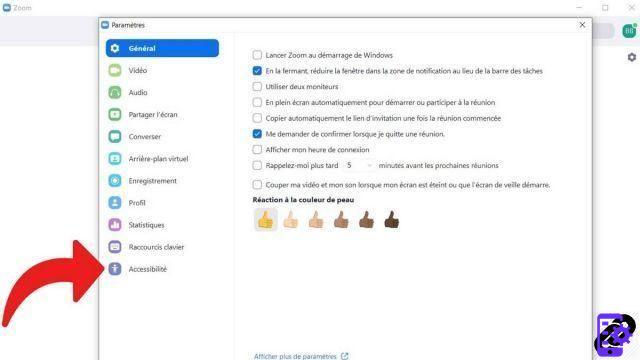
- Select " Normal "," Average " or " Grandes " in the section " Closed captioning to enlarge the caption font size to your liking. You can change these options at any time.
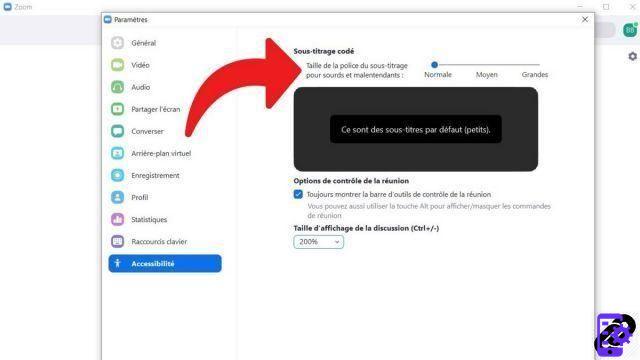
- At the bottom of this same page, the cursor " Chat display size allows you to change the text size in the chat of a video meeting on Zoom. Click on this and you can reduce or increase the size of the text according to your tastes.
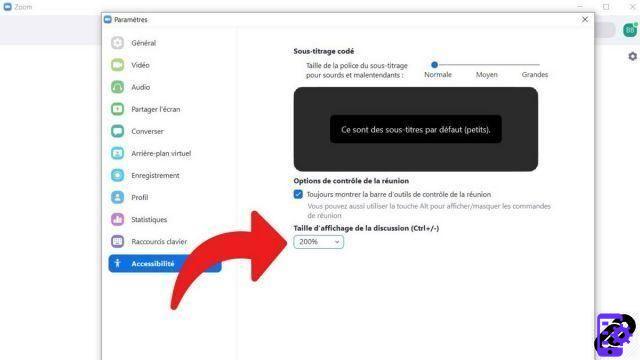
You can also change the display size of the font live, during a conversation, using the keyboard shortcut Ctrl +/-. Note that Zoom shortcuts have a dedicated section in the application settings icons.
By default, the font size is set to "Medium" in the section dedicated to font sizes and closed captioning. The default size is set to 100% in the one devoted to the display of the discussion and you can reduce the size of the text up to 80% in the drop-down menu (this is the minimum size). This will not only reduce the size of the fonts, but also the size of the entire display of the "Chat" section of Zoom. And it will be written in very small, it is really difficult to read. The maximum is 200%, which will give you a larger font, but will tend to space your characters out a lot.
During a meeting, the text area in the part dedicated to the conversation will also change if you modify these display parameters. However, it cannot be changed from the toolbar of a video meeting.
A few words about fonts. Zoom's font is the same as Google's, Arial, which has become the normal web font. If the size of the texts can be modified on Zoom, it is not possible with the type of font. It's not like Wordpress or a word processing application and you won't be able to change the font to play around with Helvetica, Comic, Sans serif or Times New Roman. There is no plugin or apps to add a new font. Zoom chat formatting cannot be changed.
On the mobile versions of Zoom, you cannot change the size of the letters or the type of fonts. The Zoom version on web browsers, Google Chrome, Firefox, Safari or others, does not offer a control option to enlarge the characters or add a new font.
Find other tutorials to help you set up Zoom properly:
- How to download and install Zoom?
- How do I activate a ringtone when someone joins a meeting on Zoom?
- How to change the sensitivity of its microphone on Zoom?
- How to configure your webcam on Zoom?
- How to create a channel on Zoom?


























