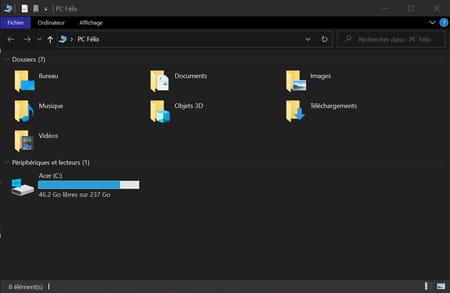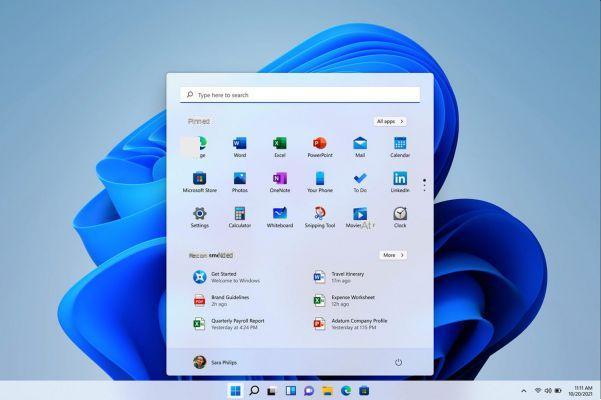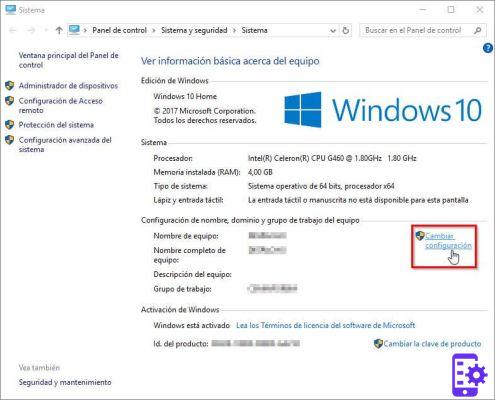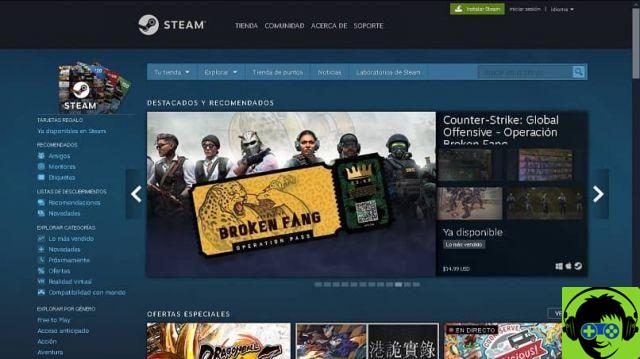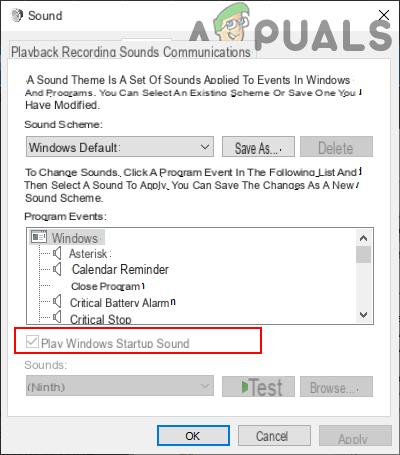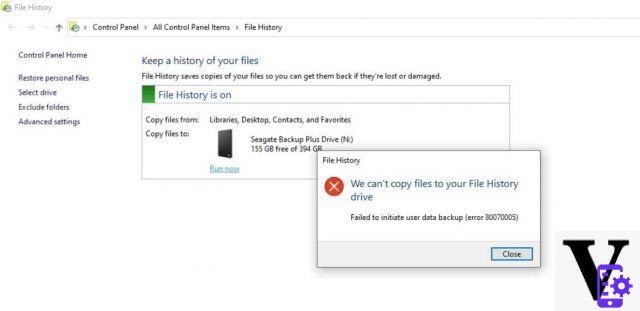Fortunately, the latest versions of Windows have many configuration options that try to suit all types of users. For example, you can configure the mouse for left-handed people and also change the click behavior, such as double-click mode.
Double-clicking is the most common option on computers today, but it's not the only one, there is also the so-called single-click mode. Today, you will learn how to remove and activate double-clicking, as well how to properly activate single click mode.
Single click and double mouse click
Computers have been an essential part of our life for many years now. In any case, the truth is that many actions present in them are already taken as intrinsic to their nature, in other words, the case of double clicking. Even so, there are other modes and options to consider on the mouse.
In particular, aspects such as configuring the pointer speed in Windows 10 should be considered, which also helps to fully customize the response of the mouse and of course the double click and single click mode.
Double click
On computers with a Windows operating system, the double click is the default option present to open applications, files and other types of documents. It is particularly useful since with it we make sure that we do not constantly open applications that we do not want to run.
Double-clicking exists as safe to confirm opening applications or files. In addition, this feature allows you to perform other tasks when you click once, being in most cases pointing or moving files some of the most common functions.
Single click
On the other hand, there is also the feature to use a single click and although it is not the default option present in Windows, many people prefer it to Double-click. Using the one-click function, you can open documents, files and programs with a single mouse click.
This mode of use is more comfortable for many, which is especially useful for people who come from other operating systems where this is the default function. Windows has some solutions related to this and you can choose this usage mode at any time.
If you want to use the one-click function, please read carefully the following guide that we have prepared specifically for this function.
How can I remove or enable double mouse click on Windows 10 system?
Windows presents many options related to the customization of the operating system, related to our mouse è also You can change some options. This is the case with the type of click we use, whether it is a double click or a single click.
To apply click settings, please read the following information carefully:
- This process can be performed from any folder on the system.
- Locate inside the selected folder and click on the tab Show at the top of the screen. All the boxes relating to the configuration of the folders will appear, click on Options.
- A new window will appear, which you can configure to your liking. The second box Actions when clicking on an item is where is the option we need to activate.
- By default it will be marked Double click to open it, in any case it is necessary to select Single click to open it.
- By activating the above option you will no longer have to double-click to open a file.
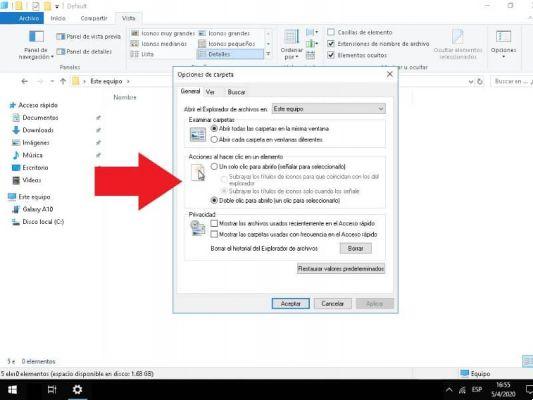
If, on the other hand, you regret having selected this option, know that the previous tutorial also works to correctly activate double-clicking. All you have to do is instead of selecting the single click option, choose double click.
Other options to consider with the mouse
If you want to make other settings for your mouse, it is best to access the mouse settings located in the control panel. Space where you change cursors, change aspects such as speed or even solve problems such as when the mouse pointer does not appear.
Note that here you can also tweak other factors such as changing the mouse pointer and setting the sound, a very responsive option for those who want more present feedback. In addition, there are many extra options in the control panel that we recommend that you evaluate to adapt the mouse to your needs.