You can't stand anything but your smartphone Google Pixel 3 automatically correct everything you write? You can enable or disable this feature with some simple steps that we describe in these few lines.
- From the Home screen, swipe the apps up and open " Settings ".
- Select " System ".
- You choose " Languages and input ".
- Select " Virtual keyboard ".
- Select the keyboard you use. By default, it should be " Google keyboard ".
- Select " Text correction ".
- Rotate " Automatic correction " his " Su " or " Disabled "As desired. This setting controls whether or not a word is corrected after typing a space or punctuation.
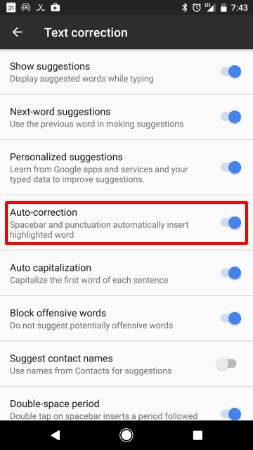
Also, you can activate " Automatic capitalization ”And enable or disable other text correction settings as desired.
Were you successful in the enterprise? Or are you still having trouble? Keep us updated.
1.544
- From the Home screen, swipe the apps up and open " Settings ".
- Select " System ".
- You choose " Languages and input ".
- Select " Virtual keyboard ".
- Select the keyboard you use. By default, it should be " Google keyboard ".
- Select " Text correction ".
- Rotate " Automatic correction " his " Su " or " Disabled "As desired. This setting controls whether or not a word is corrected after typing a space or punctuation.
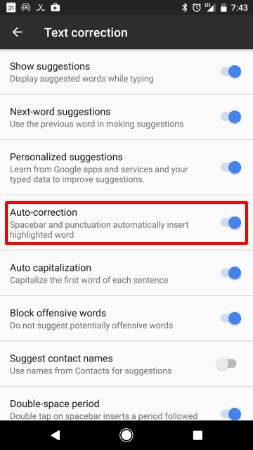
Also, you can activate " Automatic capitalization ”And enable or disable other text correction settings as desired.
Were you successful in the enterprise? Or are you still having trouble? Keep us updated.


























