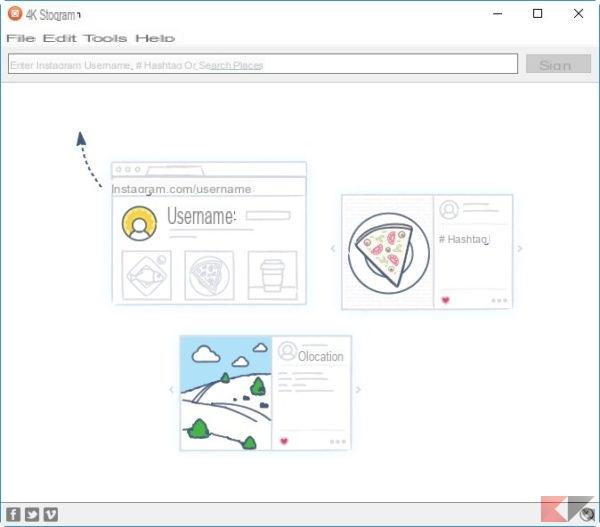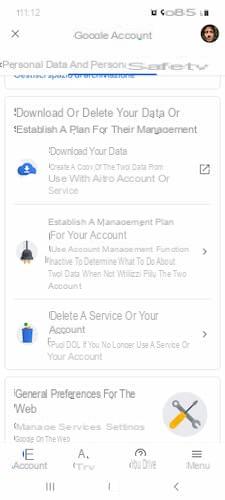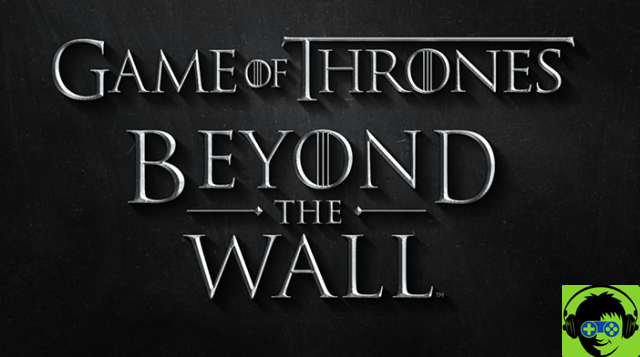If you often use the same route, it is very convenient to save it on Google Maps. But the steps to follow aren't that obvious. That's why we created this mini-guide.
Index
How to save routes on Google Maps
Your Android
- Launch the Google Maps app
- Enter your destination and then select Indications
- Select how you want to travel (by car, on foot, by public transport)
- Tap the app menu and select Add route to home screen
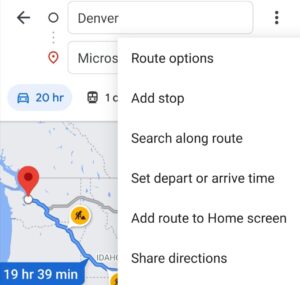
- The app will generate a widget that you can place on your home screen.
⇒ Tip: You can create a folder with the saved paths.
Your pc
Google My Maps is a nifty Google Maps feature that allows you to create multiple destination routes. You can then use the saved routes also with the Google Maps app for Android.
- Launch Google My Maps in your browser
- Select Create a new map and give it a name
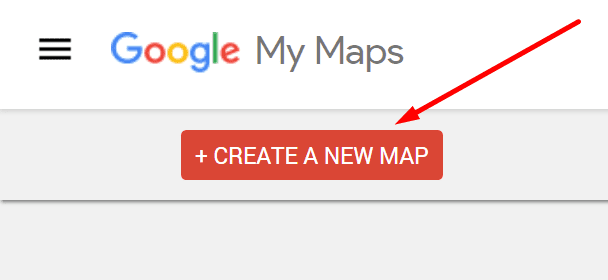
- Select Add directions, then enter your destinations

- You can select the file Add destination option to add multiple destinations
- Open the Google Maps app after creating the route and navigate to Your places

- Select Mapand tap on the route you created to use it for navigation.
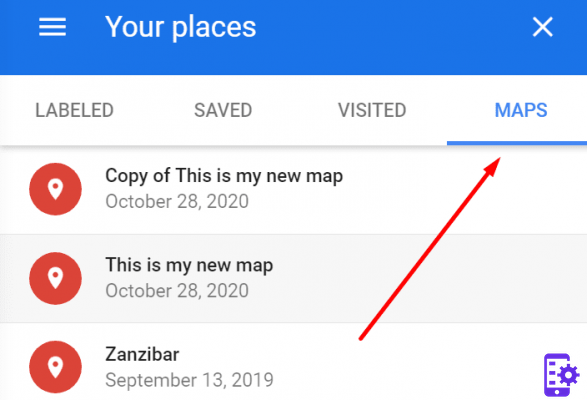
And that's how you can create and save custom routes on Google Maps.
Measure the distances between places
Another useful feature in Google Maps is the option to measure distances and areas. You can use this function to plan your fuel consumption, for example, if you are traveling by car.
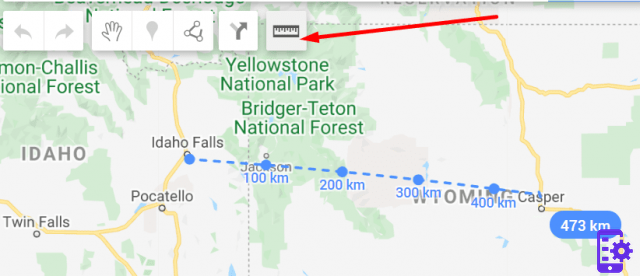
Click where you want to start the measurement and move the mouse cursor to the target. The distance will be highlighted in blue.
Customize your route
You can further customize the route by using the Route options.
On Android, tap Indications, then More, and then Route options. You can choose to avoid tolls and motorways, for example.
If you are setting the route on PC, select Indications, and then options.
Check the checkboxes for tolls or highways to avoid these areas.
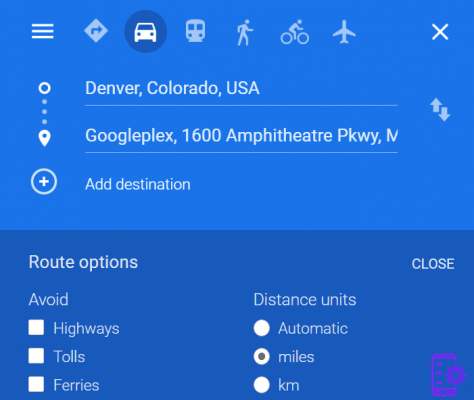
And that's how you can customize your route.
1.780