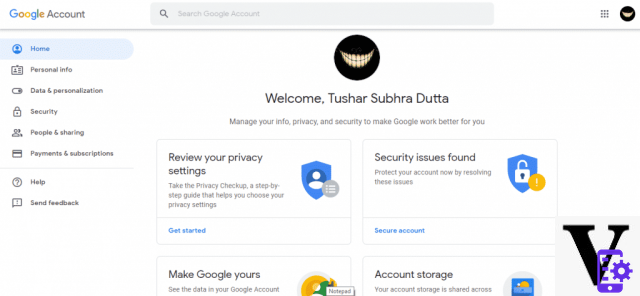
Gmail offers a native option to save all your emails on your computer in the open MBOX format. An ideal feature for accessing your emails in offline mode or changing your email address while preserving your messages. In this quick tutorial we give you all the keys to carry out this operation in a few minutes!
Whether you are changing your email address or just want to keep track of all your messages before a spring cleaning, it is quite useful to be able to transfer all your emails from Google's servers to your hard drive. Gmail natively allows you to do this with files in MBOX format, an open standard for emails. This is compatible with most email clients (although these typically promote their own proprietary format). In addition, it is almost as easy to export these messages as it is to import them into your new client.
How to save all emails from your Gmail account to your hard drive
To save all mail from your Gmail account to the hard drive:
- Go to your Google account settings by clicking on this link from your PC
- Go to Personal information and confidentiality> Define your content
- In the Download or upload your content box, click CREATE AN ARCHIVE
- Click on DO NOT SELECT ANYTHING
- Mail - All messages then click NEXT
- In the next screen you can customize the format of the archive - you can choose a large size to prevent the archive from being split into several files which will make it easier to import your messages later.
- Click on CREATE AN ARCHIVE
Depending on the sending method chosen, you will receive a download link by email or the archive directly on your favorite cloud service (Google Drive, Microsoft OneDrive, or DropBox). The easiest way to import these messages into your new account is through an email client like Thunderbird. We will explain the detailed procedure in an upcoming quick tutorial!
- gmail
- Share
- Tweet
- Share
- Envoyer à un ami


























