When we burned all the cables, we stopped doing local backups and adhered to the concept of "cloud“, Few have thought about the fact that cloud storage could not be unlimited! In the case of Apple devices, the service iCloud, for example offers only 5 GB of free space. If you go beyond this "limit" a message appears immediately asking you to upgrade, obviously for a fee. In this article we see some tricks that you can follow to free up precious space on iCloud.
Index
- ICloud Storage Management from Mac
- ICloud Memory Management from iOS devices
- Disabling backup to save space
ICloud Storage Management from Mac
To manage iCloud storage from your Mac you can use the "Spotlight Search" or "Apple menu" to go to "System Preferences".
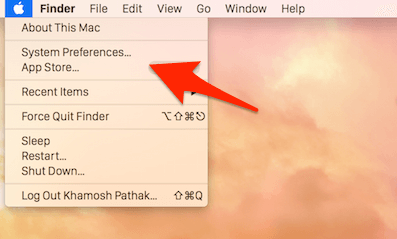
He chooses “iCloud” and then “Management”.
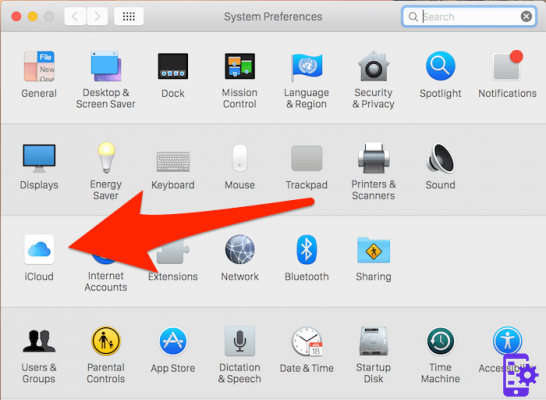
From the sidebar you will see the different sections. Below you will see a graph that summarizes the amount of space occupied and available on iCloud.

If you find something to delete, such as a backup or photos, click to highlight them and from the bottom bar choose "Delete".

ICloud Memory Management from iOS devices
On iOS you can do a procedure similar to the one seen above for Mac. Only the user interface changes.
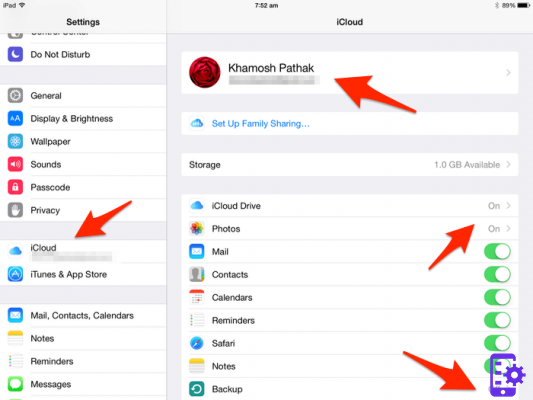
Go to "Settings -> iCloud -> Manage"

Here you will see a list of all the things taking up iCloud space. Choose an option to view more details and to be able to erase unnecessary data and free up space.
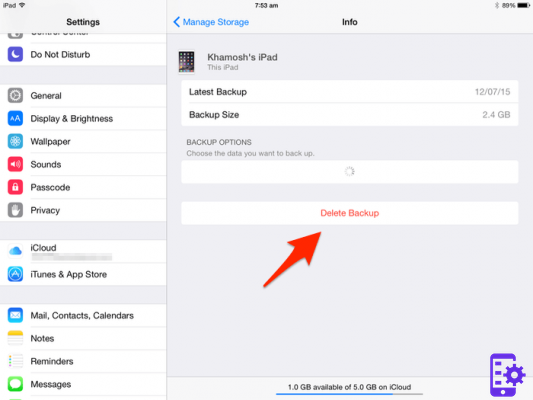
Disabling backup to save space
Once you've deleted useless stuff let's see what to do to prevent iCloud from filling up right away. The two things that take up most space on iCloud are i backup and the photo. If you're the kind of person who doesn't need to have a device backup to iCloud, you can safely back up locally via iTunes. In this case, you can disable the automatic backup on iCloud and immediately free up precious GBs.
You can disable the "Backup" from the "icloud" menu in "Settings".
For photos it is a bit more complex. Before iOS8 came, you could keep the last 1000 photos in iCloud for free for 30 days. Now it can't be done anymore. If you want to turn off saving photos to iCloud, you should first find an alternative backup solution.
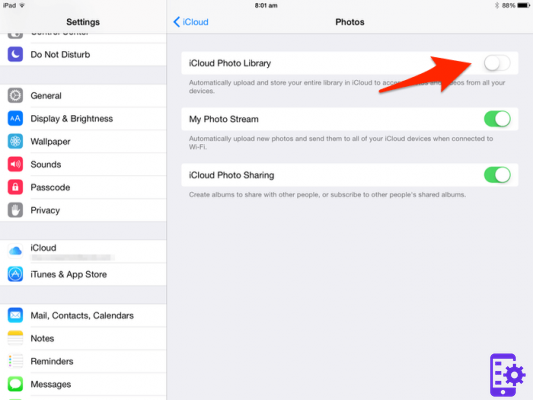
From the “iCloud” option go to the “Photos” menu and then disable “iCloud Photo Library” (you can also do it from Mac).
64

























